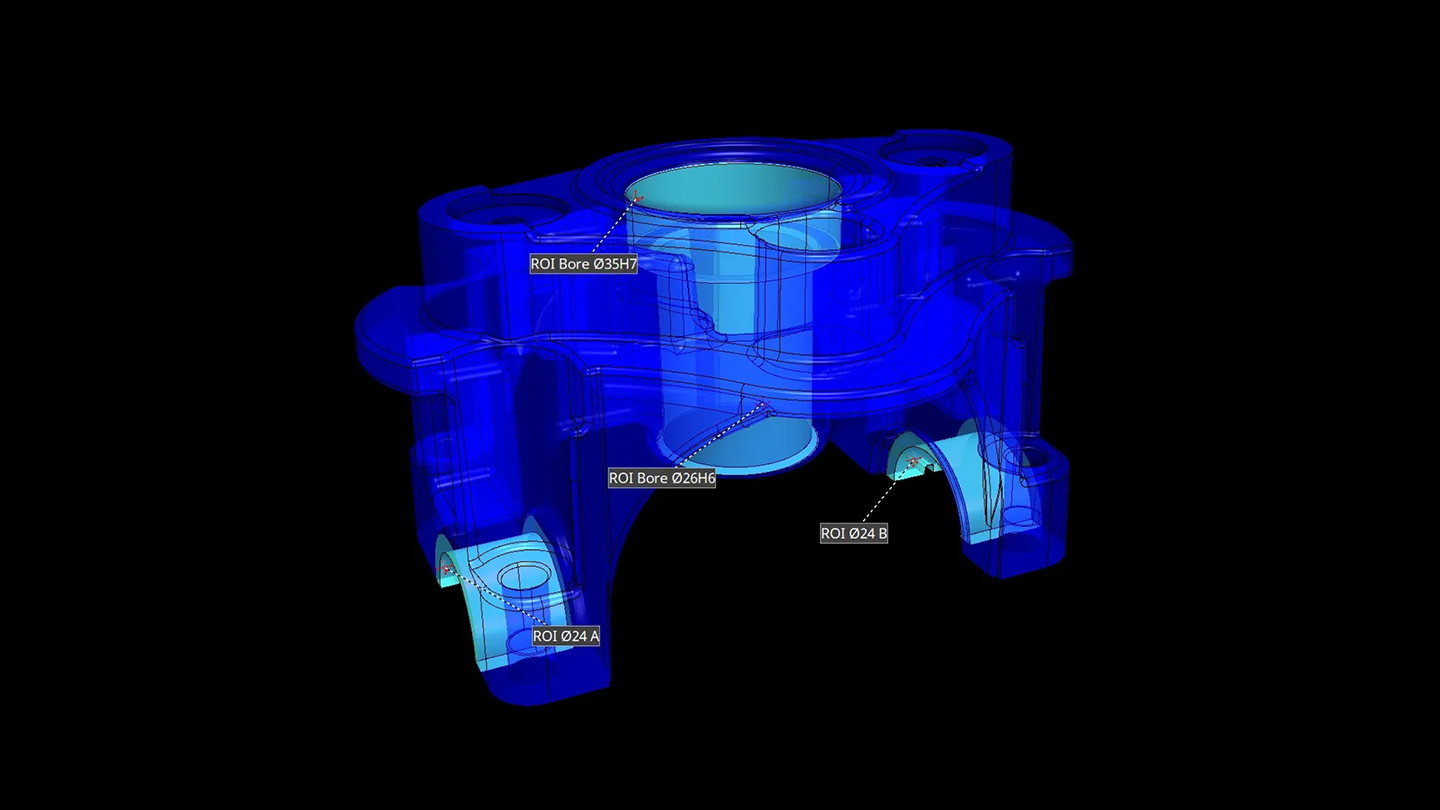Every release offers a new opportunity to unlock efficiencies with faster setups, increased uptime, and reduced waste. Connect your assets, leverage AI tools, and put your data to work seamlessly.
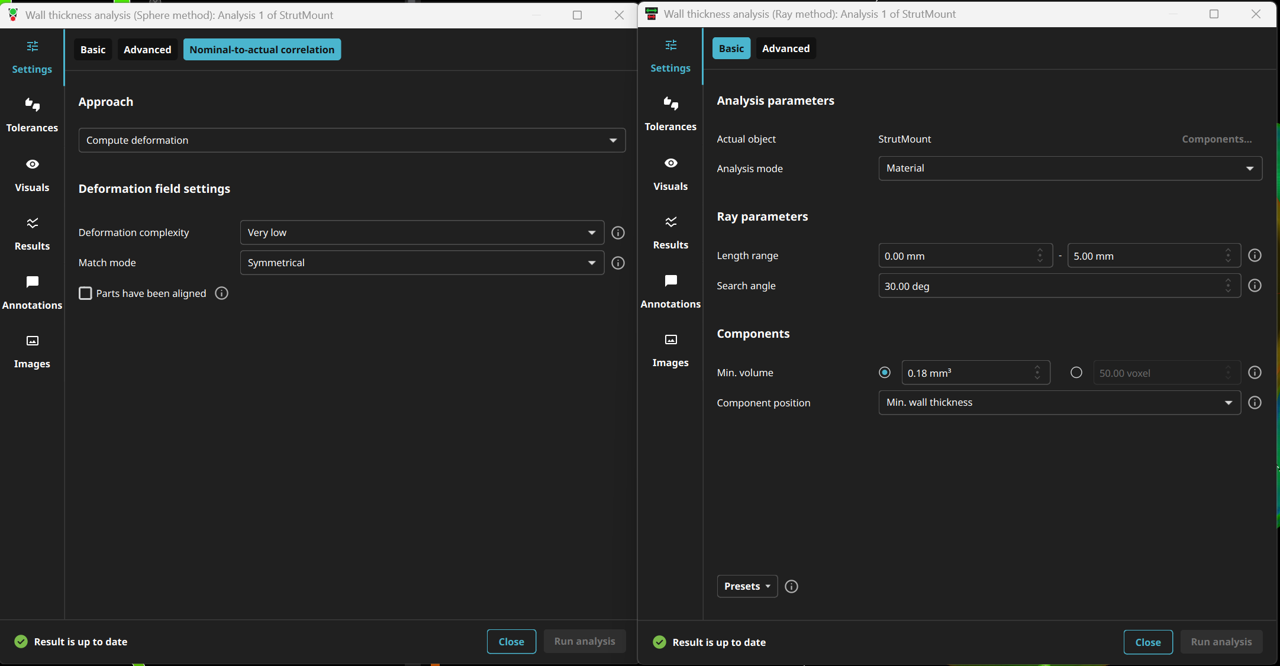
With version 2025.4 of the Hexagon VG software product line, the user interface for wall thickness analyses has been completely redesigned. For both the Ray and Sphere methods, all essential settings are now conveniently summarized at a glance, while advanced options are easily accessible on separate tabs.
What's new?
- Intuitive design: Key settings are immediately visible, and advanced options are clearly organized on separate tabs.
- Efficient workflow: Enjoy fewer clicks, greater overview, and maximum control.
- Consistent dialogs: The wording and layout of both dialogs have been standardized, ensuring a smooth transition between methods.
The new features and optimized layout make the software accessible to both experienced users and beginners, enabling precise and efficient analyses of components or material samples.
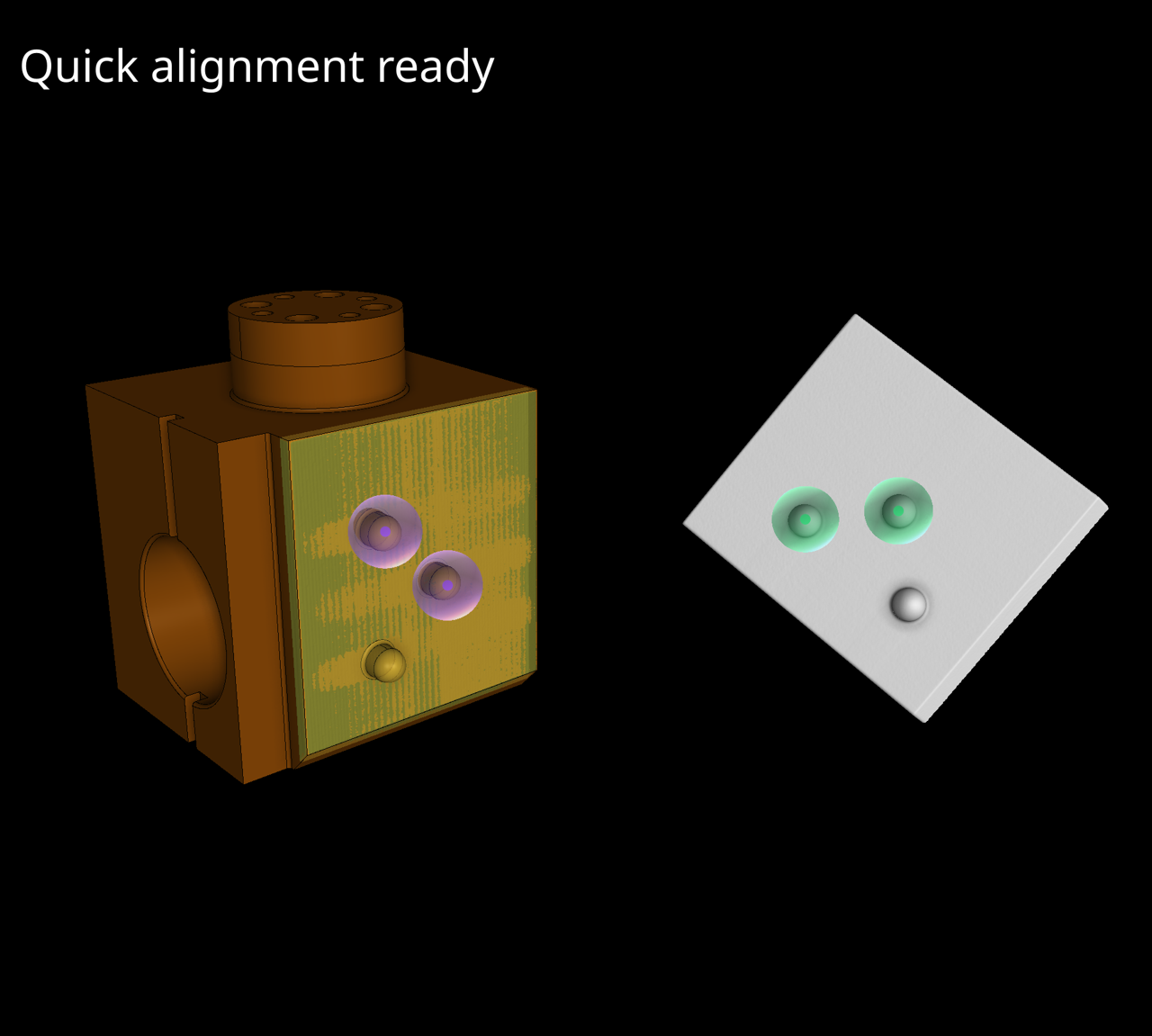
The quick alignment method is a fast and user-friendly way to align parts to a reference object in just a few seconds by selecting one to three matching points on the two objects. It works with various object types (like 3D scans, CAD models, or volumes) and can even handle cases where the parts only partially overlap, offering a preview of the alignment before applying it.
Unlike traditional alignment methods, this approach is highly efficient and remains fast regardless of the complexity of the objects. It can also serve as a helpful starting point for further fine-tuning, like best-fit alignments, or for applying templates.

This significant enhancement is specifically designed for complex morphing of incomplete optical scans. Optical scans can often be challenging in deformation field computation, including issues such as missing parts because of scanner limitations and the need for precise matching, particularly in one-sided scanning scenarios.
The integration of new parameters into our software significantly boosts its morphing technology, empowering users to tackle these challenges more effectively.
This improvement allows for more accurate and comprehensive handling of complex optically scanned parts, ensuring precise alignment and analysis even under challenging conditions. Enhance your workflow with these robust capabilities, designed to elevate your non-destructive evaluation processes by addressing the unique demands of optical scanning with unmatched precision and flexibility.
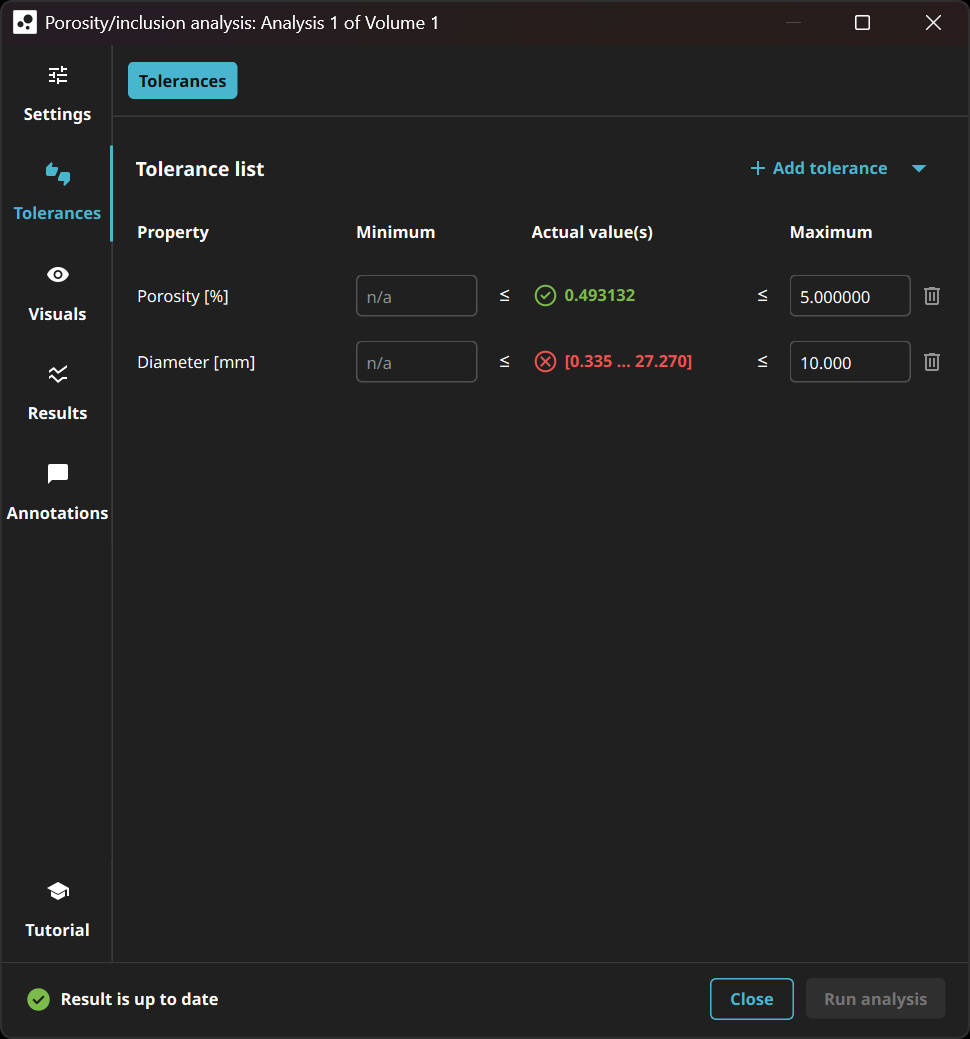
The new tolerancing page is simpler and more focused, displaying only the properties you want to tolerate. It now allows you to define precise limits for each pore property in both directions (upper and lower), offering greater flexibility to meet specific requirements.

Previously, when the model was trained on large CT scans with only a few labeled points, it focused only on the labeled regions but not on the entire scan. Now, by ensuring the model considers the entire scan during training, false positive responses will be reduced and the overall accuracy of segmentation results will be improved.

The training process starts faster and provides customers with quicker feedback on progress. Additionally, training cycles are accelerated on modern hardware, saving time and improving efficiency.

By allowing users to add custom text descriptions to their views within projects and reports, this feature enhances customization and provides more detailed information, making it easier to navigate projects and create more informative reports.

The removal of the automatic image checkboxes encourages our customers to use the more powerful and flexible views, which simplifies the image creation process. To ease the transition, existing projects will automatically convert to this new system, though occasionally users might need to adjust views manually to match previous images exactly.

The new option lets users easily hide either the entire recently used files section or just the thumbnail images. This helps protect confidential information during screen sharing or presentations.

The new setting allows experienced users to disable the automatic expansion of the automation tool while recording a macro. This provides more space for other tools, such as the Scene Tree, thus improving workspace efficiency.
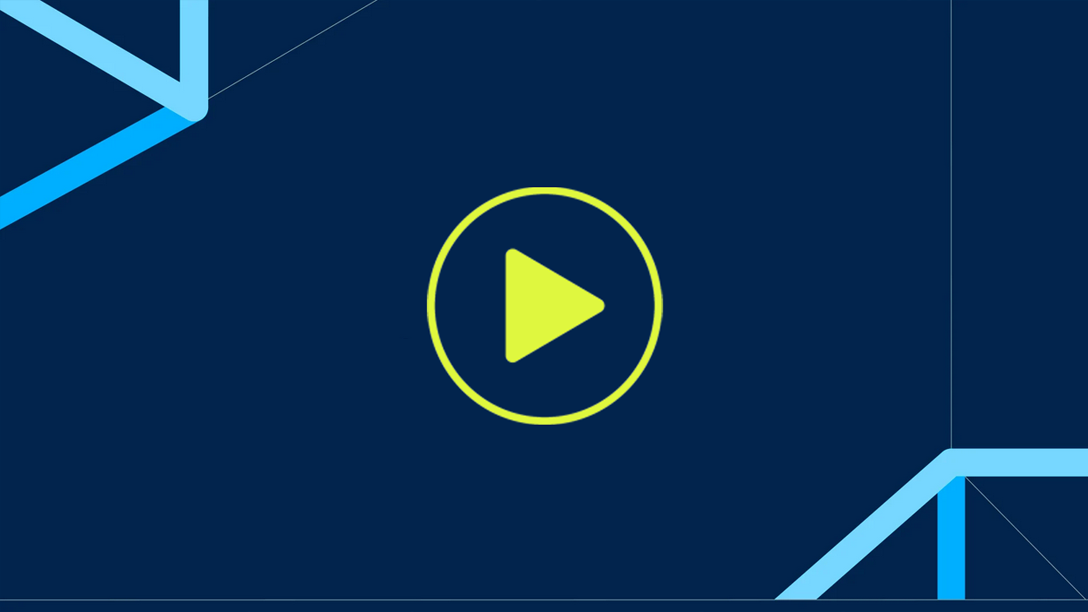
In this video, you’ll learn how to perform a porosity analysis on scans with lots of noise and/or artifacts:
Quickly and easily create an ROI containing the pores using our machine learning tool “Paint & Segment.” Then, perform a porosity analysis with the “Indication ROI” detection method.
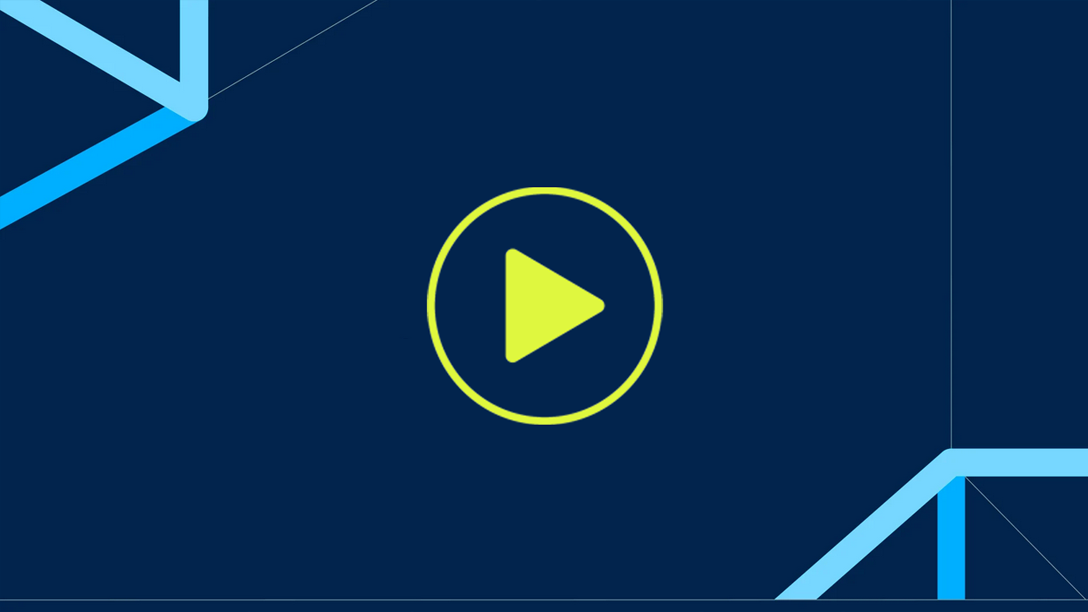
In this video, you'll discover how to label a CT scan using the Paint & Segment function and optimize your labels with various ROI operation tools. Finally, you'll learn how to export these labels for use in deep segmentation.
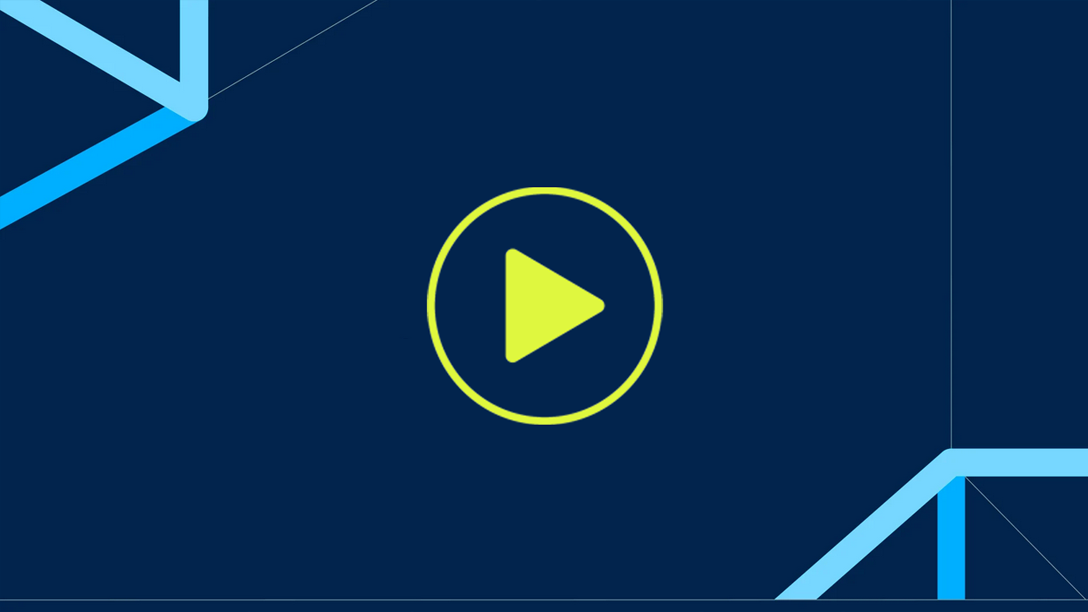
In this video, we’ll explore the “CM overview” dialog, which offers an enhanced level of convenience for managing multipart projects by facilitating overview, analyses, and editing of coordinate measurement plans, features, and geometry elements.
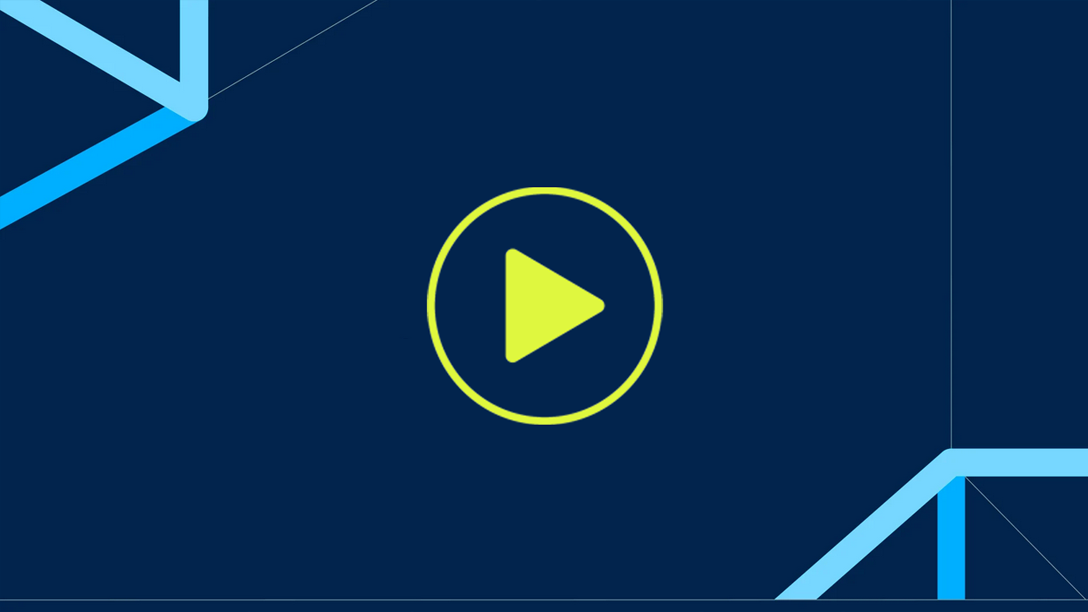
In this video tutorial, we’ll show you how to set up a wall thickness analysis in VGSTUDIO MAX to evaluate wall thicknesses or gap widths in your parts, or compare the wall thicknesses of the nominal and actual parts.
The analysis offers two powerful methods:
- For parts with simple geometries or nearly parallel structures, we’ll demonstrate the Ray method.
- For more complex, organic shapes — such as complex 3D-printed components — we’ll explore the Sphere method.
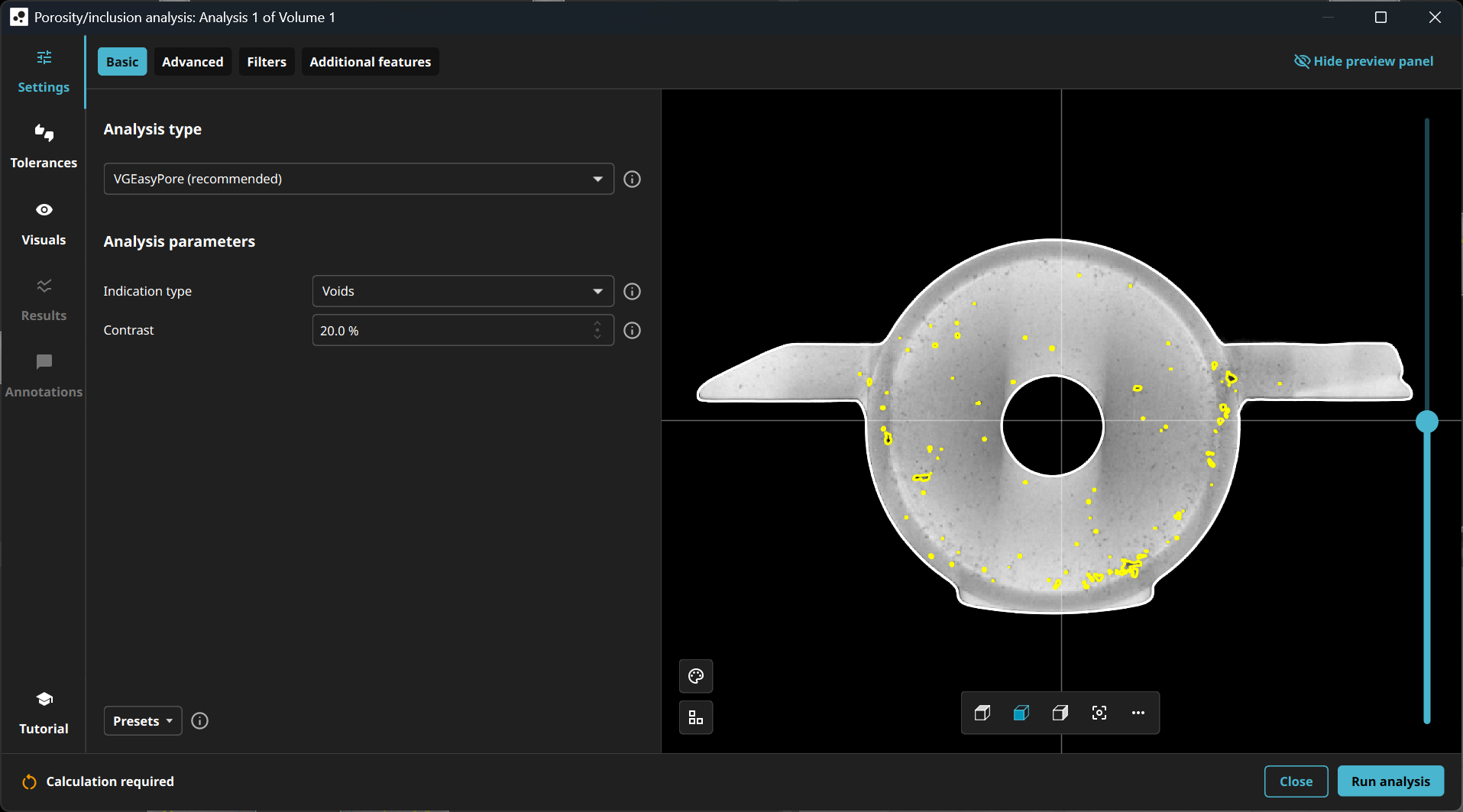
With VGSTUDIO MAX 2025.3, the user interface for porosity/inclusion analysis has been completely redesigned. For you, this means that all important settings are now summarized at a glance, while advanced options are easily accessible on separate tabs.
The preview has been seamlessly integrated into the analysis window and also includes an interactive minimap that shows your current position in the analysis window. This makes navigation easier and ensures that you always have an overview of your component.
What's new?
- Intuitive design: All important settings are immediately visible, while advanced options are clearly organized on separate tabs.
- Efficient workflow: Fewer clicks, more overview, maximum control. For the first time, all porosity/inclusion analysis procedures have been brought together in a single solution. This allows for direct access to the core functions and eliminates the need to switch between different dialogs, saving valuable time.
- Everything at a glance: The new preview in the analysis dialog combines all important information and makes navigation easier thanks to the interactive minimap.
The new functions and optimized layout make the software accessible to both experienced users and beginners and enable precise and efficient analysis of components or material samples.
With 2025.3, we are introducing a completely new porosity/inclusion analysis that for the first time combines all previous methods in a single, powerful solution — from analysis to reporting.
The new porosity/inclusion analysis will revolutionize the way you work and help you make decisions faster and more efficiently. Version 2025.3 defines the future of porosity/inclusion analysis — simple, flexible, and powerful.
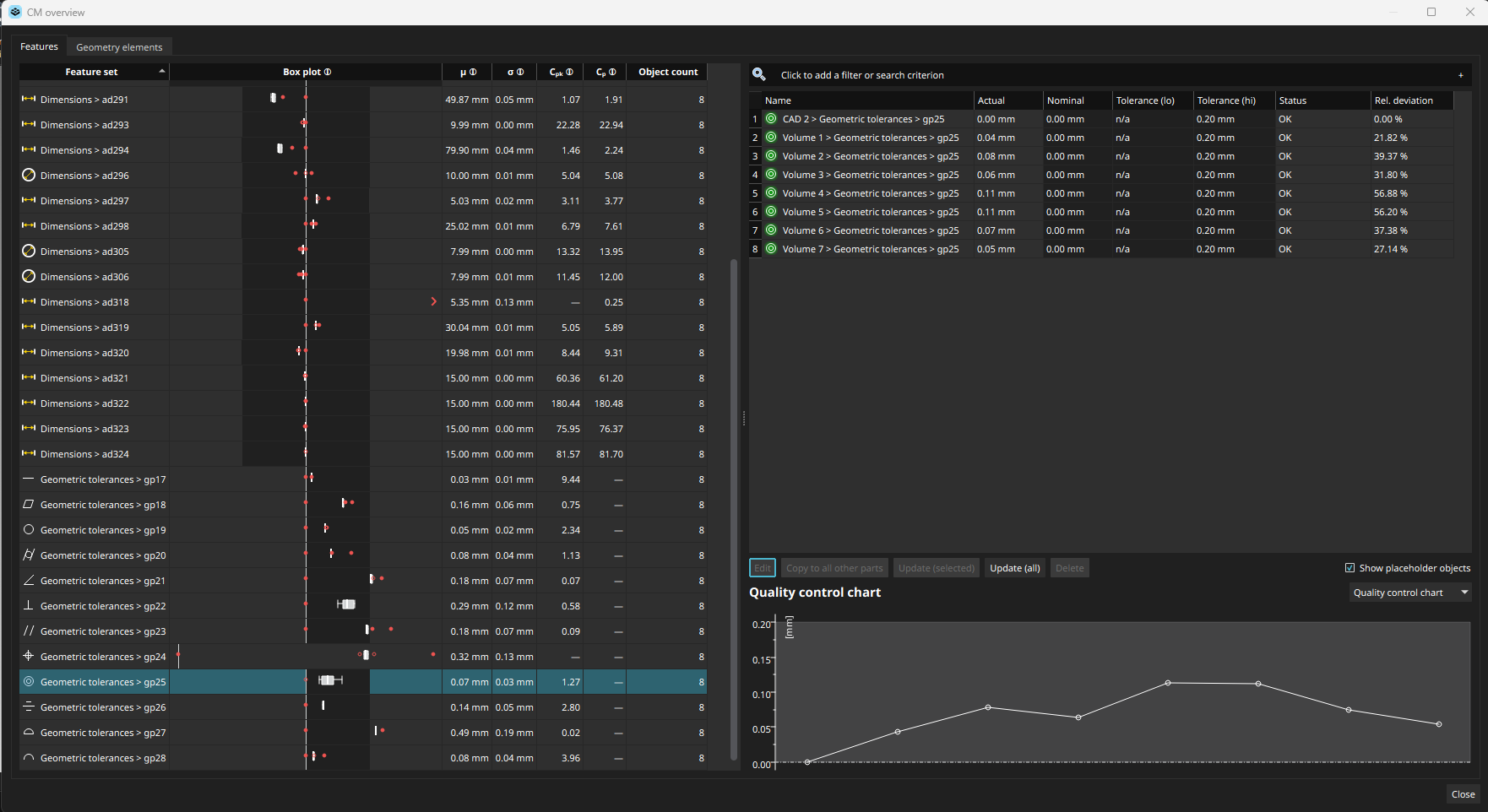
The multipart coordinate measurement feature simplifies the handling of complex projects by allowing users to view, analyze, and edit measurement plans for multiple parts in one central location.
The enhancement includes:
- Essential statistics for features directly in the feature list
- Interactive plotting of different values across all parts for individual features
- Convenient functions for directly editing, removing, and transferring features and geometry elements across all parts, increasing efficiency and ensuring better organization of all project components
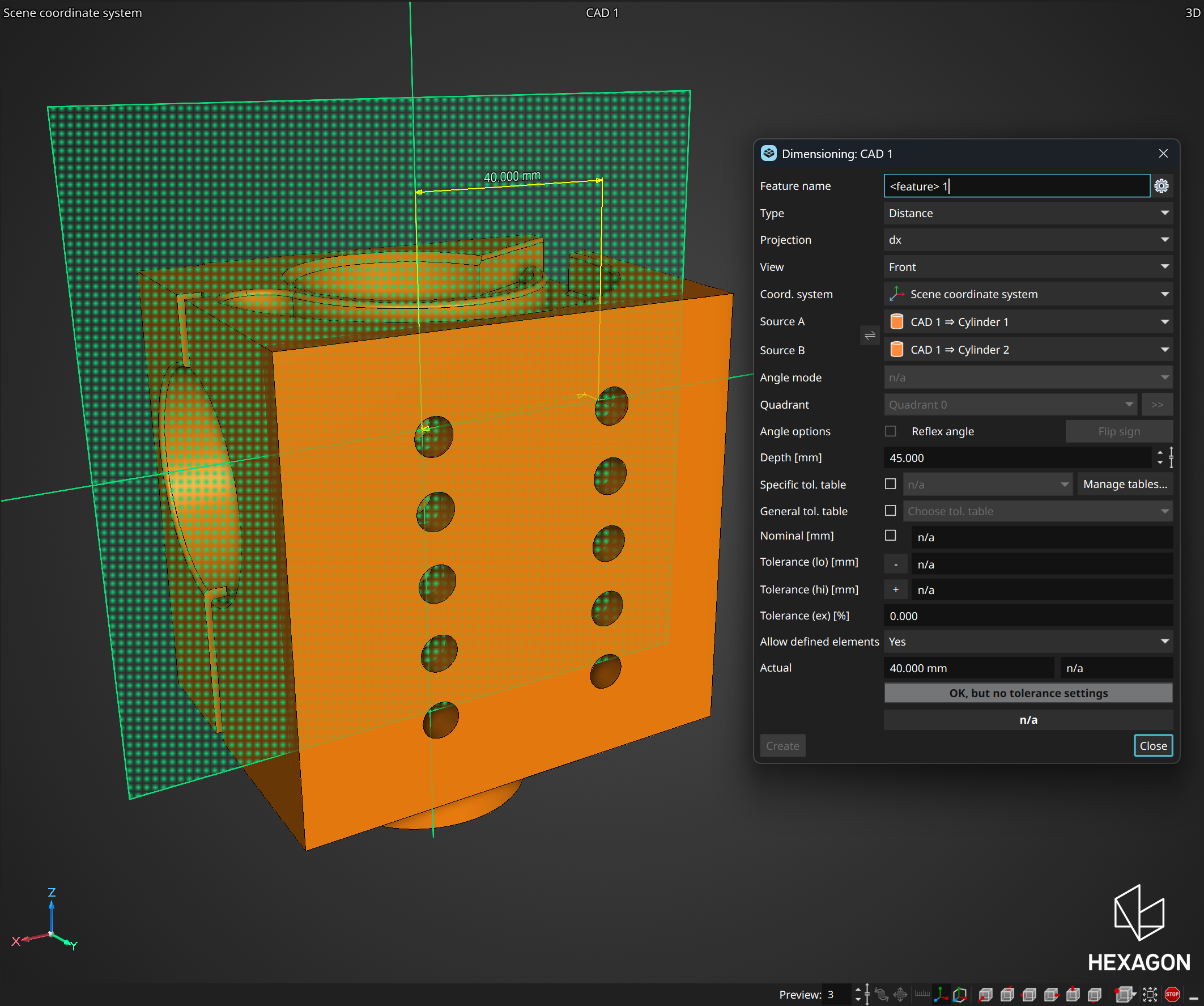
With the “Dimensioning” dialog open, you can now easily create and adjust dimensioning features by dragging and dropping the measurement lines directly in the 3D view, allowing for easy placement in the correct direction and optimal visibility. Additionally, by holding down the “Alt” key, you can create projected dimensions on a preview plane. This enhancement ensures that all lines remain both visible and adjustable, even when located inside the material.
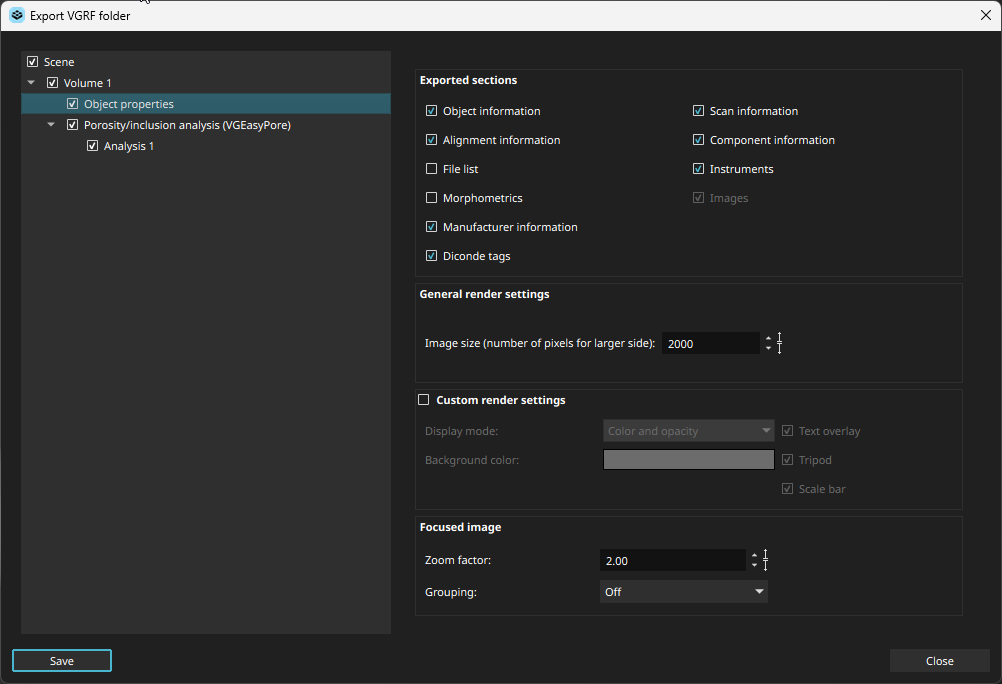
Moving the VGRF export settings to the export dialogs simplifies data export by allowing users to adjust the settings directly when exporting. This enhancement enables the efficient creation of PDF or Excel files with different configurations for repeated exports. Additionally, the outdated "VGRF export" tab has been removed.
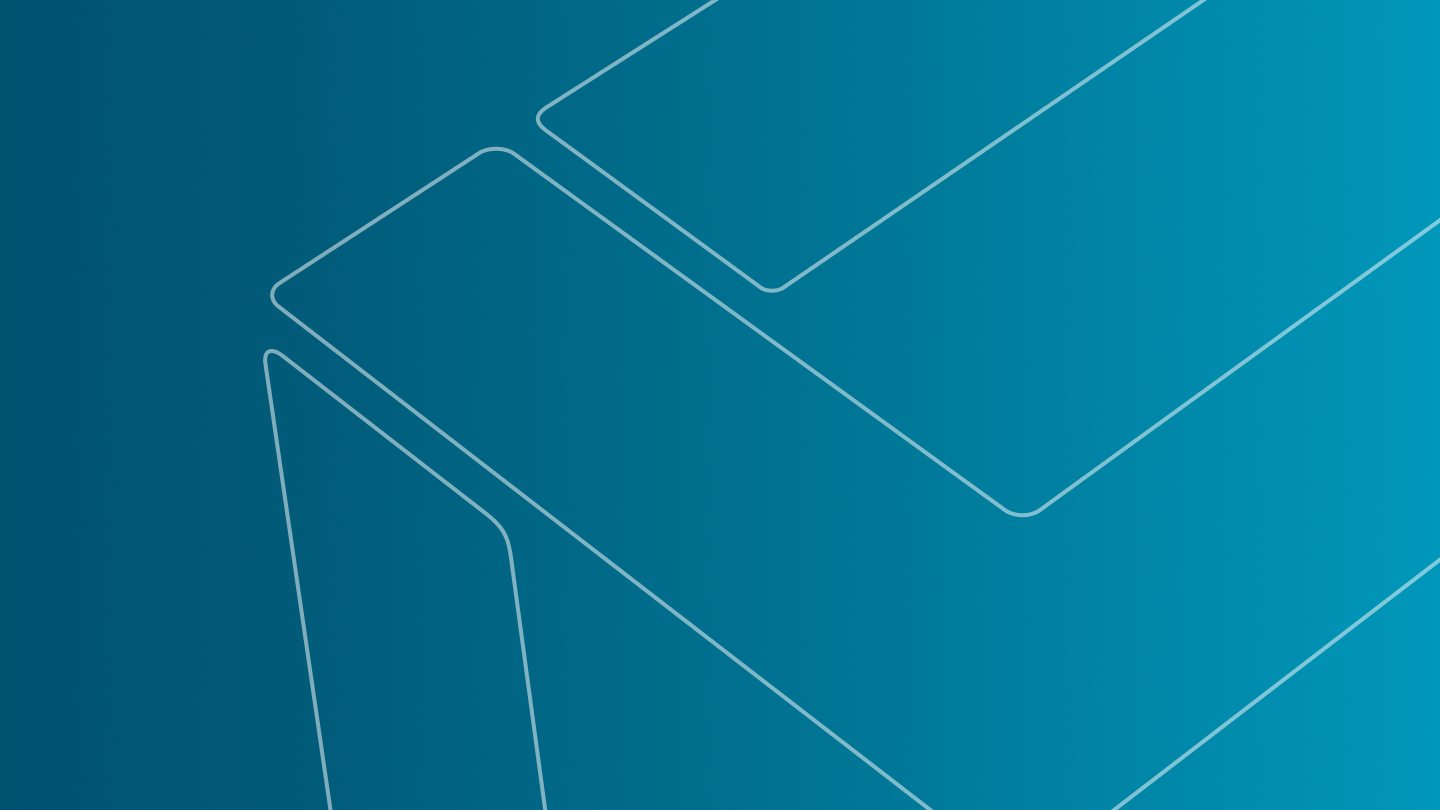
We removed the outdated reporting tools to prioritize the modern, more powerful reporting functionality, ensuring a smoother and more efficient experience for creating reports, while still temporarily supporting it in older macros to ease the transition.
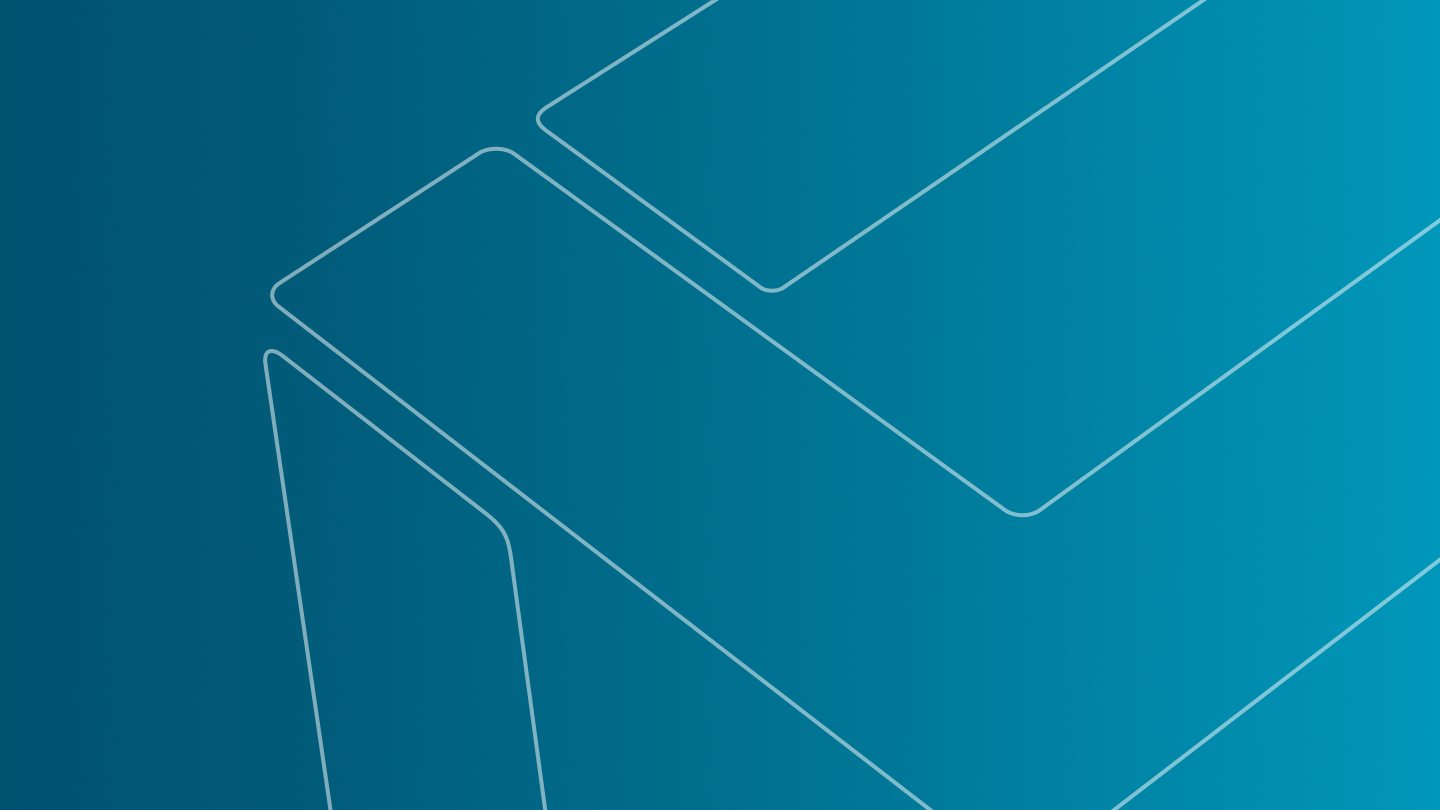
This feature enables users to incorporate mesh-related metainformation in inspection reports, just as it is already possible for volume metainformation. This enhancement makes reports more customizable and improves traceability, providing greater clarity and more comprehensive documentation.
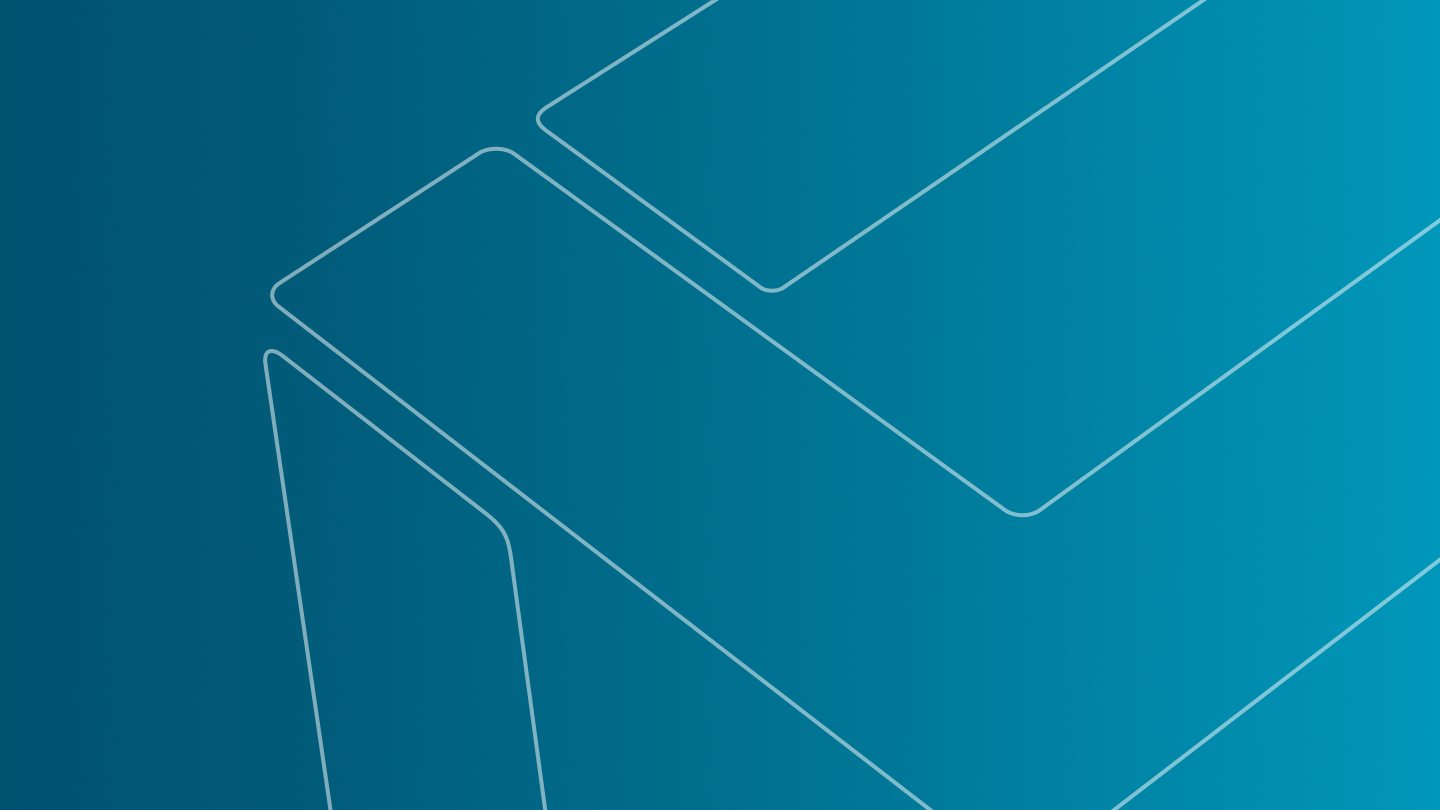
This enhancement improves the export of volume data in DICONDE format by including extra fields such as "Company address" and "Component notes." This allows users to add more detailed and standardized information about parts, improving data organization and communication.

The enhanced mesh import and export feature now supports GLB/GLTF, AMF, and 3MF file formats, making it easier to exchange 3D surface data with other applications. This allows you, for example, to directly import and use mesh data created for additive manufacturing and stored in AMF or 3MF formats as nominal reference data without the need to convert it to an intermediate format or export colored meshes created from analysis results or extracted from volume objects in GLB format, which can be easily exchanged with other applications such as PowerPoint.
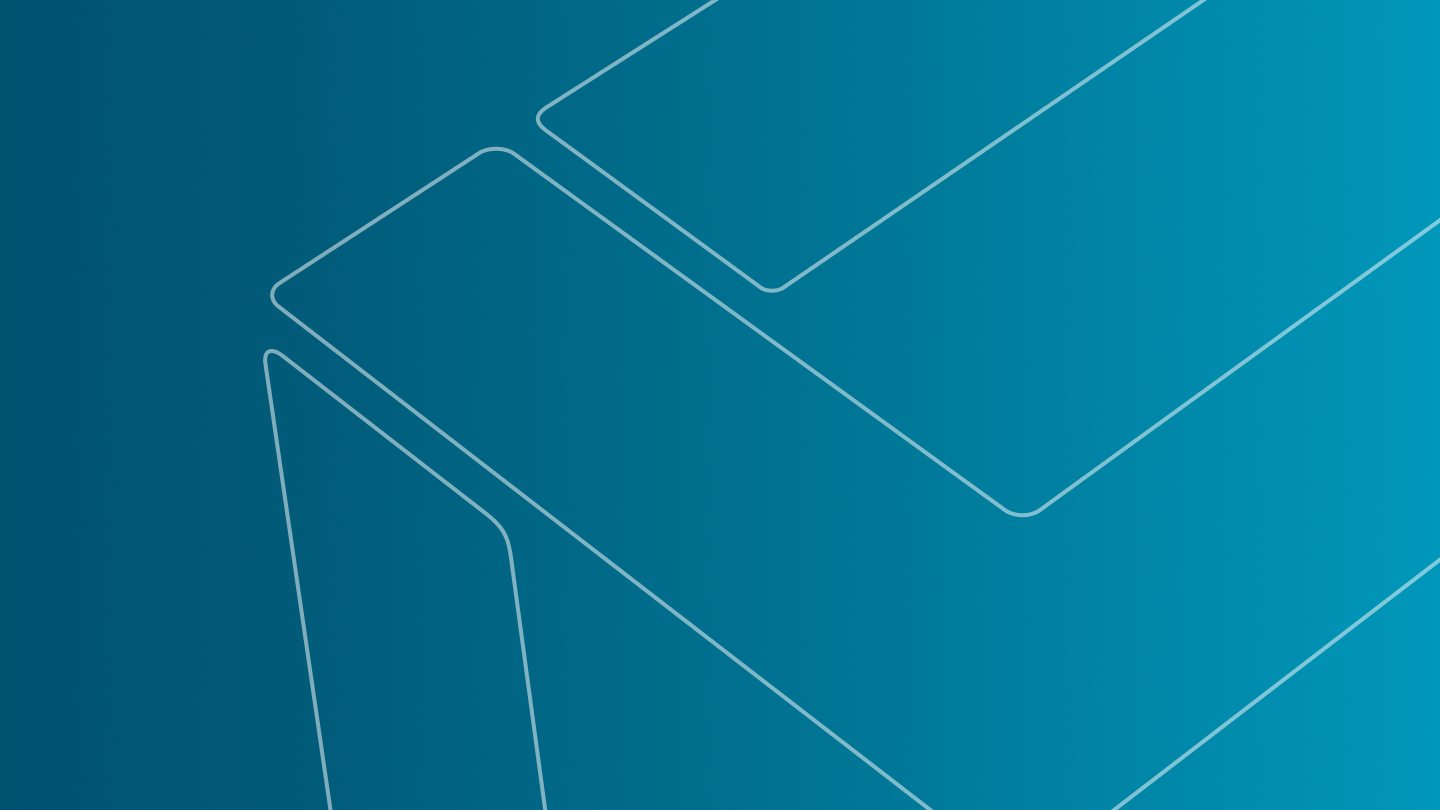
The surface/contour smoothing feature for volume-to-CAD conversion simplifies reverse engineering by allowing users to directly smooth rough volume surfaces or ROI contours in the “Object conversion” dialog. It eliminates complex workarounds and preserves project structures, with the added benefit of being macro-recordable for efficient processing.
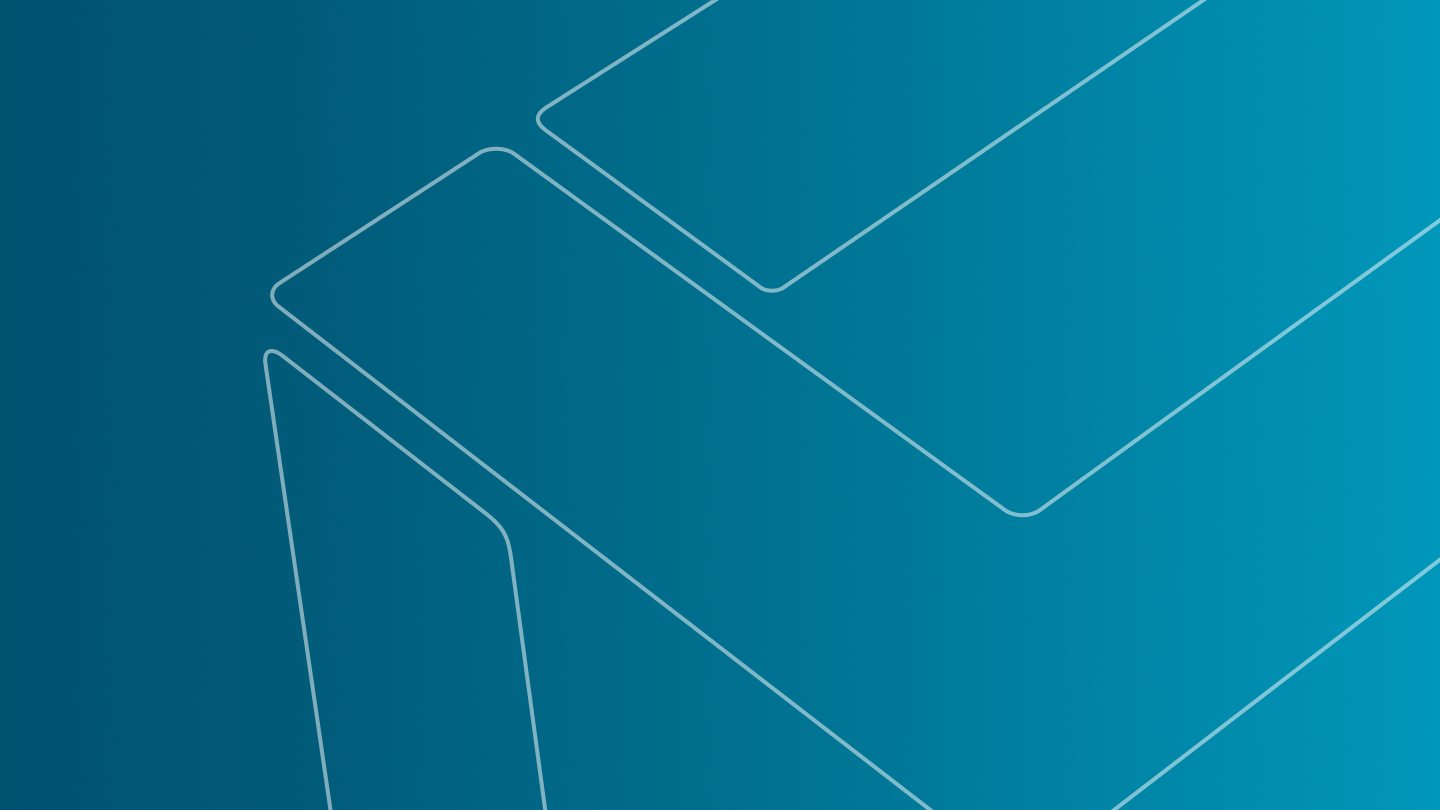
Fixture simulation now directly supports STL meshes, allowing users to perform simulations on optical scans and STL parts without the need for complex conversions into volumes, saving time and simplifying the workflow.
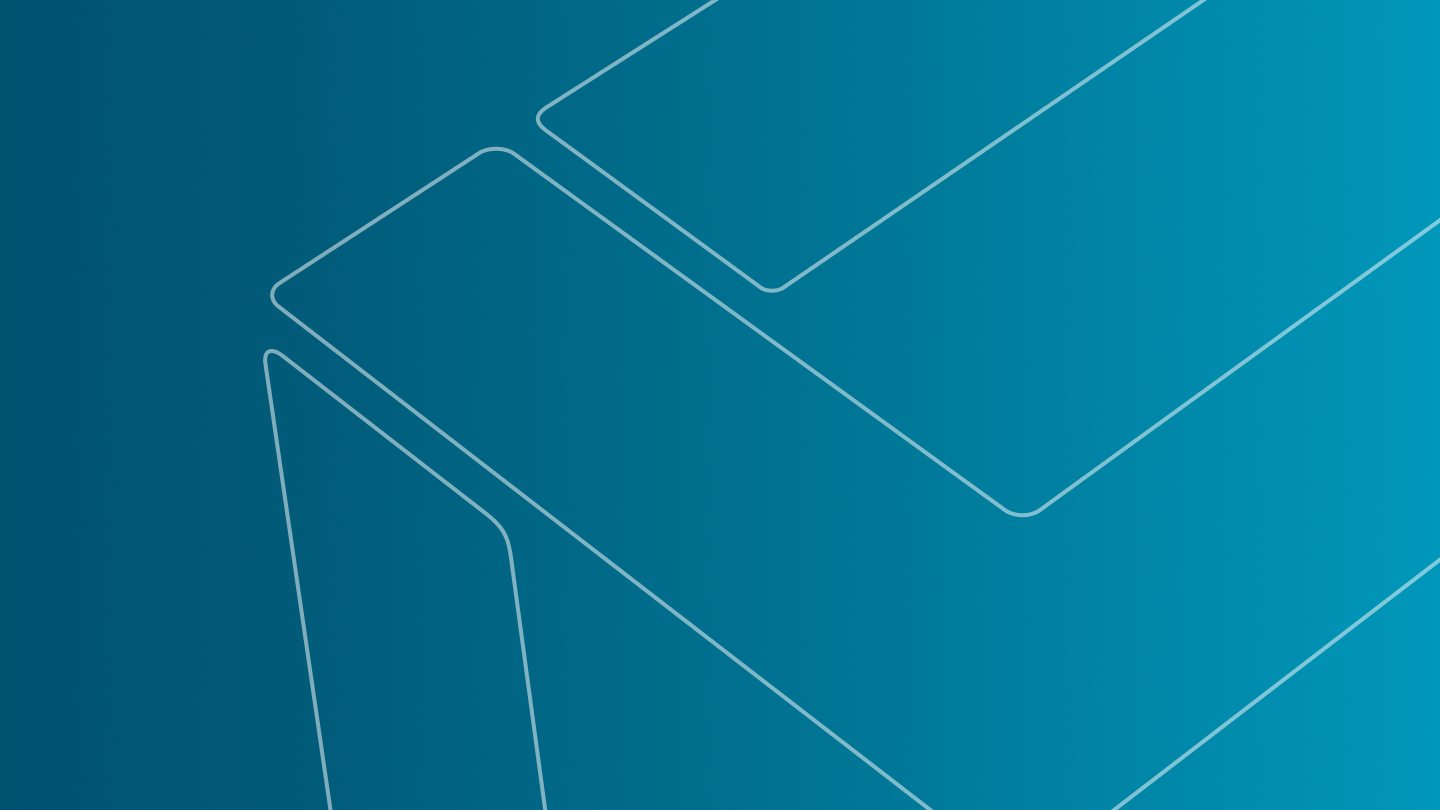
This new feature allows users to train deep segmentation models for demonstration purpose.
The models have an expiration date and cannot be used once expired. On usage, your project will be watermarked. This change is irreversible.
Ideal for short-term use cases, such as 30-day trial evaluations or client demonstrations, or feasibility studies. This feature provides a secure and cost-effective way to explore VGTRAINER’s capabilities.
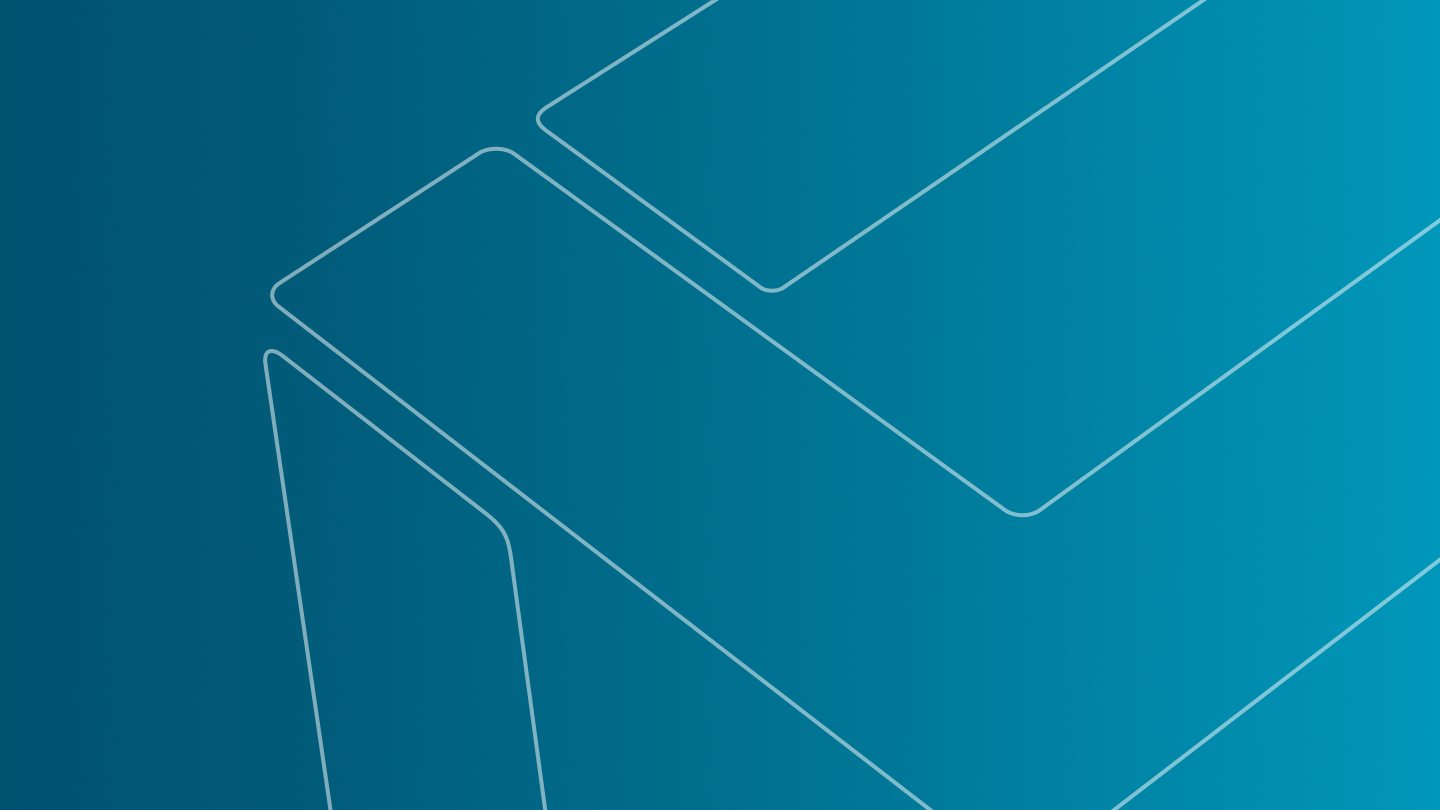
In this video, we will guide our experienced users of porosity/inclusion analysis through the latest updates and changes.
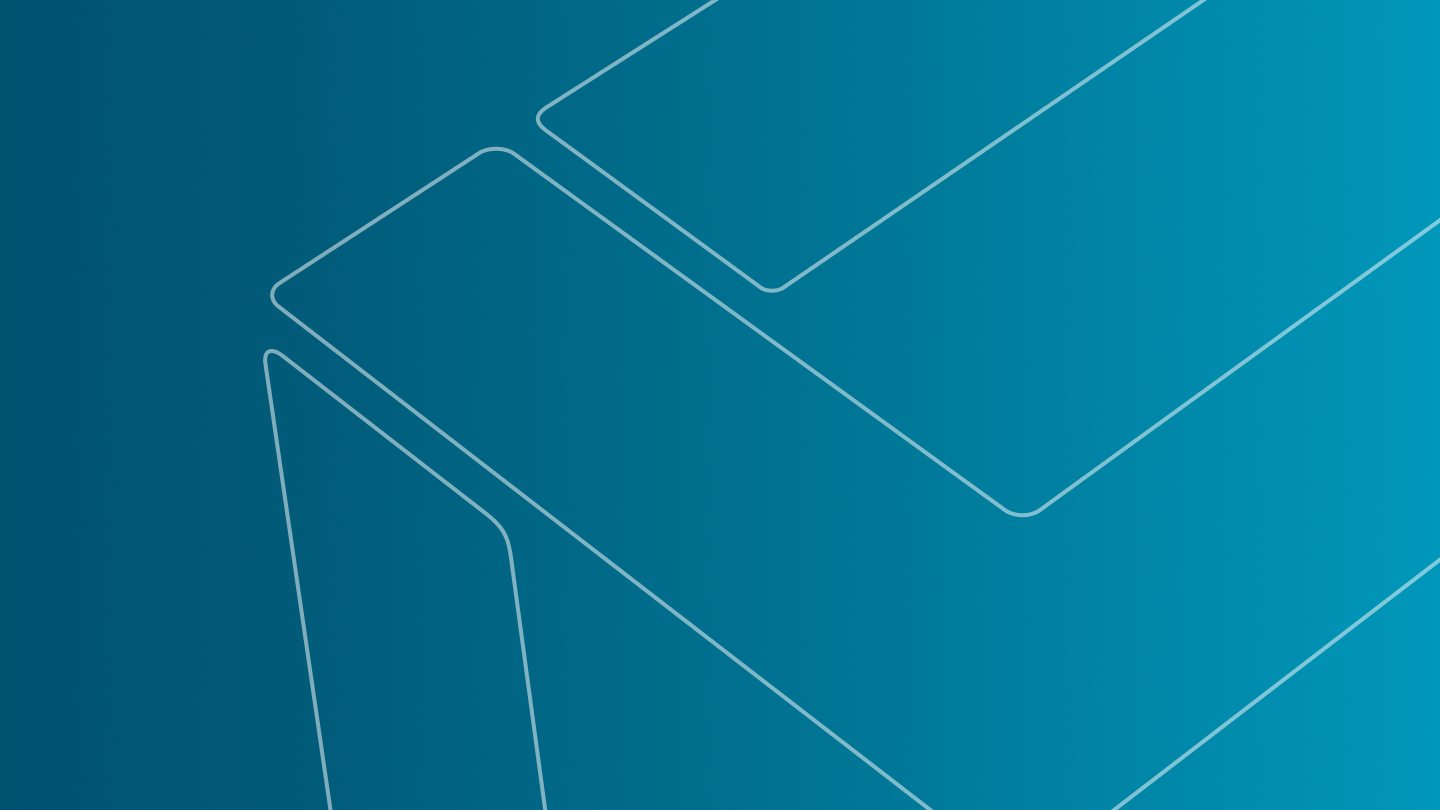
In this video, we’ll walk you through performing a porosity analysis with the new user interface in VGSTUDIO MAX.
Highlights:
- The new intuitive interface
- Result preview and interactive minimap
- Informative tooltips

This new integration with Hexagon hardware is a pivotal advancement in unifying diverse surface data acquisition technologies within a single software application. Traditionally, different technologies required separate software applications, but with this integration, VGSTUDIO MAX and VGMETROLOGY now directly support the Absolute Arm and AS1 scanner.
This integration enables tactile measurement of features, point cloud scanning, and surface mesh reconstruction, all within a unified scan object. This scan object supports the full suite of metrology and reverse engineering functions, allowing measurement, evaluation, and automation strategies to be applied consistently, just as with CT data.
This development marks a significant step towards a comprehensive non-destructive evaluation (NDE) solution. It not only standardizes measurement approaches across various data sources but also facilitates the combination of different evaluations within a single application. For instance, users can detect internal defects with CT data, assess positional deviation through tactile measurements using the Absolute Arm, evaluate surface deviations with AS1 scan data, and analyze surface roughness with GelSight scans—all seamlessly within one platform.
Reduce uncertainty and operational overhead by eliminating the need to manage multiple software solutions, streamlining your workflow and enhancing analytical precision.

This exciting addition introduces surface roughness analysis, powered by GelSight hardware and GelSight Mobile software, into VG software, expanding the analysis capabilities of VGSTUDIO MAX and VGMETROLOGY. With this hardware integration, you can acquire, import, and visualise GelSight patches and height maps and trigger and visualise surface roughness calculations. When used alongside Hexagon’s Absolute Arm, it enables the visualisation of high-resolution surface information accurately positioned on a 3D model of the entire part. This unique solution allows for the correlation of data obtained through various acquisition methods and inspected in diverse ways, offering a comprehensive approach to surface analysis and enhancing your non-destructive evaluation processes.
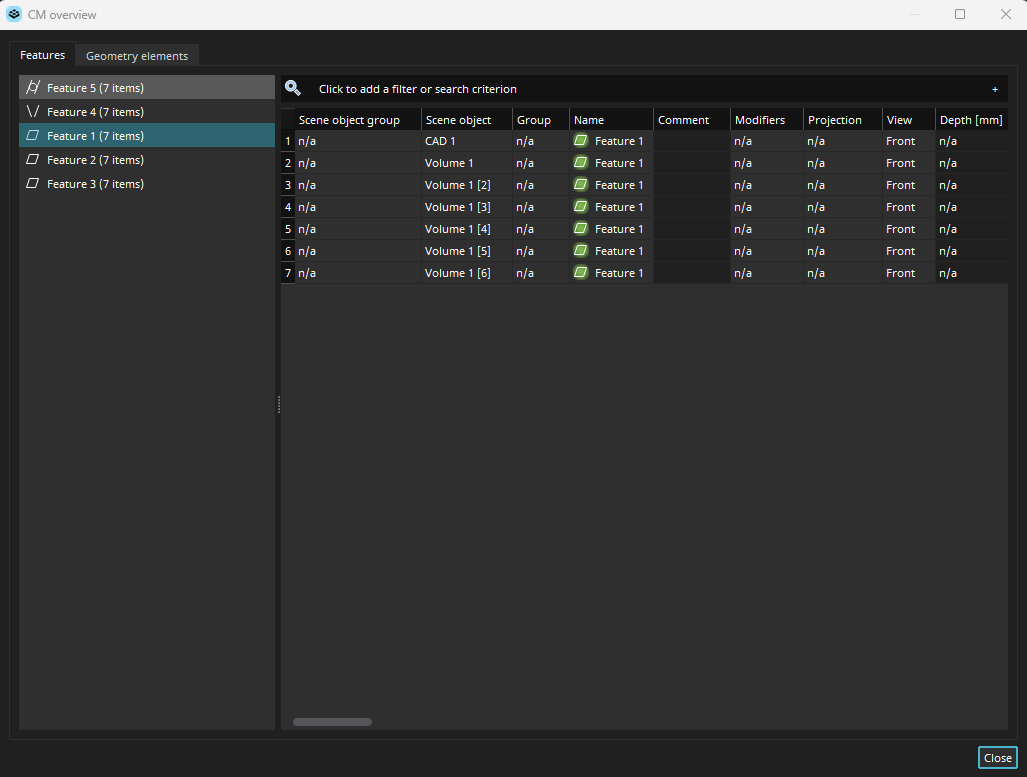
The new coordinate measurement overview dialog empowers users to efficiently analyze measurements and geometric tolerances across multiple scans, transforming the way users manage multipart projects with numerous coordinate measurement (CM) elements.
In this comprehensive overview dialog, objects are intuitively grouped by their name and group, facilitating streamlined navigation and analysis. The table view enables users to assess all geometry elements and features across several scans, providing a holistic view of project data. Additionally, certain parameters of these objects can be edited simultaneously in the table, ensuring consistent updates across all scans.
The new overview dialog provides a new way of working with coordinate measurements done on multiple parts, greatly increasing efficiency in these scenarios.

Put your models to work, again and again! Fine-tuning enables you to adjust an existing deep segmentation model to new but similar inspection tasks with minimal data input in less time.
While you might have needed lots of labeled CT scans to properly train your pore detection model from scratch, you may only need two or three labeled CT scans to fine-tune a properly pretrained model to your specific
task.
Fine-tuning models is ideal for scenarios where you have several production lines to which you need to adapt, or in response to signs of wear and tear. This ensures your models are always aligned with your specific operational needs.
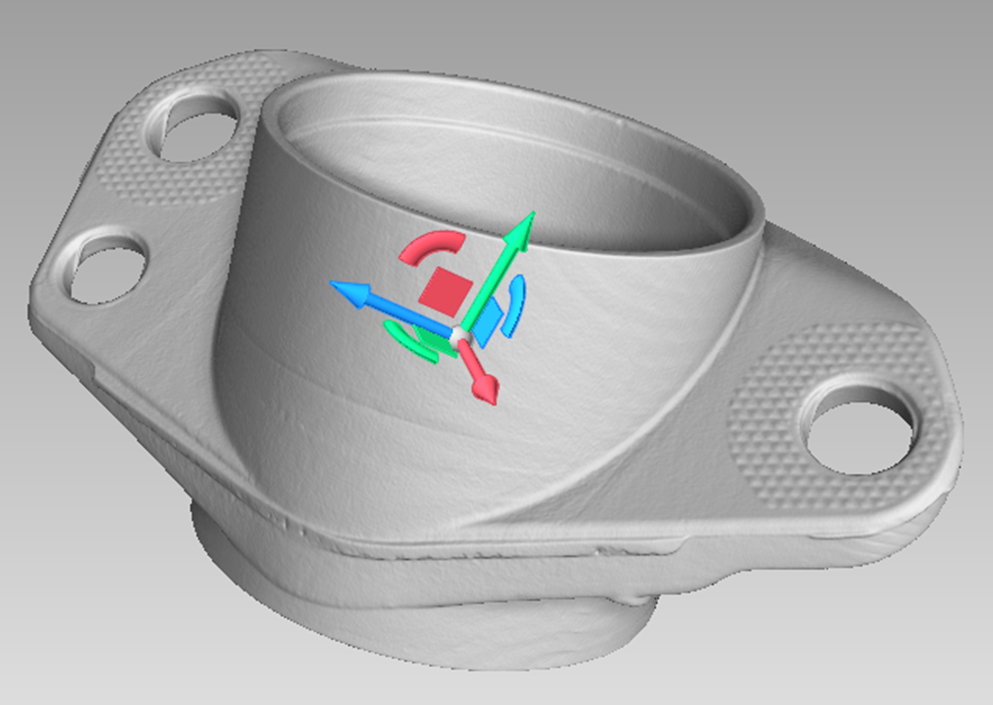
This feature enhances the interactive movement of objects within a plane. The transformation tripod now includes planar handles, allowing users to move objects effortlessly within a plane. These additional handles significantly simplify object transformations, providing a more intuitive and efficient workflow.
This capability is particularly beneficial when working with optically scanned point clouds, where moving resulting patches within a plane is frequently required. With this enhancement, users can achieve precise planar movements with just a single mouse click and move action, streamlining the process and improving overall handling efficiency.

Designed to enhance the accuracy of optical character recognition, this new function addresses misidentification of characters due to data quality or font variations, in which, for example, a "1" might be mistaken for an "I" or a "5" for an "S." By leveraging character substitutions and applying constraints based on the expected text format (e.g., numeric-only entries in specific positions), this feature can automatically correct these misidentifications to a significant extent. This improvement enhances the reliability of text recognition in your analysis.

This feature allows you to easily modify the values of DICONDE tags associated with your volume data and export them in the DICONDE format. Whether your data was initially in DICONDE format or imported from other formats, this capability provides a streamlined workflow to convert and standardize your volume metainformation. This feature enables compatibility with DICONDE-compliant storage systems, providing enhanced data management and interoperability.

As we continue to enhance the VG software experience, we will retire legacy reporting with the 2025.3 release this fall. The integrated reporting editor introduced with version 3.4.4 and continuously enhanced since then offers a full-featured solution for creating and adapting report documents, surpassing the capabilities of the legacy reporting.
Starting with version 2025.3, you will no longer be able to create legacy reports. The macros designed for these reports will cease to function in subsequent versions.
We encourage you to transition to the integrated reporting editor to take advantage of its robust features and improved functionality.
We value your feedback and are here to assist with any concerns regarding this change. Please reach out to us if you have any questions or require support during this transition. Together, let's embrace a more efficient and powerful reporting experience with VG software.

This significant enhancement is tailored for complex cases involving high morphing complexity and partial scans.

Quality assurance starts with quality data. This is why VGSTUDIO MAX now supports the latest ASTM 1695 standard for data quality analysis, empowering users to effectively monitor the health of their CT systems over time.
Detect variations in sharpness and noise, ensuring your measurements consistently meet industry requirements — today and tomorrow.

This new function provides enhanced customizability by allowing users to specify the colors used for the Paint & Segment labels and subsequently created regions of interest.

You can now define a manual width for histogram bins, ensuring consistent bin sizes across datasets, regardless of data range variations.
This capability is particularly useful for achieving better compatibility and uniformity in your analyses, allowing for more accurate comparisons and insights.

Microsoft will be ending support for Windows 10 in October 2025. In alignment with this change, we will also conclude official support for VG applications running on Windows 10 starting with version 2025.3.
We encourage affected users to upgrade their operating system to continue benefiting from the full capabilities of VGSTUDIO, VGSTUDIO MAX, VGMETROLOGY, VGinLINE, and other VG software products.
This is an important step towards ensuring our VG software suite operates optimally on modern platforms, providing you with enhanced performance, security, and compatibility.
For assistance with upgrading or any questions, please contact our support team.

Setting up a fiber composite material analysis in VGSTUDIO MAX can be quite challenging.
This step-by-step tutorial will walk you through:
How to determine the fiber orientation in a composite material with VGSTUDIO MAX.
How to set up the analysis in “Plane projection” mode to check your analysis results for plausibility.
How to use the “Integration mesh” mode to generate the information on the orientation tensor in exactly the format simulation engineers need them for validating their process simulations or as input data for structural simulations.

Did you know that you can save your customized report layout as default layout and reuse it for other reports? If not, follow this tutorial and learn how it works.
Watch now

- Applying a macro to multiple volumes
- Learn how to save valuable time by running a macro on multiple volume objects.
- Assigning shortcuts to macros
- Learn how to use shortcuts for macros to execute complex workflows at the touch of a button!
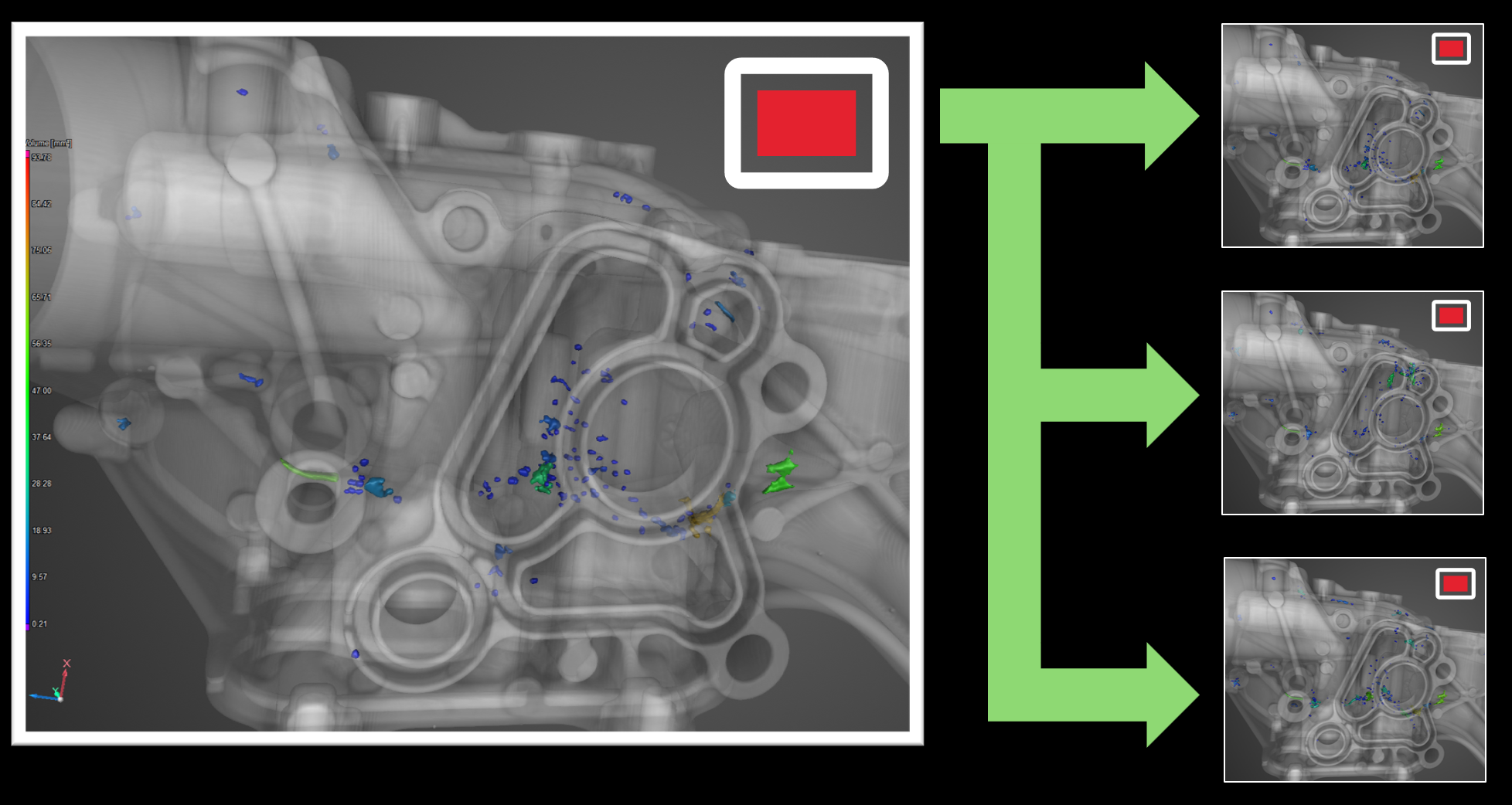
Define and apply visualization and workspace settings as "Views" for individual objects, enhancing project navigation and report generation. Easily transfer these views between objects and incorporate them into evaluation templates for streamlined automation.
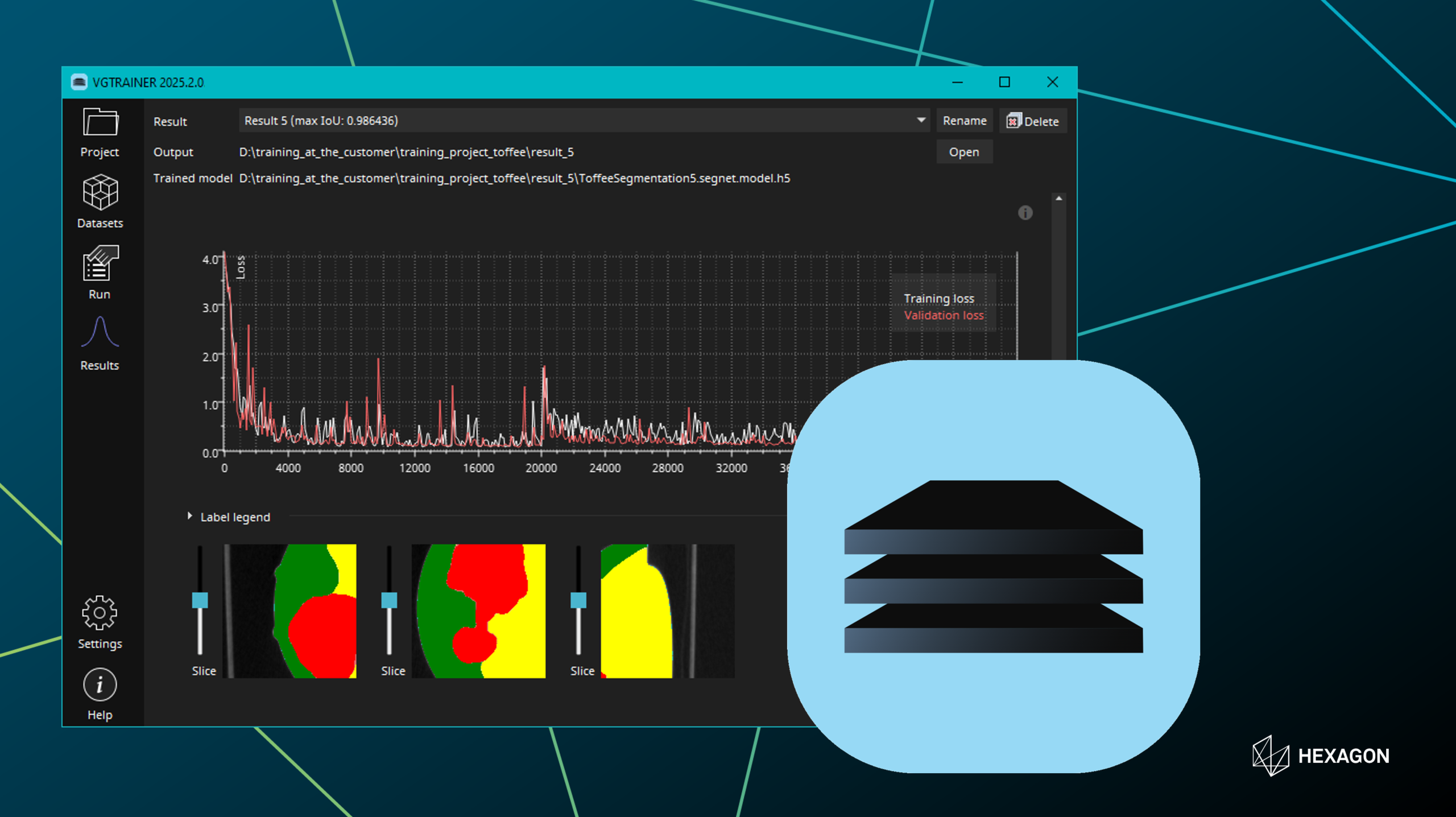
With the launch of our new application, VGTRAINER, you now have the power to train your own deep-learning models for segmentation in-house — without the need for AI or programming expertise. Apply these models with the Deep Segmentation module to leverage AI to tackle segmentation challenges previously unsolvable due to CT data quality, while maintaining total control over your confidential part data.
Watch the video tutorial here.
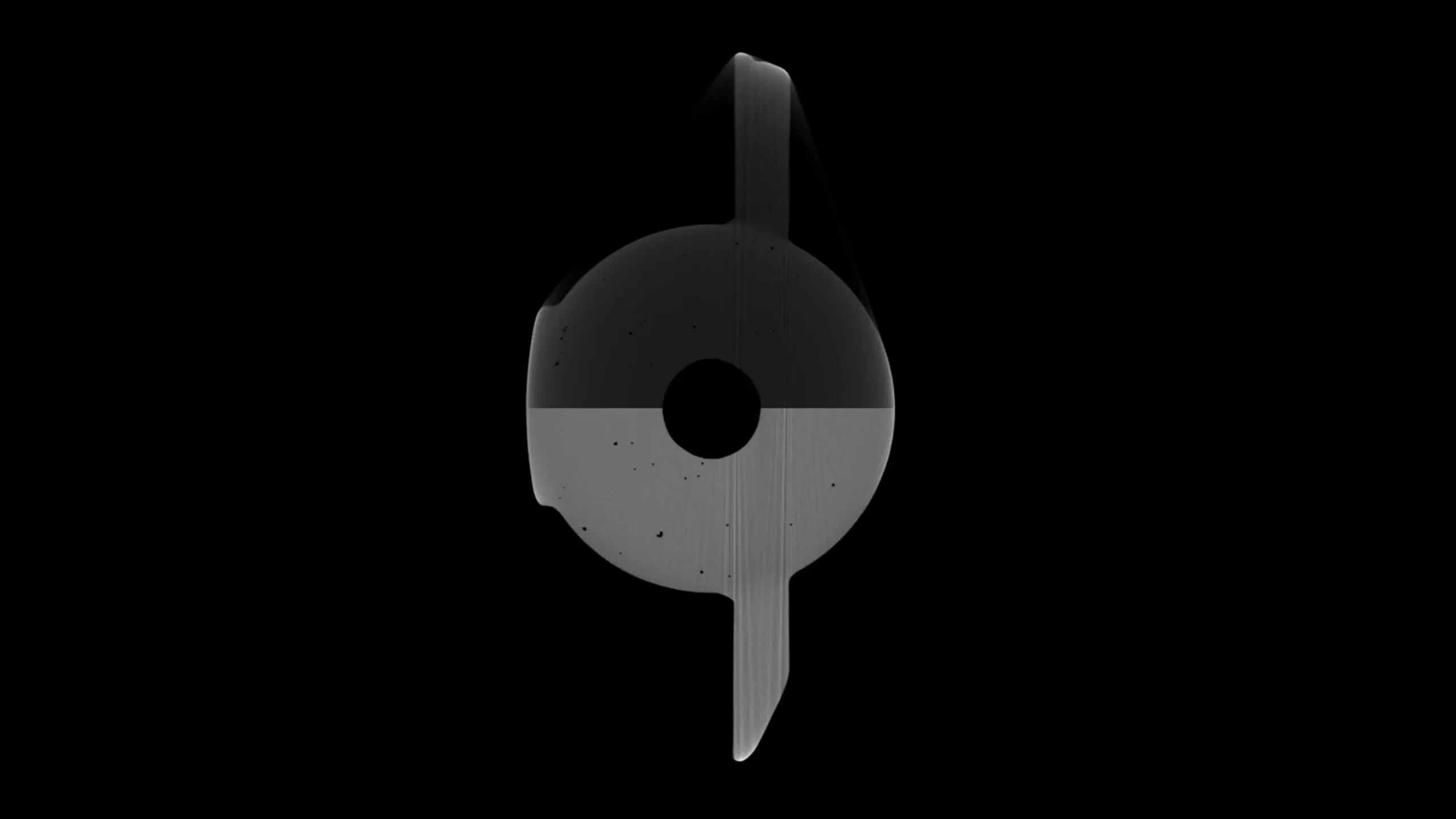
Experience precision at its finest. Leverage our automatic and numerically validated method to counteract beam hardening artifacts. This isn't about making educated guesses — it's about employing precise calculations for accurate compensation results.
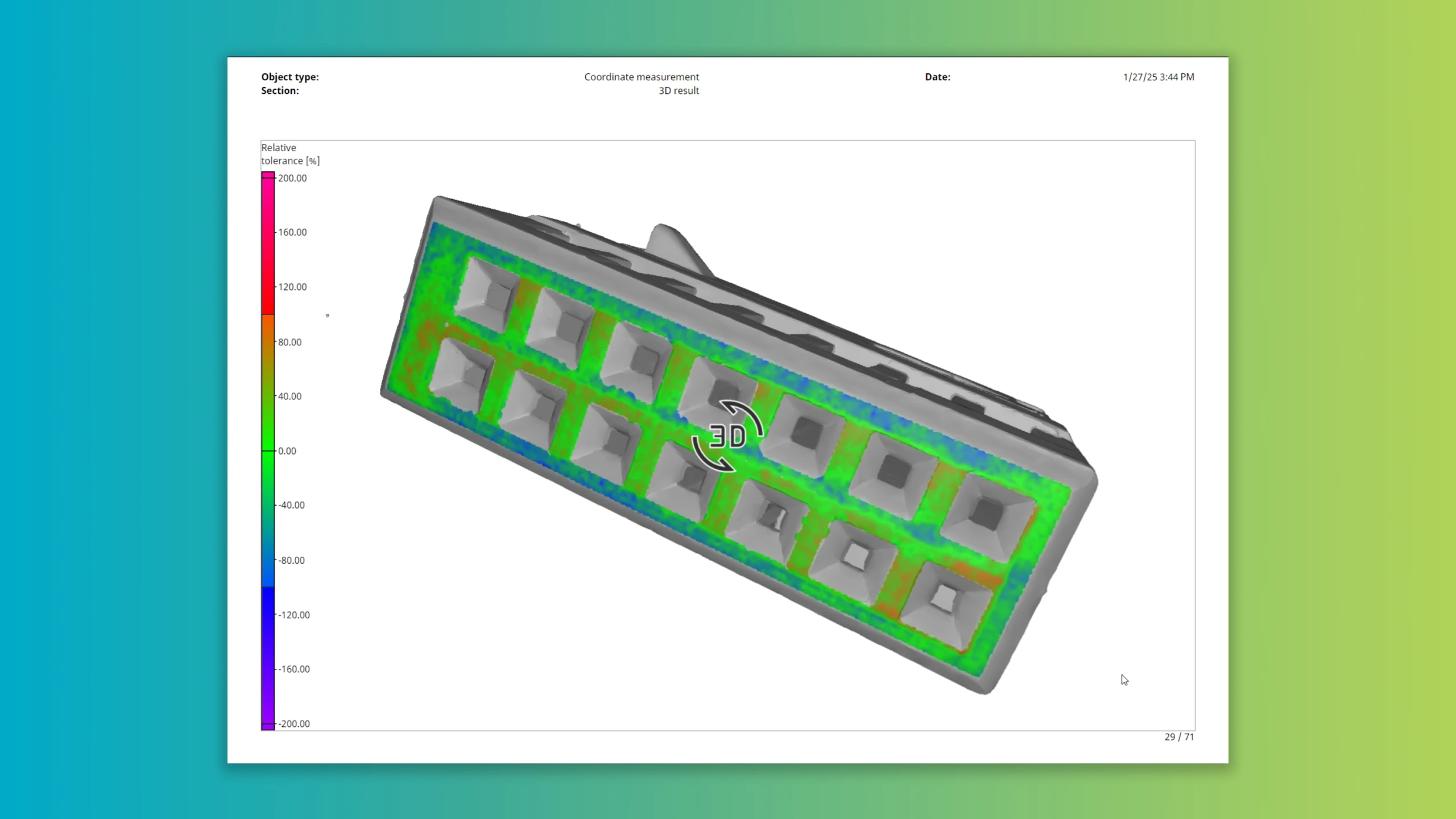
Enhance your reports with interactive 3D color overlays for geometric tolerances, facilitating a better understanding of numerical results.
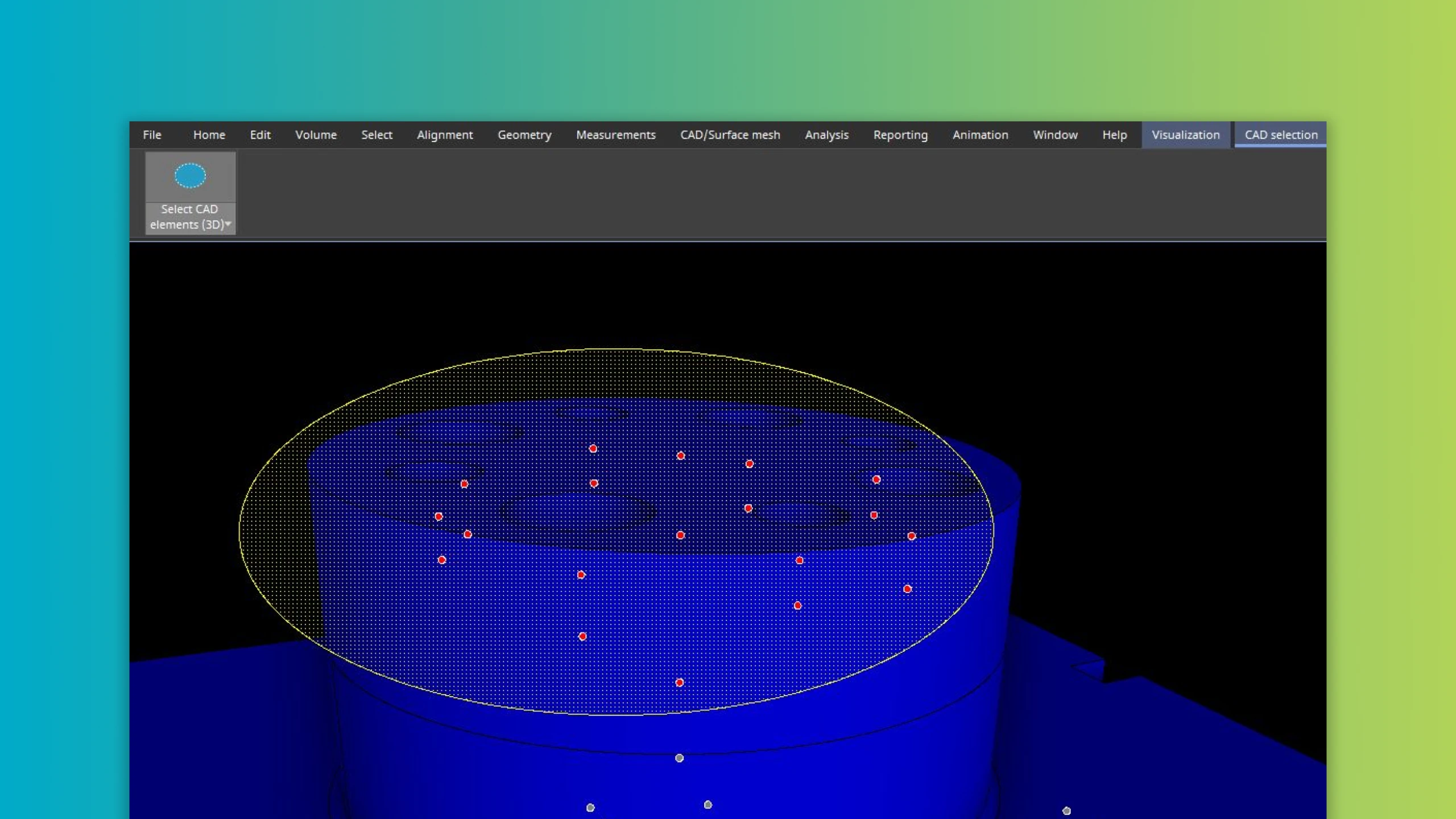
Select multiple CAD faces effortlessly using intuitive tools like rectangle, ellipse, and lasso in the 3D view. This feature simplifies working with complex components, aligning with object and fit point selections.
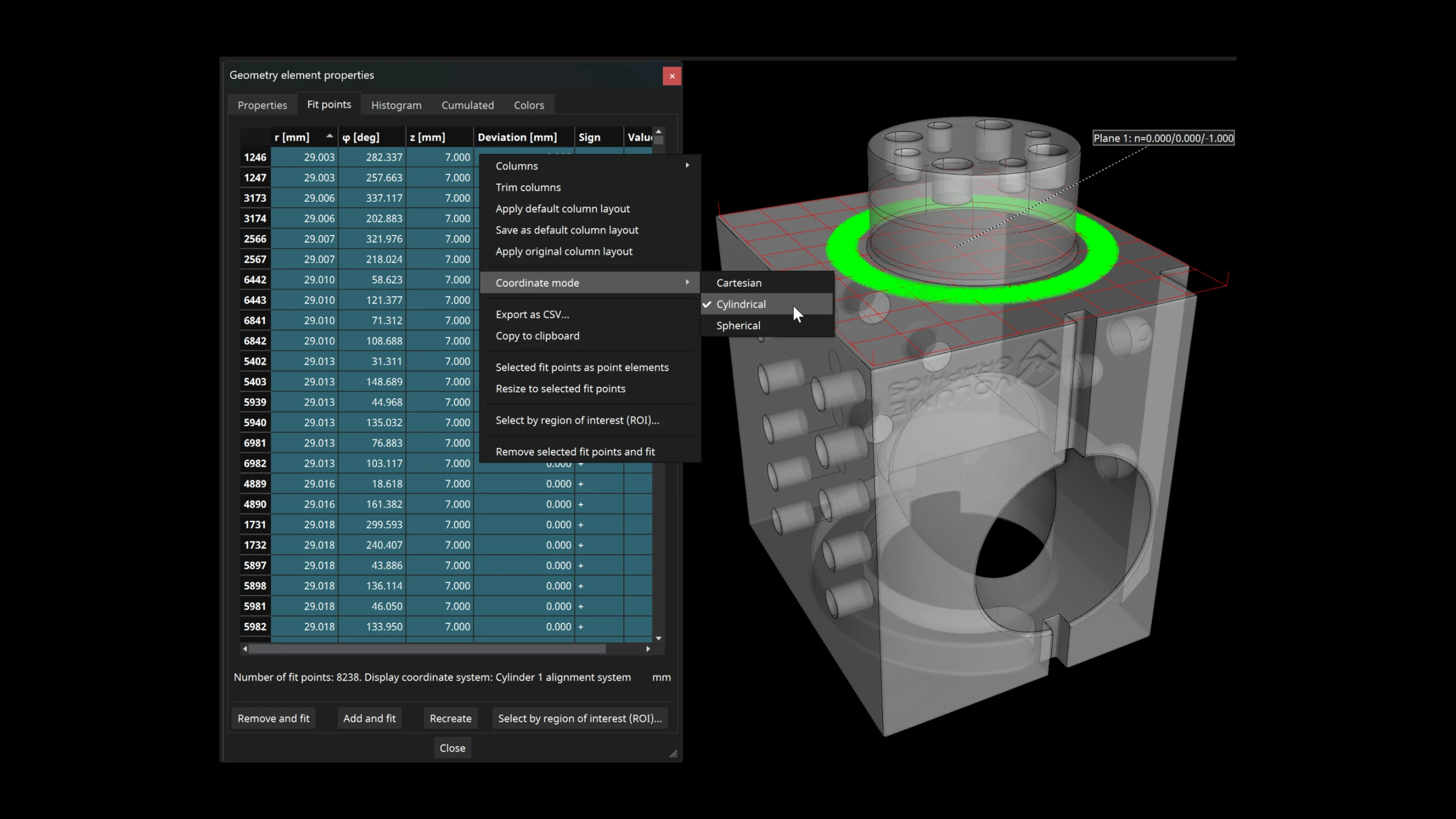
Switch fit point tables to cylindrical or spherical coordinates for rotational symmetric parts, enhancing import, export, and editing processes.
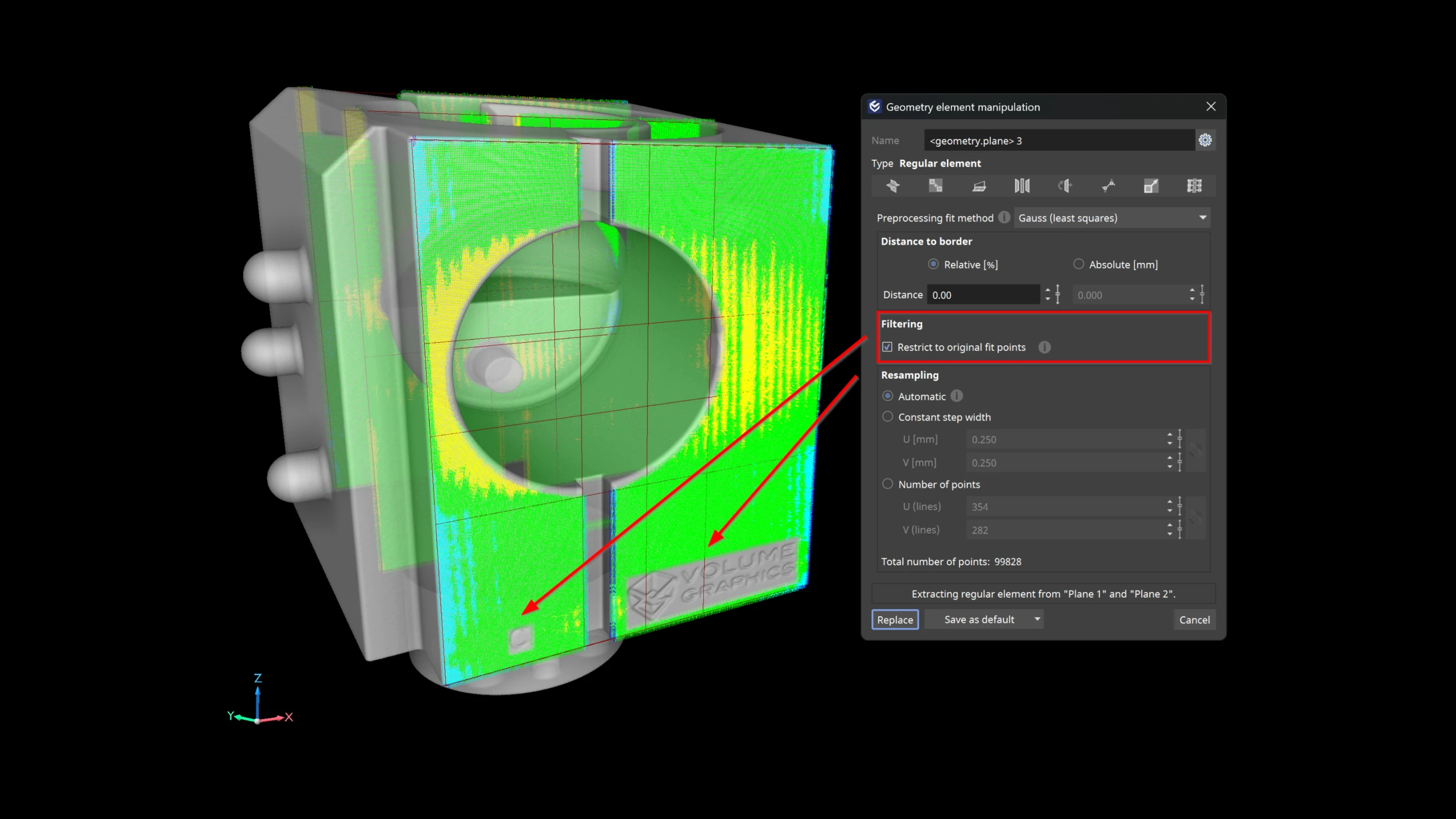
Ensure regular elements only sample fit points in desired areas with the "Restrict to original fit points" option. This avoids sampling in unwanted regions, maintaining accuracy in measurements.

Experience faster calculations for advanced surface determination on extracted ROIs and benefit from increased flexibility in workflow timing, either pre- or post-volume data split.
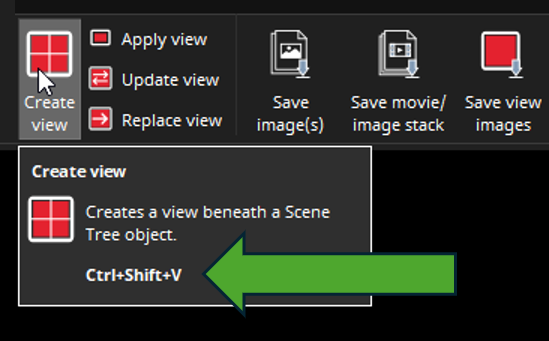
Shortcut display in ribbon tooltips

Streamline data processing with the new .xvgi file format, eliminating the need for manual data import. Utilize our Python reference implementation to automate VG software use, even without existing .vgl files.

Easily identify tags of interest in DICONDE metadata with the display of tag numbers in the object properties, enhancing data review processes.

Focus on actual deviations with auto-scaled color mapping that excludes outliers. This ensures color overlays provide valuable part evaluations without distortion.

The selected color overlay and "Show components only" checkbox are now stored and applied to all automated image generation functions including bookmarks, animations, and object-specific views. This enhances your options for reports and presentations.

VG software is now fully compatible with Ubuntu 22.04, ensuring support for modern Linux distributions.

Run VG software flexibly on virtual machines using floating licenses, expanding infrastructure options.
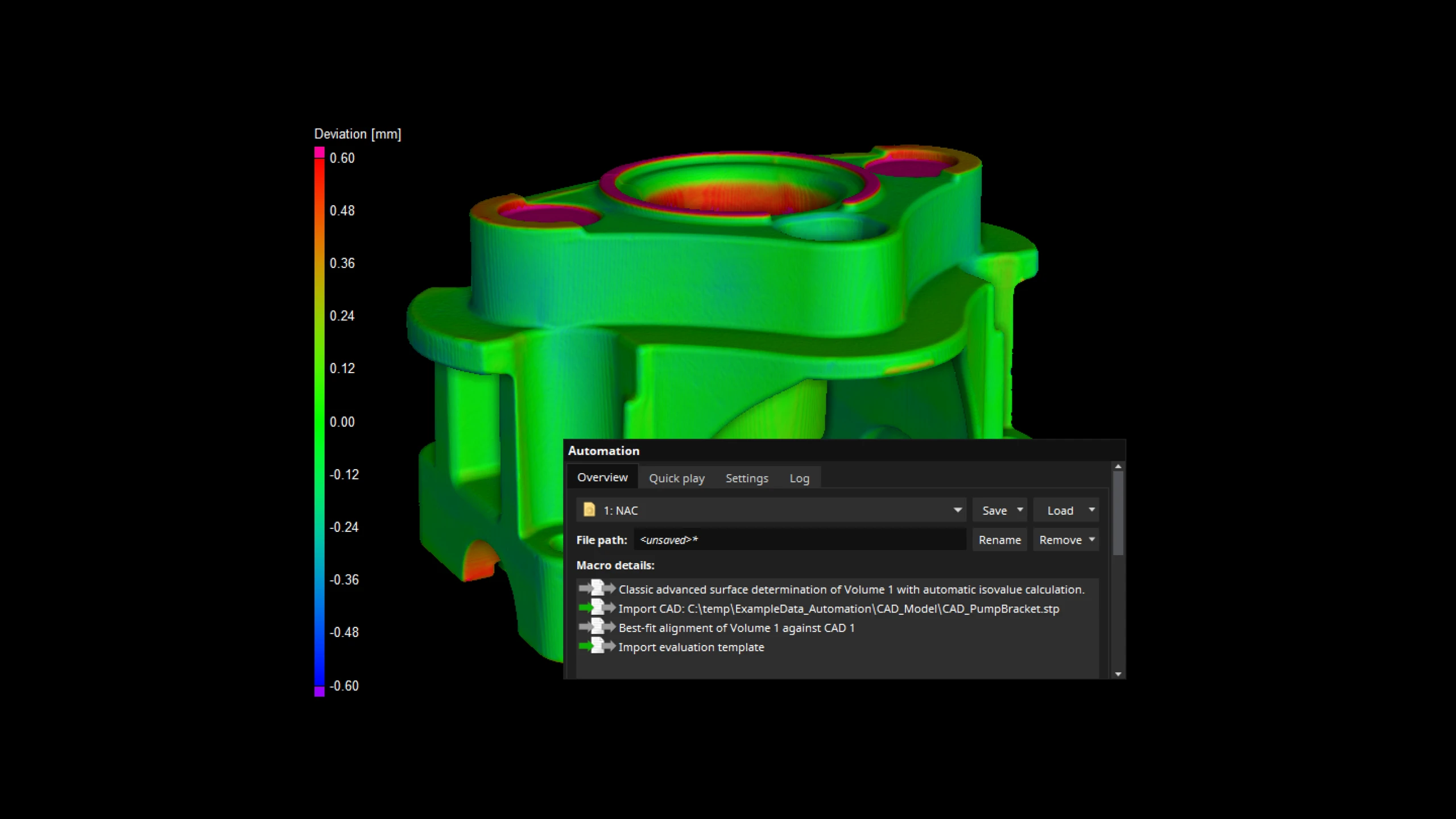
Learn how to speed up your workflows with the "Automation" tool in VGSTUDIO MAX or VGMETROLOGY. Automate part of your workflow by creating macros for single workflow steps, or create an inspection plan, a so-called job, and automate your entire inspection. The job file includes all necessary data for the inspection and can easily be shared with colleagues and customers for its use with other at-line- or in-line CT systems.
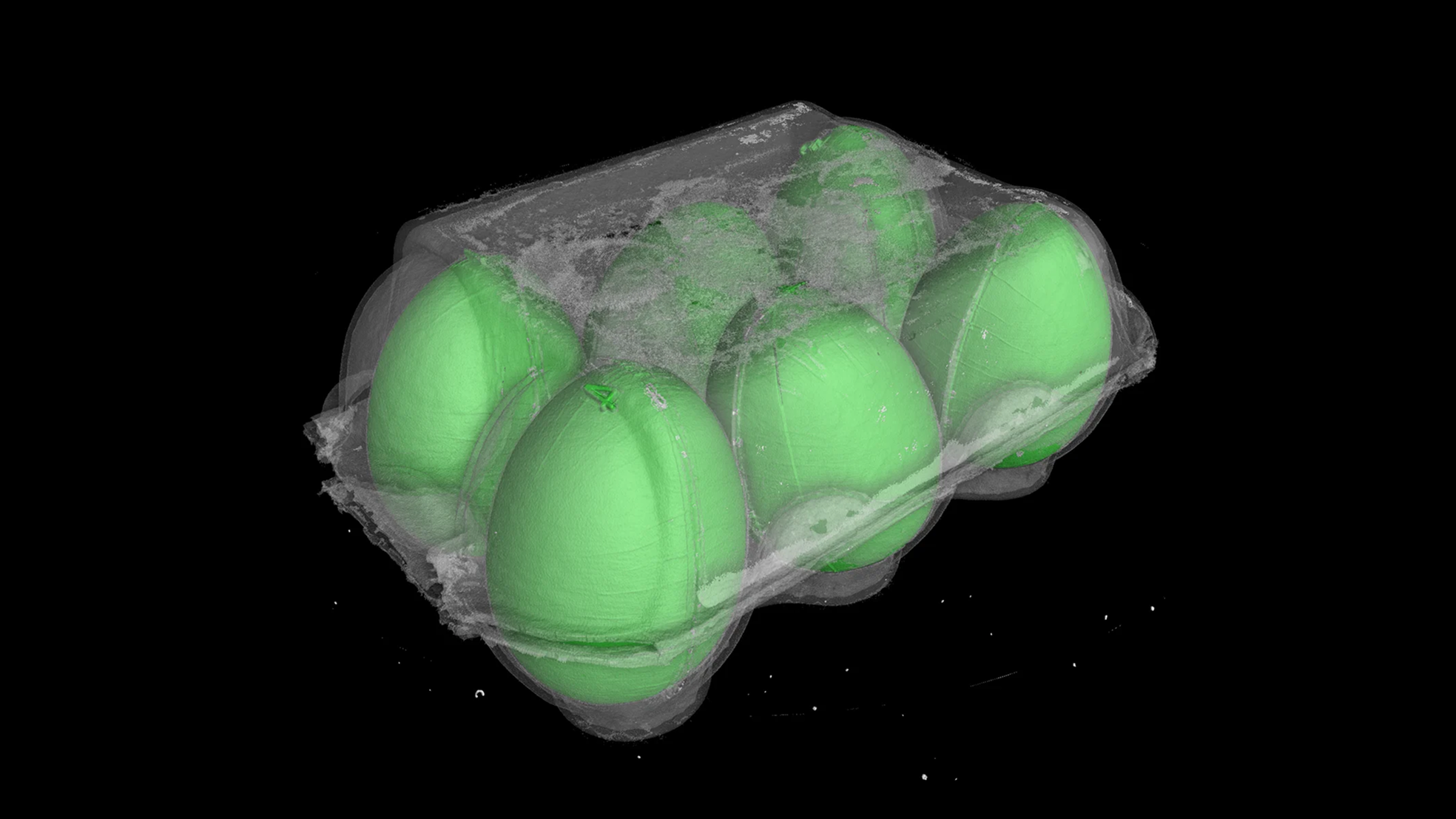
Designed especially for cases where multiple parts are scanned together, this intuitive feature allows users to easily divide the original volume data into individual volume objects. Beyond simplifying your workflow, this tool offers options for powerful segmentation, naming, and data reduction methods. Plus, automation has never been easier, with built-in features to detect missing parts and generate unique project files for each separated object.
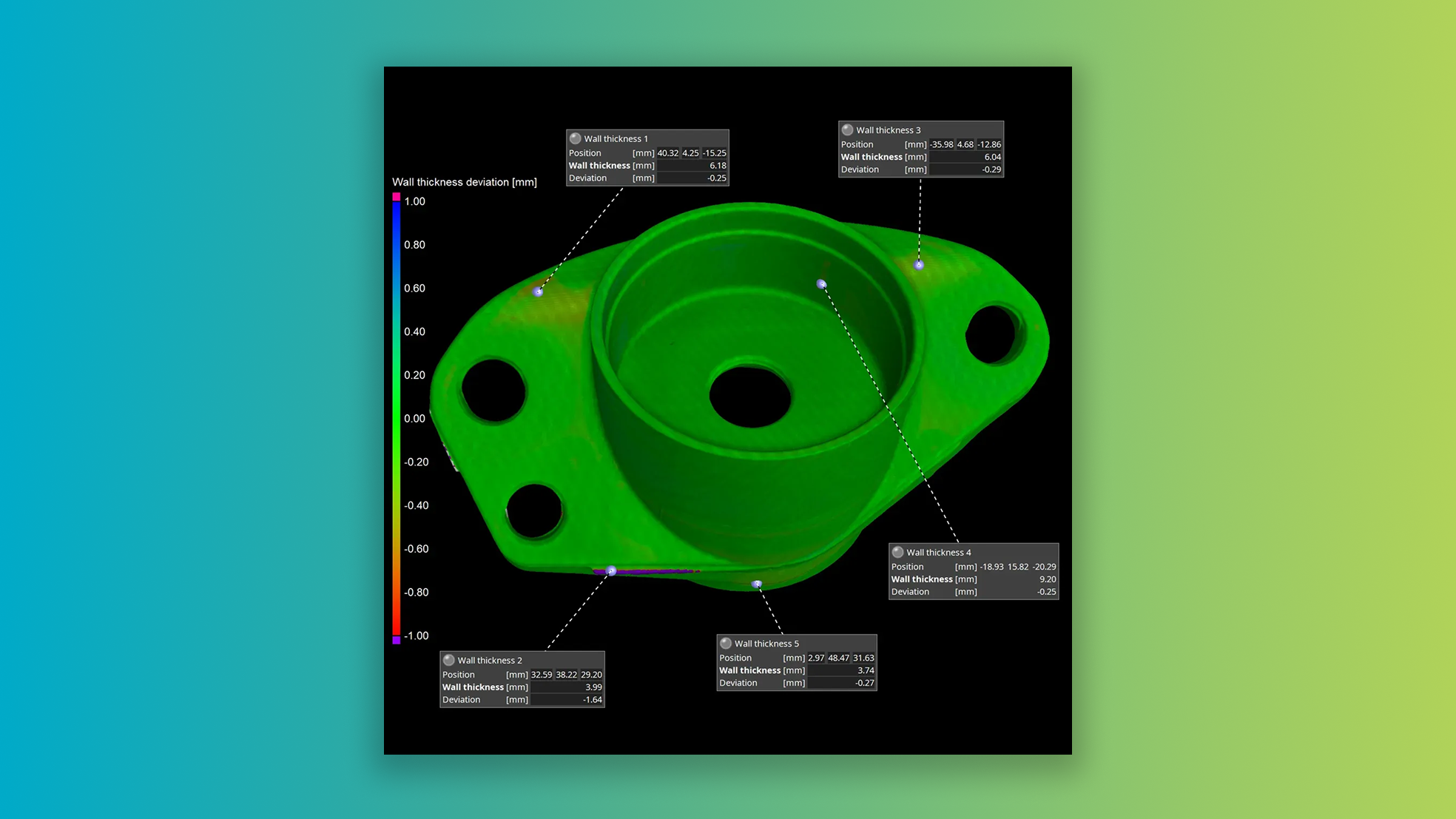
This innovative tool lets you evaluate deviations using percentual values, widening your analysis scope. Benefit from comprehensive insights into your component's stability over a full range of values, including absolute wall thickness, absolute deviation, and percentual deviation from the nominal value. Effortlessly analyze percentual deviations with features like color overlay, histogram, tolerances, and individual annotations.

Q-DAS export for relative wall thickness results
Elevate your data analytics with seamless exporting of toleranced relative wall thickness results in Q-DAS format. Enjoy superior compatibility and integration with the Q-DAS product family.
Easier navigation of PDF reports
PDF reports now also include a table of contents with direct links to the related section of the report. Enhance your user experience and swiftly peruse your reports with this clever addition.

Dive into a whole new interactive experience of creating regions of interest (ROIs) with the "Rectangle 3D" and "Ellipse 3D" ROI creation functions. Straightforward to use, these features let you use simple primitives (rectangle and ellipse) in the 3D view to create volumetric ROIs. Similar to polyline 3D, but without polyline complexity, just click and drag to get your ROI done.

When you move or rotate a region of interest (ROI) or copy it from another object, its mask may not be aligned with the voxel grid of the parent volume. This useful feature allows you to see this status at a glance in the Scene Tree or in the object properties. One click is enough to get the ROI aligned, an action that can also be recorded for automated scenarios.

Peer-to-peer collaboration is now easier than ever! Use the new link in the title bar to hop over to the VG Community on Nexus. Share your wins, get advice, and stay up to date on the latest and greatest in your products.
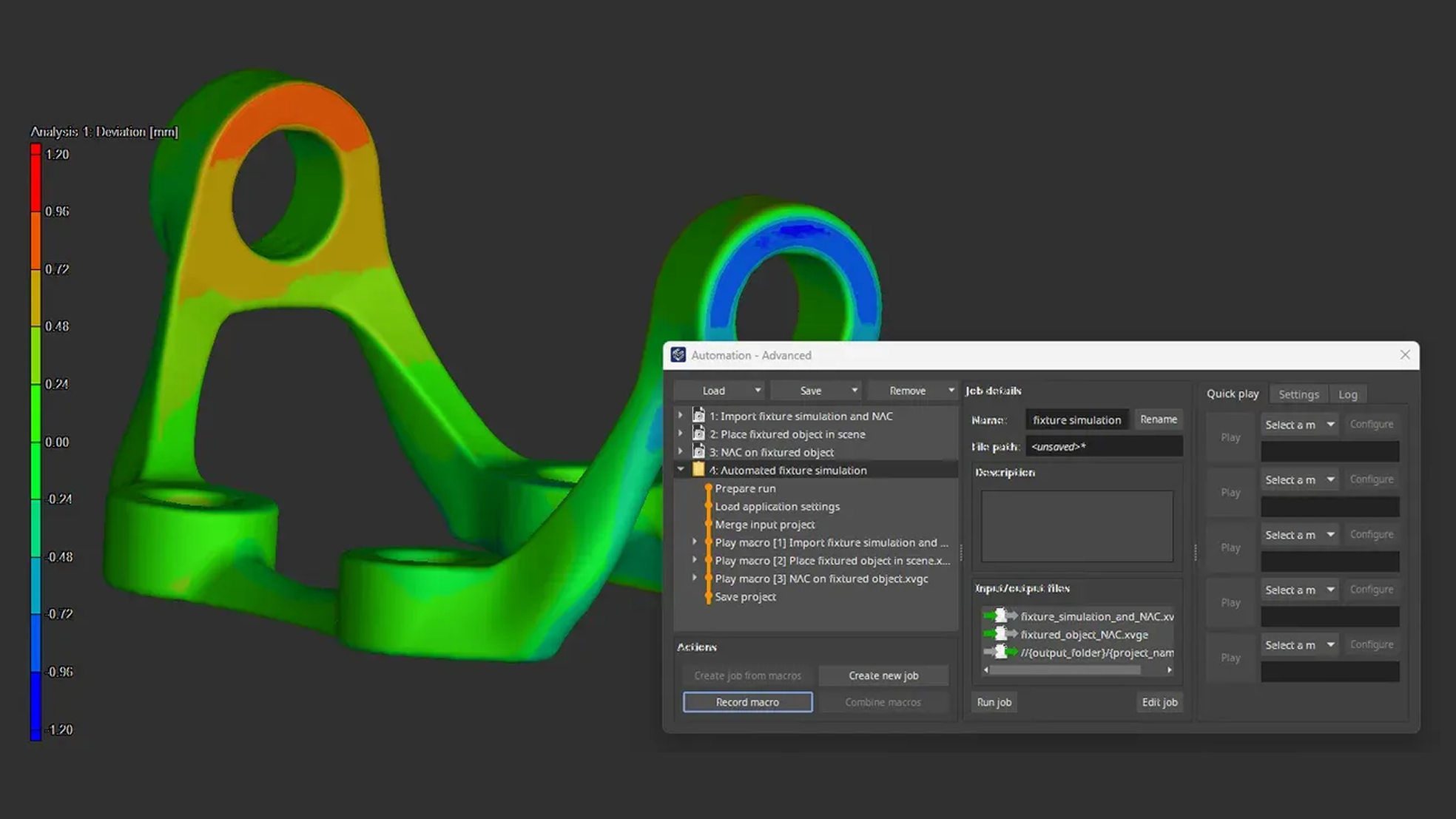
In this video, we will show you how to perform the analyses required for fixture simulation, record the necessary macros, and combine the macros to a job that you can eventually run in VGinLINE.
Click here to watch the video tutorial.
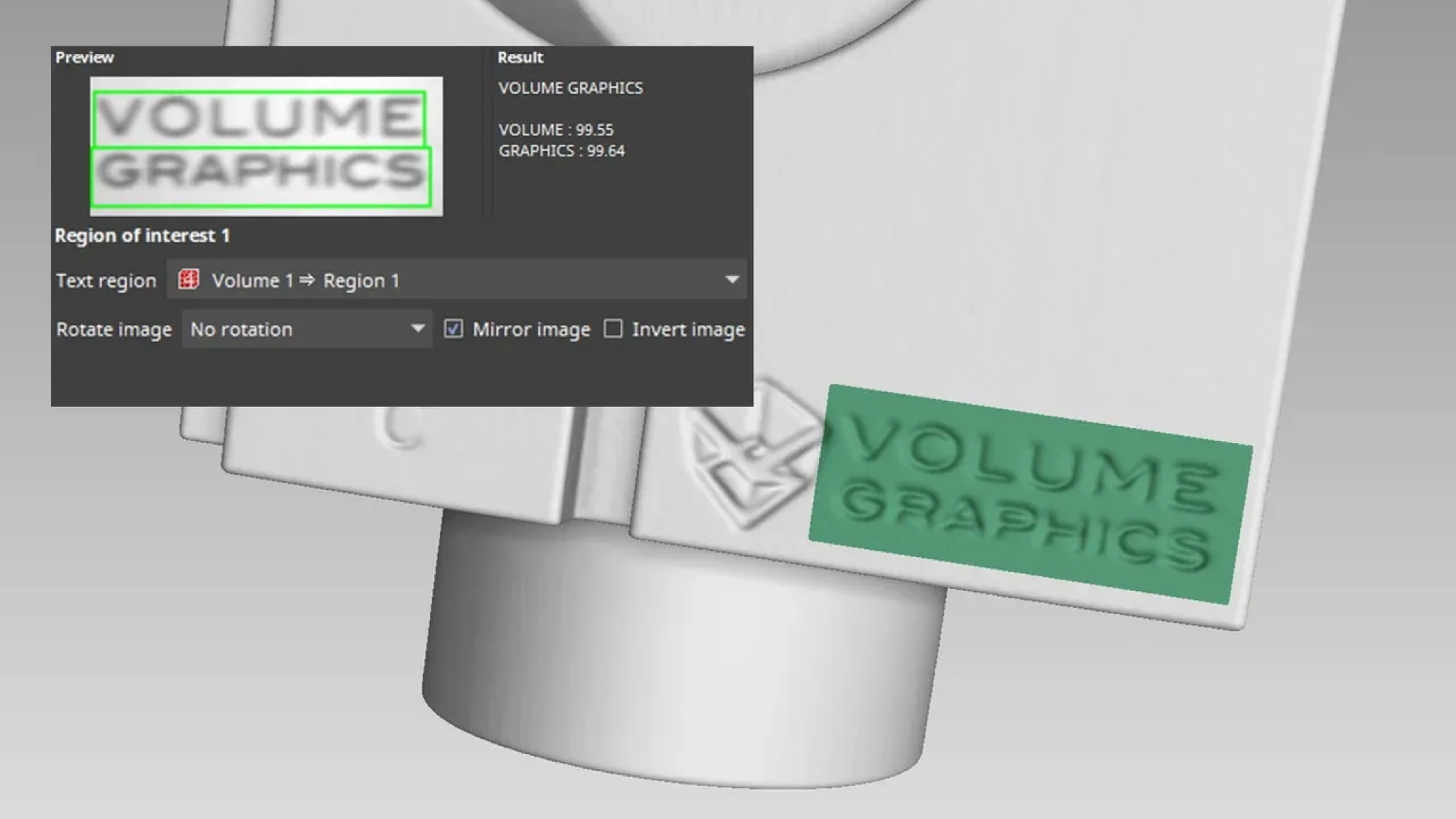
In our video tutorials on the OCR analysis, we will show you two different approaches of how to perform text recognition in VGSTUDIO MAX:
- Performing an OCR analysis using geometry element-based ROIs
- Performing an OCR analysis using manually defined ROIs
Click here to watch the video tutorials.
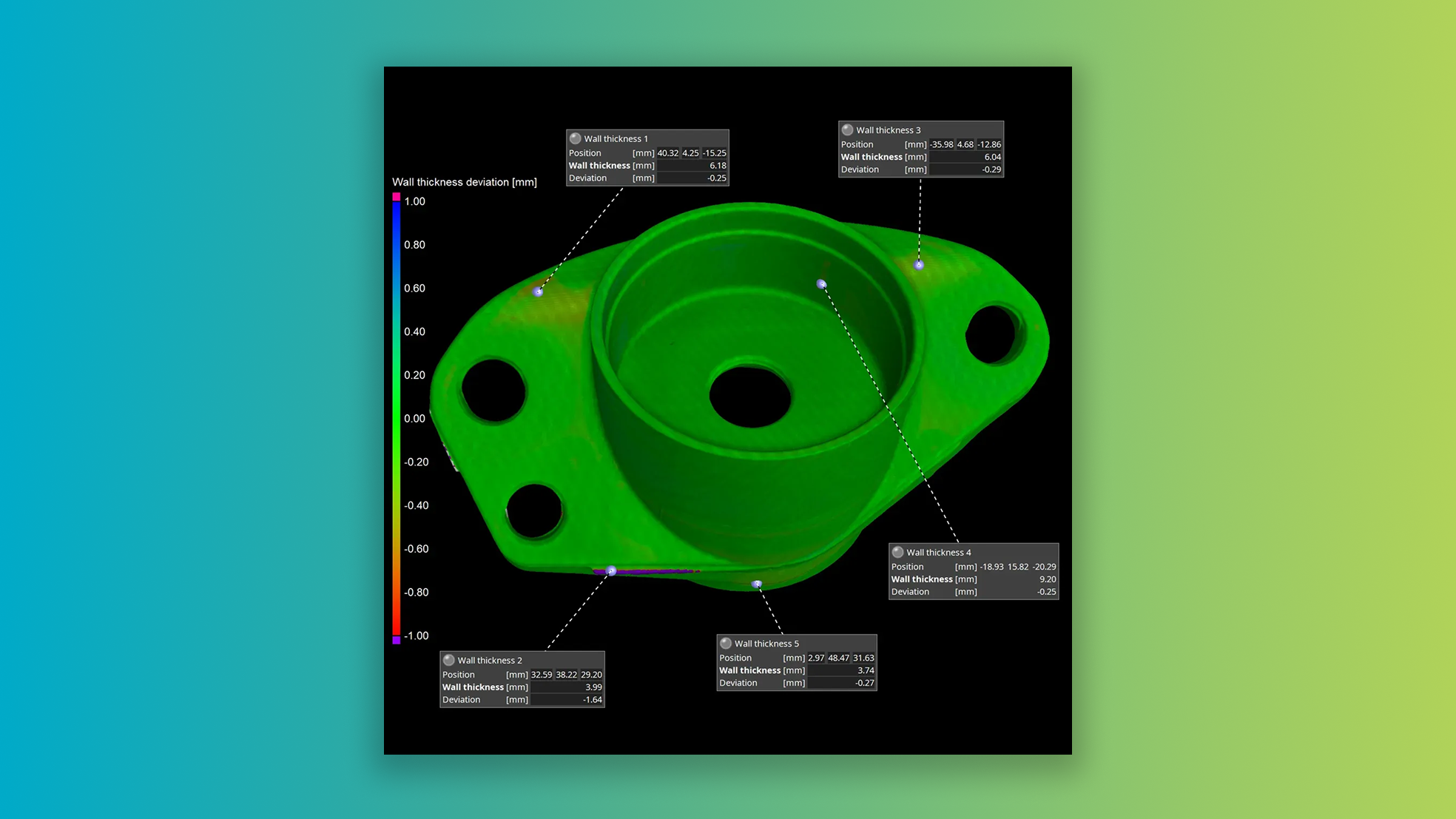
Introducing a game-changer in deviation analysis: Use your nominal part to tolerance wall thickness deviations on CT scans of the actual part. No more guessing games about wall thickness, no more relying on absolute values of the wall thickness sphere calculation.
Visualize, tolerance, report, and evaluate the real deviations between your nominal part and the actual scan. Leverage our unique adaptive transformation technology to ensure that calculated deviations correspond accurately to surface points on both your nominal and actual parts.
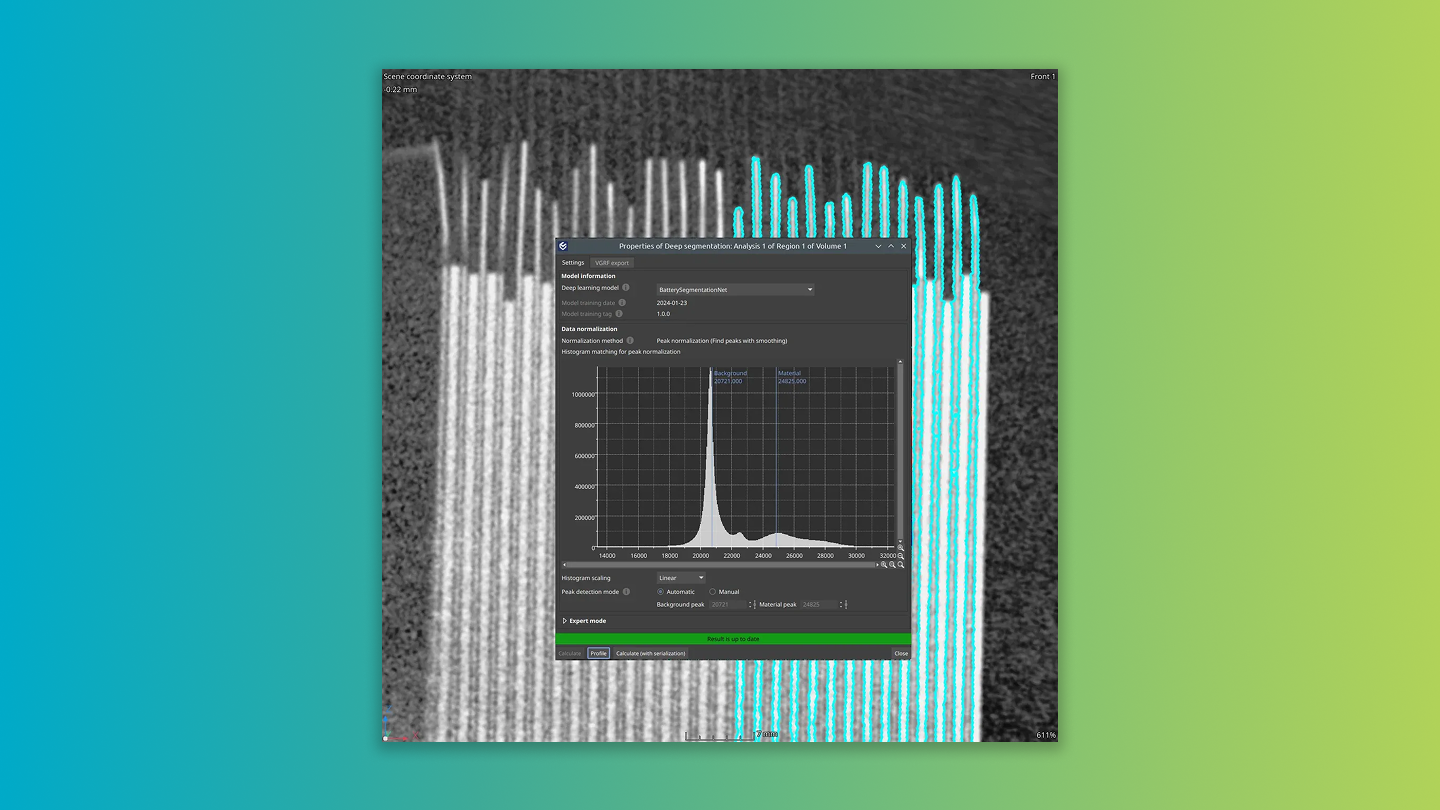
This innovative, machine-learning-based solution is tailored for noisy, low-quality data, and therefore can handle fast CT scans.
Saves time: Simplified processing lets you load data, select the model, calculate, and apply the resulting regions of interest for subsequent analyses – all in a few steps.
Ideal for automation: Designed with user convenience in mind, our Deep Segmentation tool fits seamlessly into automated inspection workflows.
Supports industry standards: The Deep Segmentation module is compatible with the industry-standard ONNX model format, empowering you to utilize problem-specific and data-specific deep learning models.
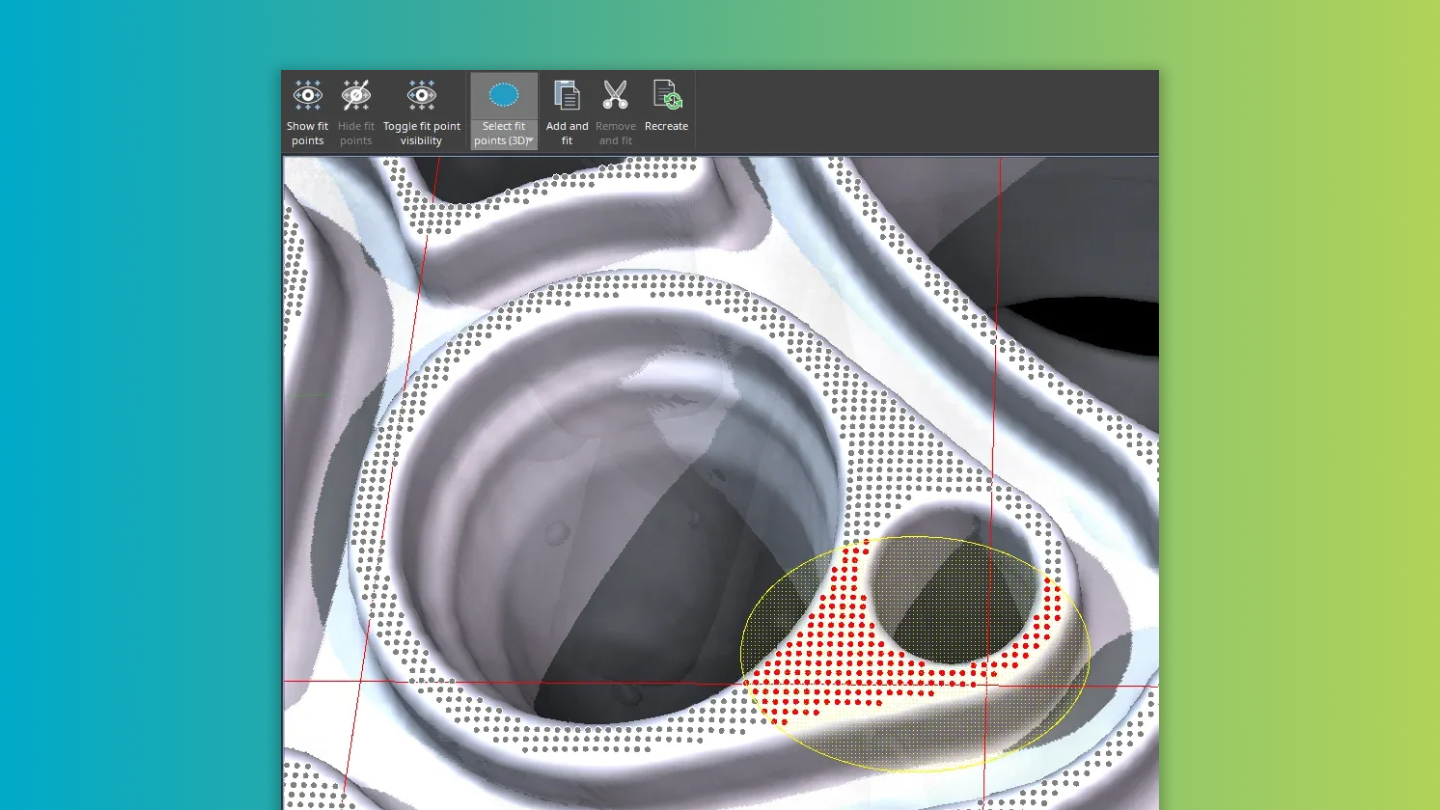
Our new intuitive ribbon tab puts all essential editing tools at your fingertips. You can adjust visibility, make selections, add, fit, remove, or recreate fit points – all from a single hub! No need to search through property dialogs or guess the location of desired fit points. Simply select a geometry element and the tab appears, streamlining your measurement plan adjustments.

Selecting objects is more intuitive than ever: Just pick your tool of choice — rectangle, ellipse, or lasso – and directly draw in the 3D window. As soon as an object’s center of mass is highlighted, the object will be selected in the Scene Tree. Add or remove objects directly in the 3D window – WYSIWYG.
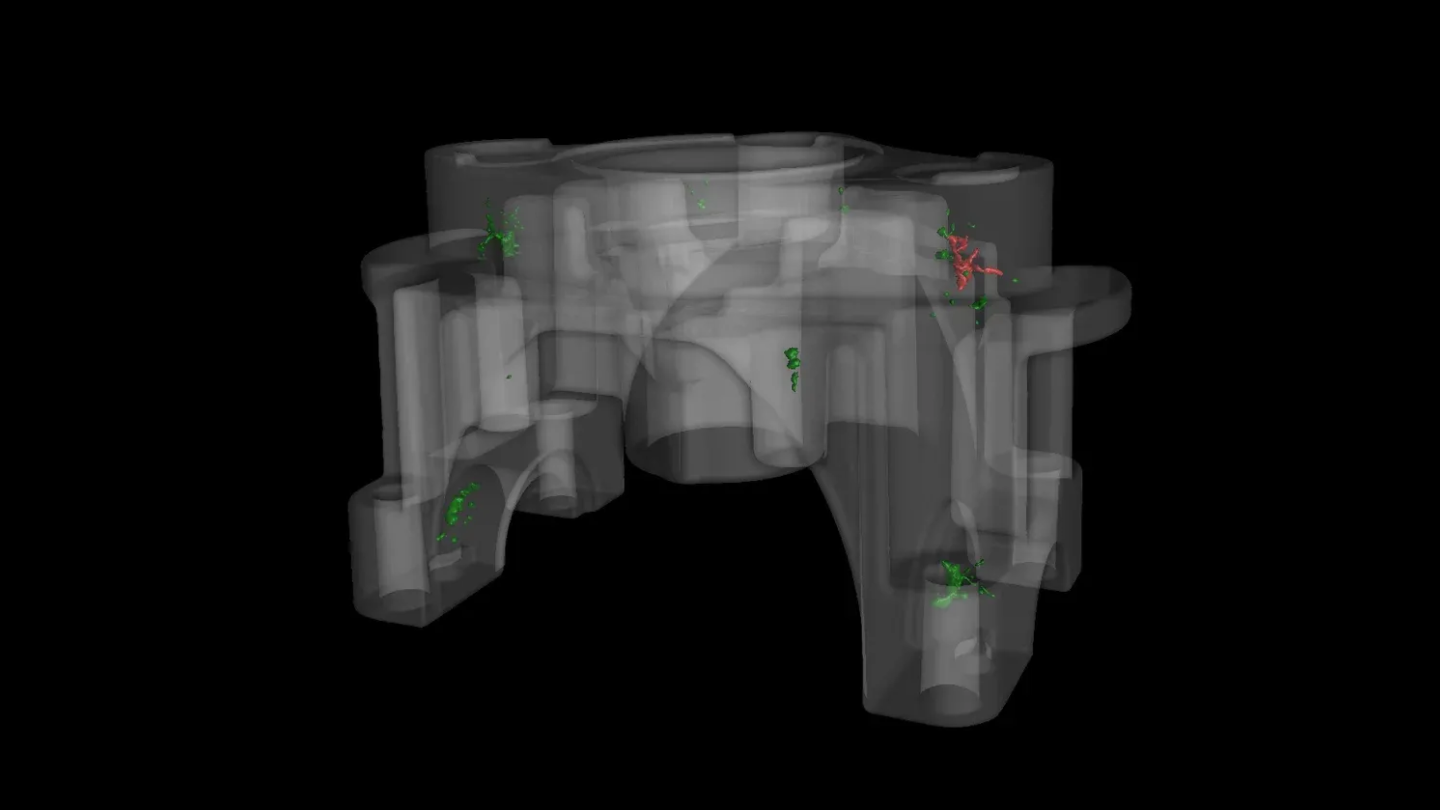
Instant tolerance status: Instantly view the tolerance status of each pore in an intuitive color-coded format. Simply select the tolerance status as "Active column" and identify the status visually using green (in-tolerance) and red (out-of-tolerance).
Quick surface determination: Forgot to execute a surface determination before starting your porosity analysis? No problem! Our new shortcut in the analysis window allows you to create a default surface determination suited specifically for porosity and inclusion analyses, ensuring a smoother, uninterrupted workflow.
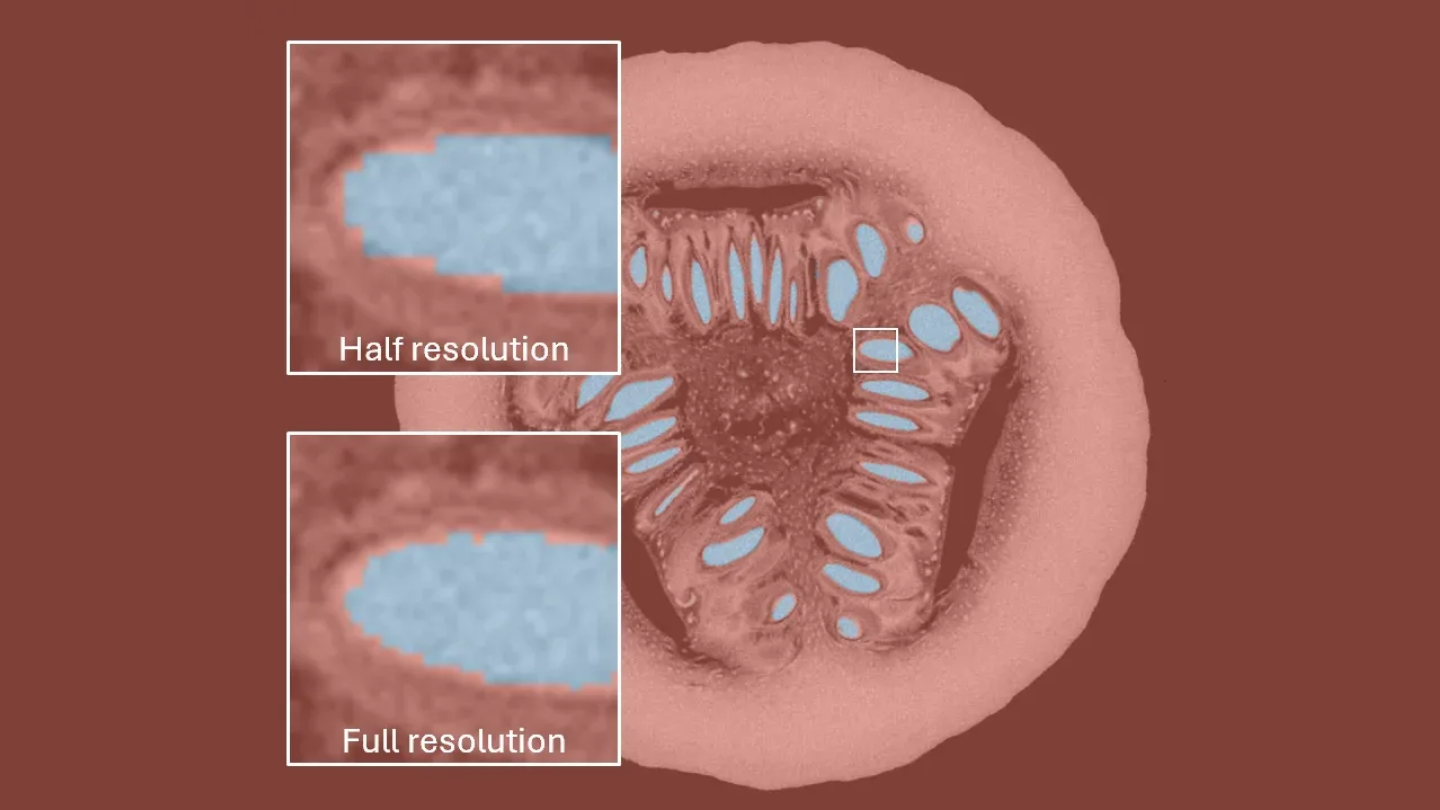
When speed is more important than exactness when using our Paint & Segment tool, reduce the resolution and get your segmentation much faster.
Opt for half resolution, and watch the segmentation run about 8x faster — freeing up valuable time for your other important tasks.
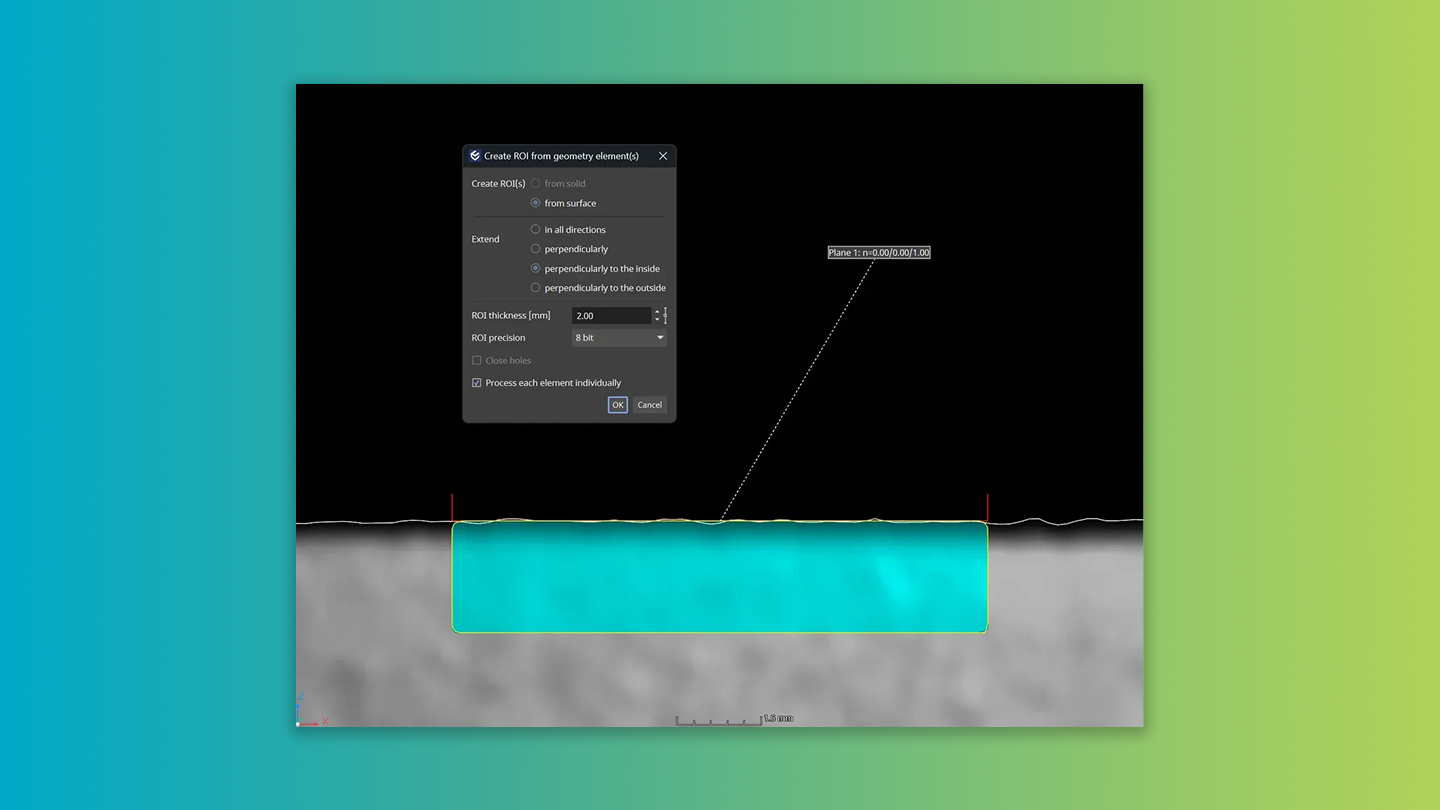
You can now create ROIs with a defined thickness from the surface of ideal geometries, making it simpler to streamline ROI creation for various analyses, including P 203. Choose from various expansion modes: in all directions, perpendicular to the surface, or exclusively to the inner or outer side based on the surface orientation.

Enable or disable ROI rendering for numerous objects simultaneously! Enjoy better automation scenarios, with the toggle macro step now distinctively separated into two clear steps: "Enable ROI rendering" and "Disable ROI rendering". This ensures better reproducibility of macro jobs for a more streamlined user experience.
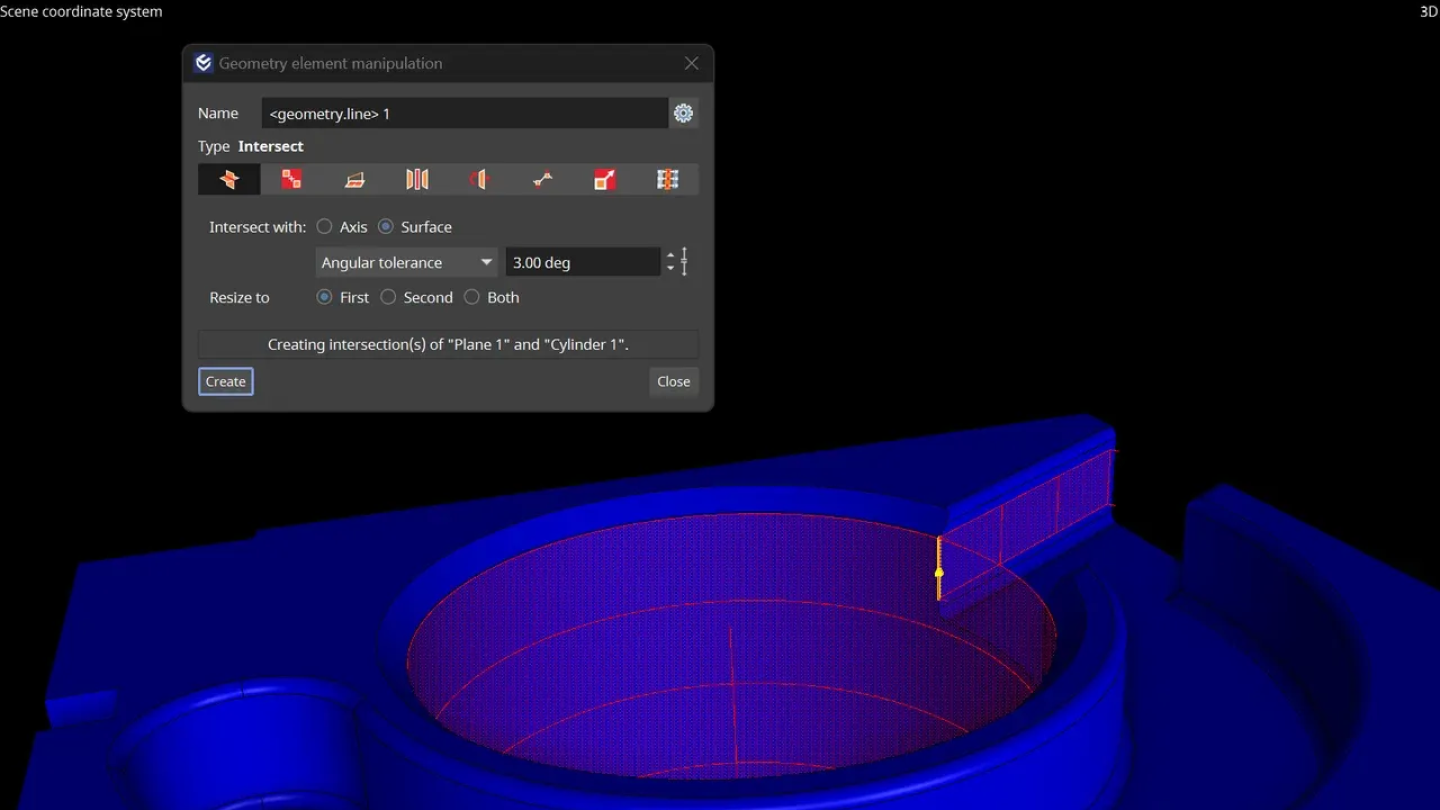
Say goodbye to those pesky workarounds! You’re now able to create an intersection line with the desired size directly between the shell of a cylinder and a parallel plane.
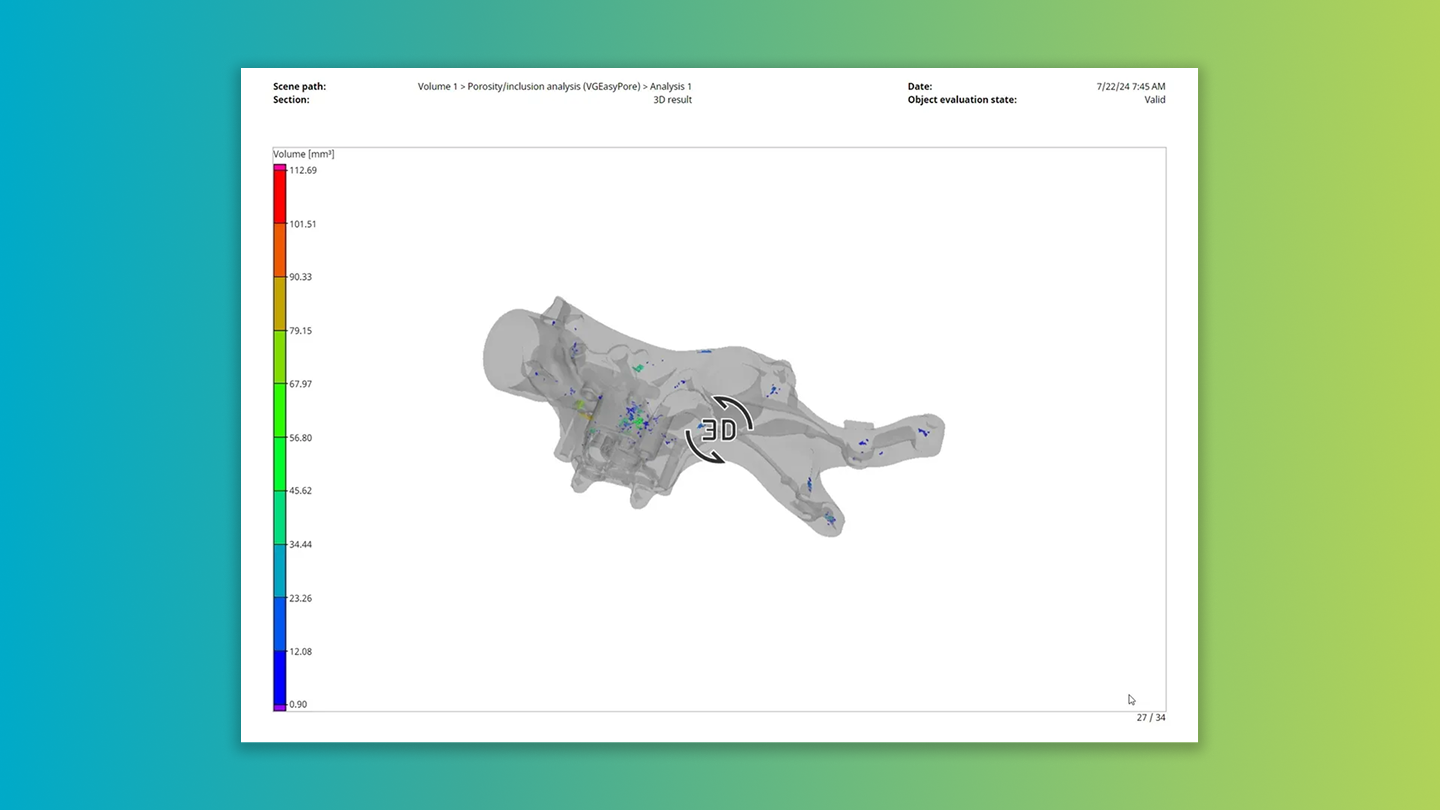
This dynamic feature utilizes the color bar settings configured directly in the analyses, offering an enriched context to interpret results in your reports. Elevate your reporting experience and data interpretation capacity with this unique update.

Color-code table cells in reports according to their tolerance state
You can now opt to color-code individual cells based on their tolerance status. This instant visual representation not only enhances the meaning of your result tables but also allows for quicker identification of specific indicators that caused a part to be out of tolerance. A more meaningful, intuitive understanding of your data is just a color away!
Hide info field names in reports
You can choose to hide the title of any info field in your report. This feature not only allows for seamless integration with any personalized text but also contributes to creating more succinct report pages. Enjoy more control and design freedom with our refined reporting settings.
Invalidation of bookmark images on analysis changes
Bookmark images are now tagged with an "out-of-sync" status if analysis results change. For automated scenarios, all "out-of-sync" images undergo an automatic update before saving, ensuring that the bookmark images reflect the current state of your project accurately. Experience improved visibility and control over your data with this dynamic update.
Rename objects using metainformation
You can now rename objects using one of their metainformation fields. Ideal for use in macros, this function can transfer text read from an object via OCR to its name in automation scenarios. Experience elevated control and efficiency in your data management with this latest feature enhancement.

Enhance your efficiency with our latest multi-threaded mesh simplification feature! Whether you're converting a volume to a mesh or preparing 3D data for reporting, this new implementation drastically reduces the number of triangles in a surface mesh and significantly accelerates calculation times. Step into a smoother, faster computation experience with this innovative update.
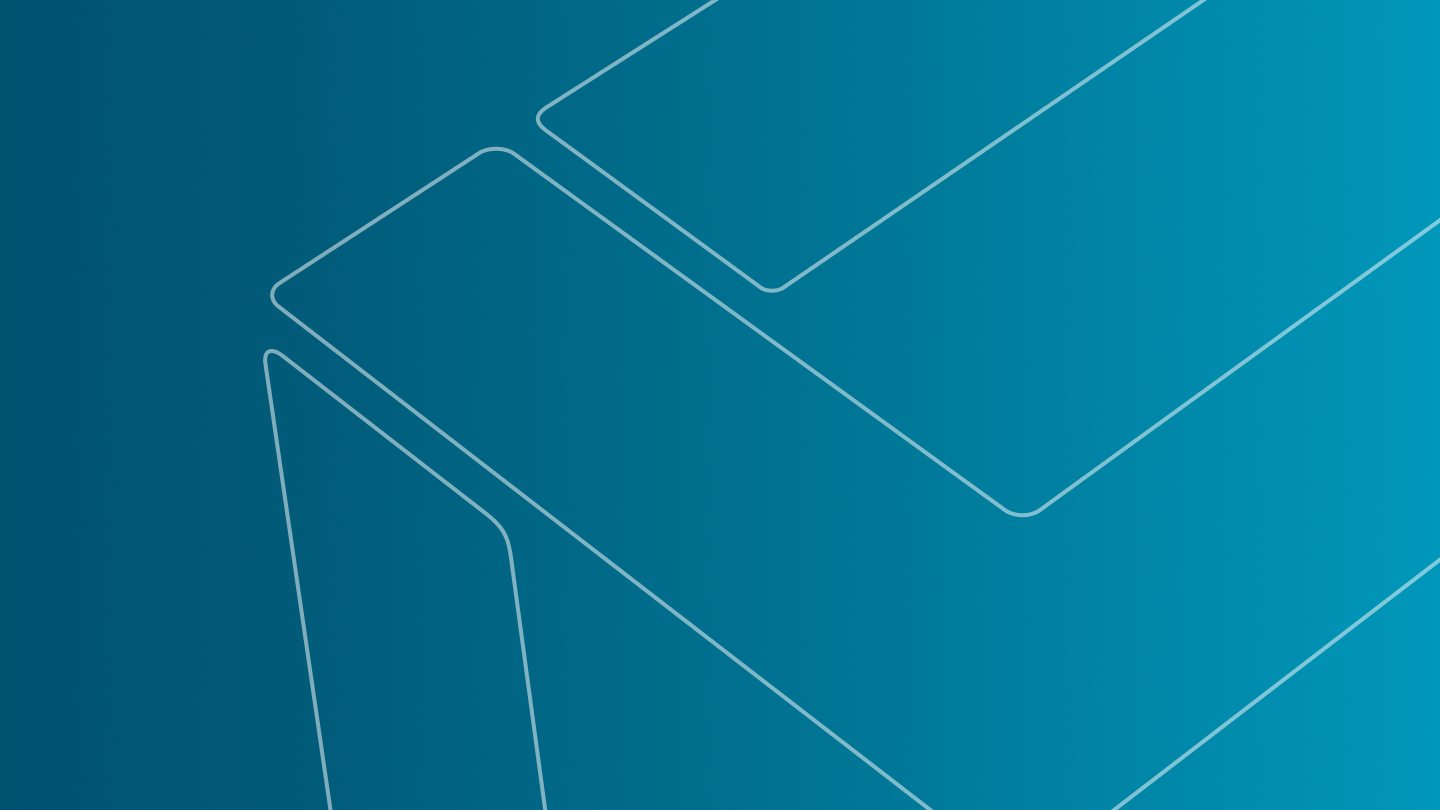
The well-known feature in VGSTUDIO MAX is now also available for users of VGMETROLOGY.

Our new upgrade allows for macro recording of placing the fixtured object within the scene, facilitating seamless fixture simulation in fully automated workflows.

This upgrade radically reduces the time spent browsing for macros in your file system. Enjoy a smoother, more efficient workflow and let us handle the heavy lifting. Work smarter, not harder!
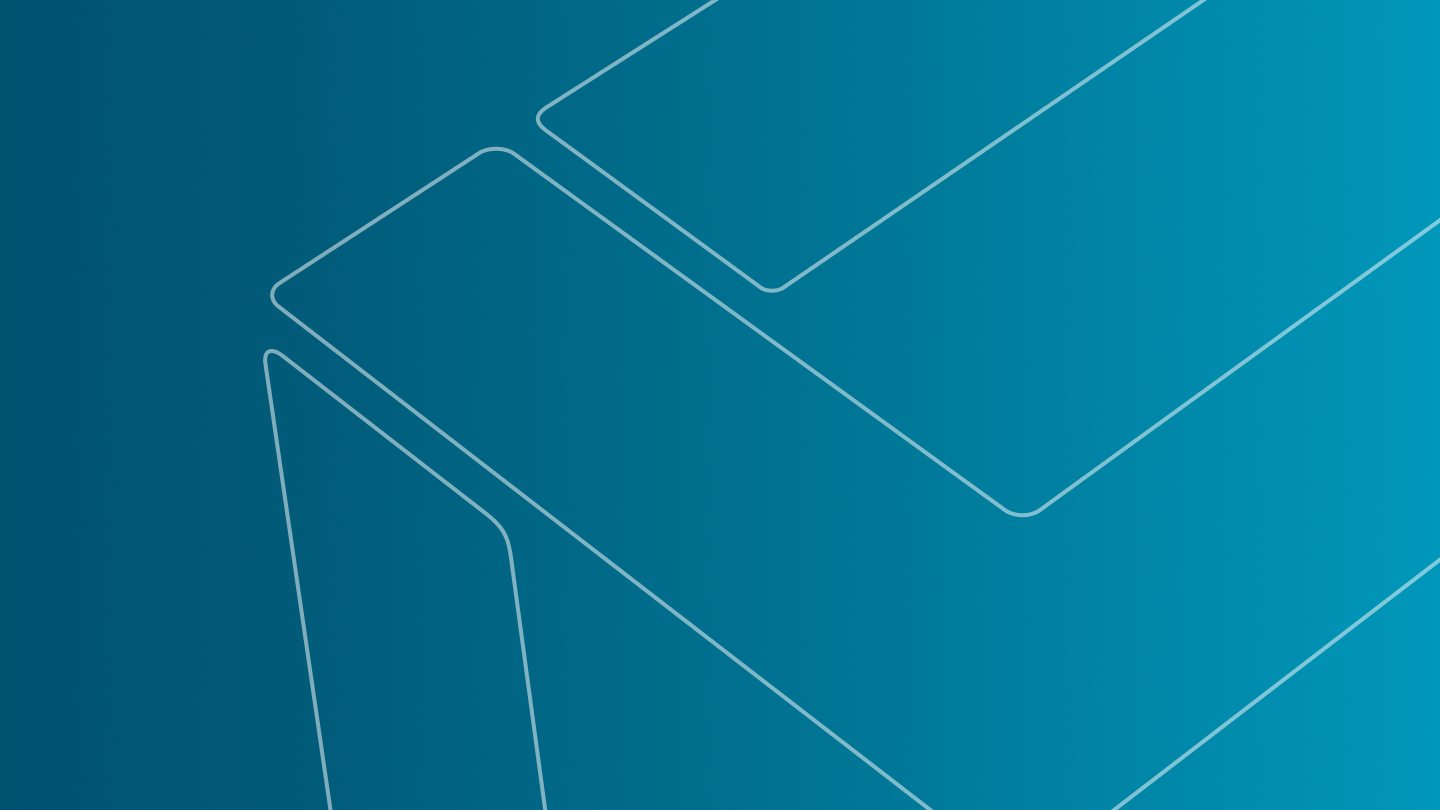
Users can now run the application and create reports in Italian, Spanish, and Russian.
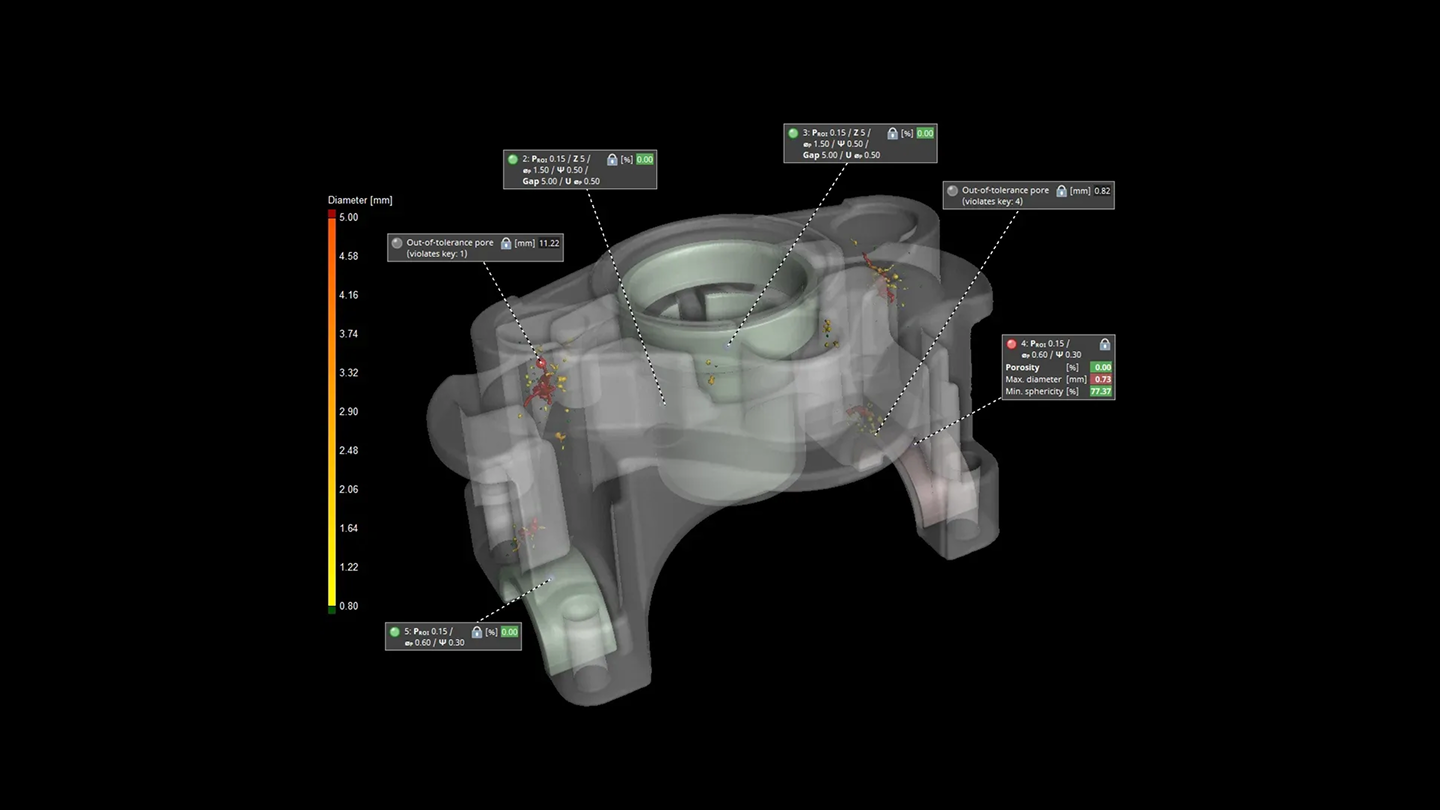
In this video, we will show you how to automate your porosity inspection workflows. With the help of the "Automation" tool of VGSTUDIO MAX, you'll learn how to automate a once-defined porosity workflow by recording macros for each workflow step. In the end, you'll combine the macros to a job that you can run on as many data sets as you like. Let VGSTUDIO MAX help you reduce your inspection efforts to a few clicks — the ones that launch the automated process!
Click here to watch the video.
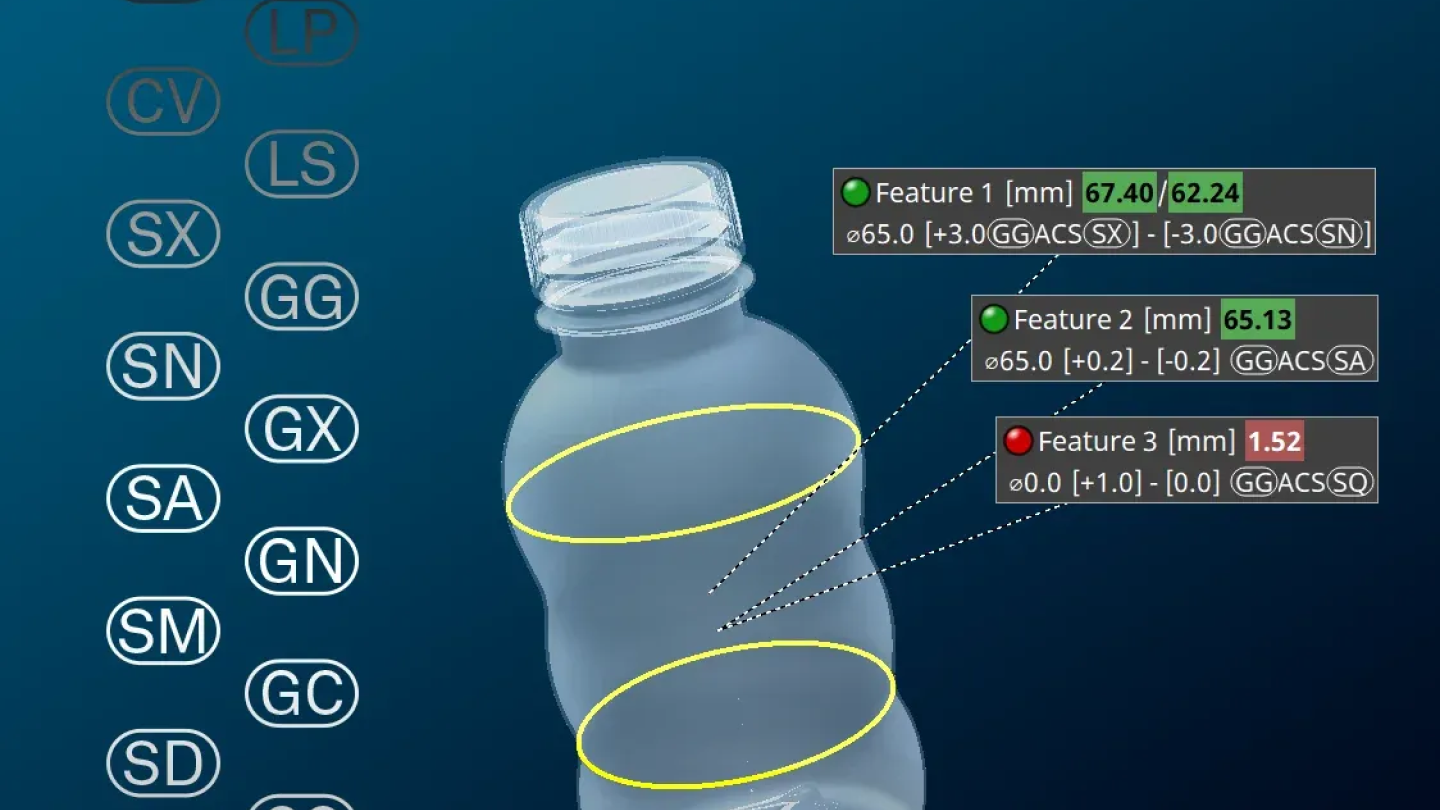
You can now measure linear sizes that require the use of rank order modifiers (for example, for the calculation of an average size) or the use of the ACS (arbitrary cross-section) modifier for the calculation of size measurements in any cross section.
Measurement tasks according to ISO 14405-1 that require the use of these modifiers can now be easily performed by choosing the appropriate modifier symbols in the "Linear sizes" dialog.

When you use linear size modifiers such as LP (local two-point size) or ACS (arbitrary cross-section), many sizes will be calculated at a time. While you will usually tolerance only a single size value (e.g., the maximum, SX, or the minimum, SN), much more information about the measurement itself is now available: A new tab in the "Linear sizes" dialog will show you a histogram of all calculated sizes as well as a number of statistical values, allowing for an intuitive overview of the size distribution and overall tolerance state of the measured element.
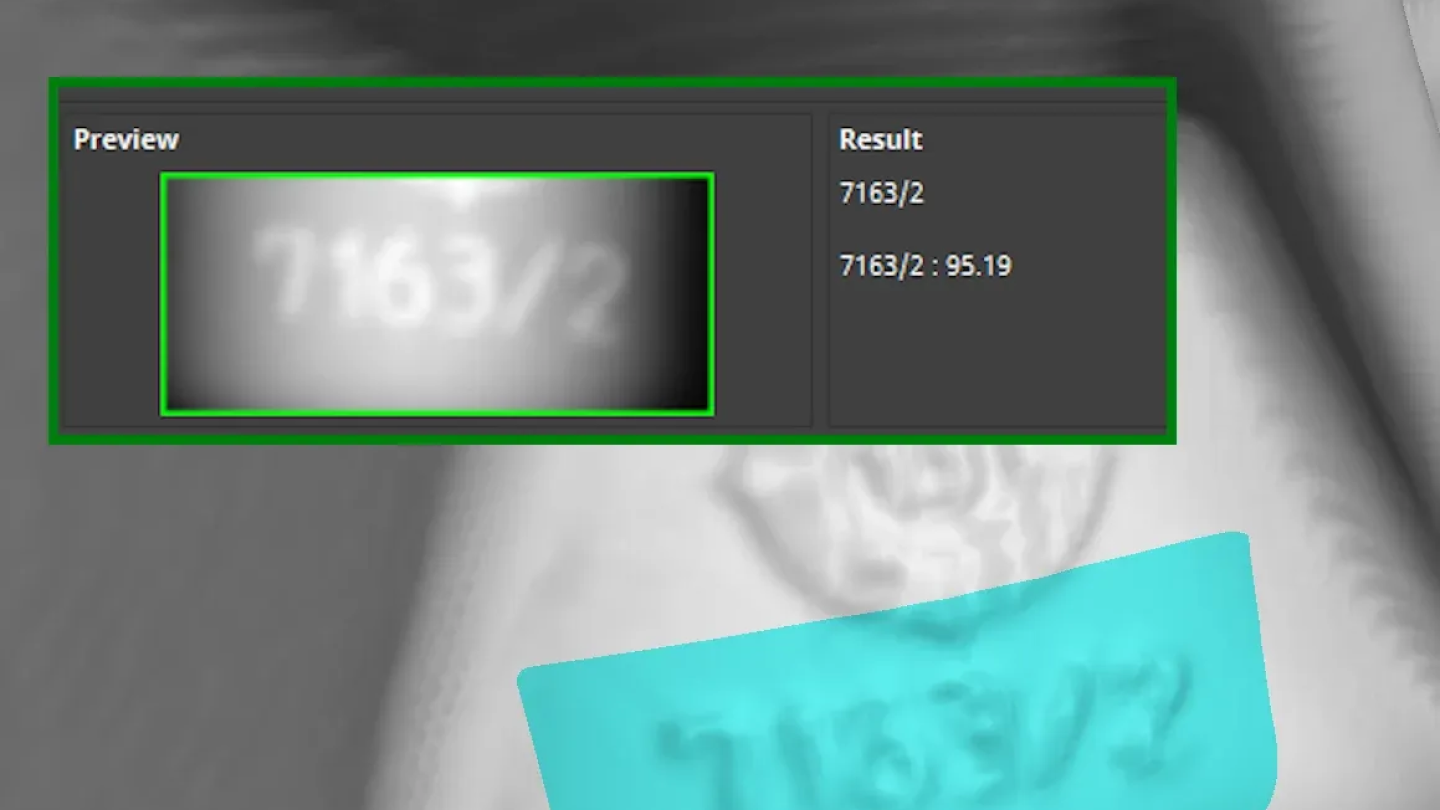
Our revamped OCR analysis significantly enhances the automatic text recognition capabilities of VGSTUDIO MAX and VGinLINE and comes with improved result customization options and reporting support. ASCII text on components will automatically be recognized and translated into the object's metainformation for use in inspection plans or reports.
While you will no longer be able to create new instances of the old OCR analysis, any inspection plans and evaluation templates that contain them will continue to work. We strongly recommend that you switch to the new OCR analysis as the outdated version will no longer be available with software release 2025.2.

The advanced CAD import with PMI is now capable of interpreting modifier symbols of linear sizes and automatically creating the appropriate linear size measurements during import.
Additional import options allow you to choose the default modifier symbols to be used when linear sizes without specific modifier symbols are found in the PMI data.

You can now create regular elements for circles and two parallel opposing lines in a 2D view and use them for linear size measurements and various geometric tolerances. This is especially useful when you have to measure linear sizes in a specific cross section (SCS) of an element.
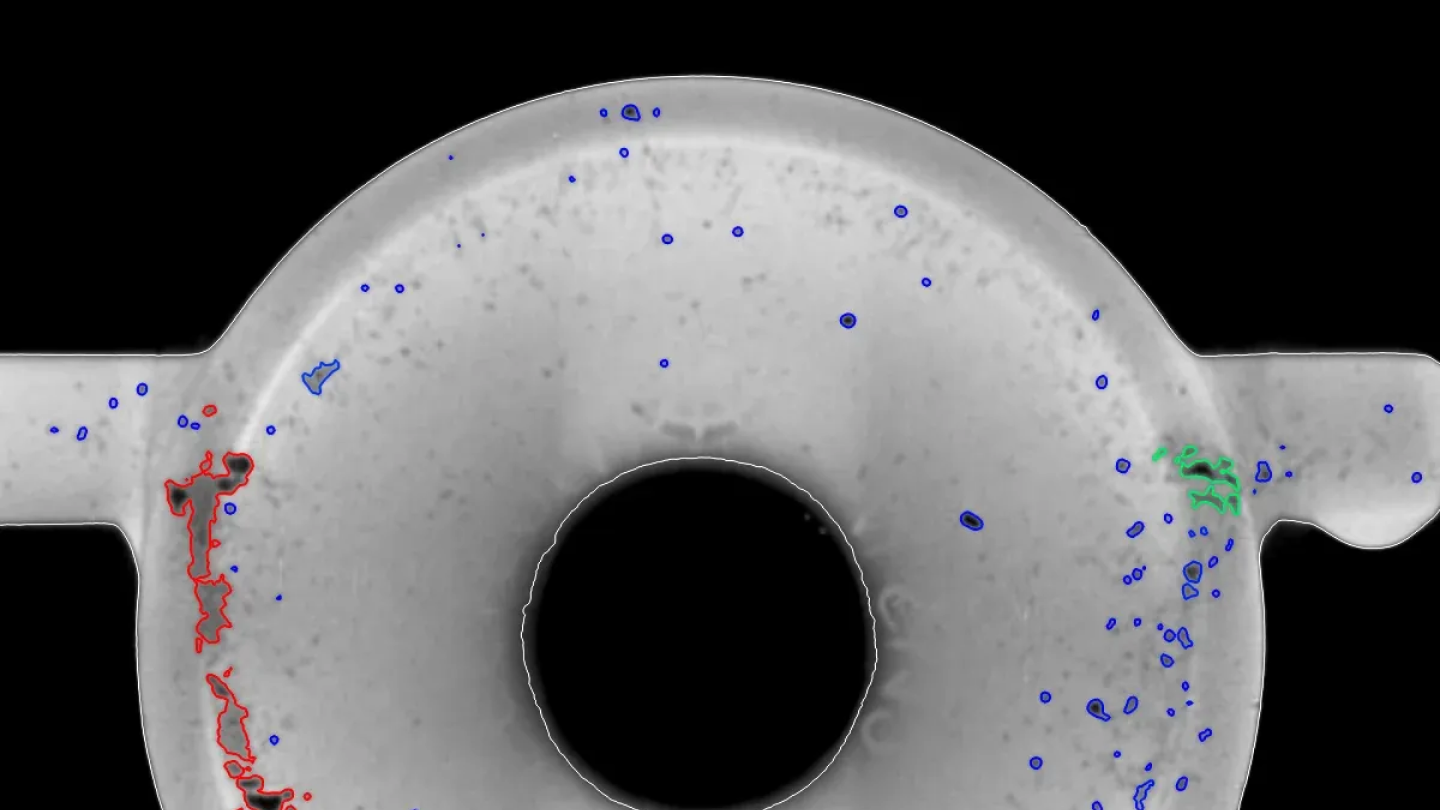
- The new "Automatic" mode for the "Analysis area" will consider the surface determination settings. This will make your daily work with the porosity/inclusion analysis faster and less error-prone.
- The visualization of pores is now by default set to "Render outline only" so you can still see the gray values of the detected pores.
- With the new default report preset "Big five," you will get images of the five largest deviations in your standard report. If you want to have more, less, or just the deviations that exceed a certain value, you can simply customize the rule on the "Rules" tab of your porosity/inclusion analysis.
- To keep the dialog of your porosity/inclusion analysis tidy, only functionally relevant tabs will be shown.
- We extended the accurate voxel-based calculation of the "true gap" between pores: you can now tolerance the real distance between pores by setting a tolerance for the "Gap" parameter
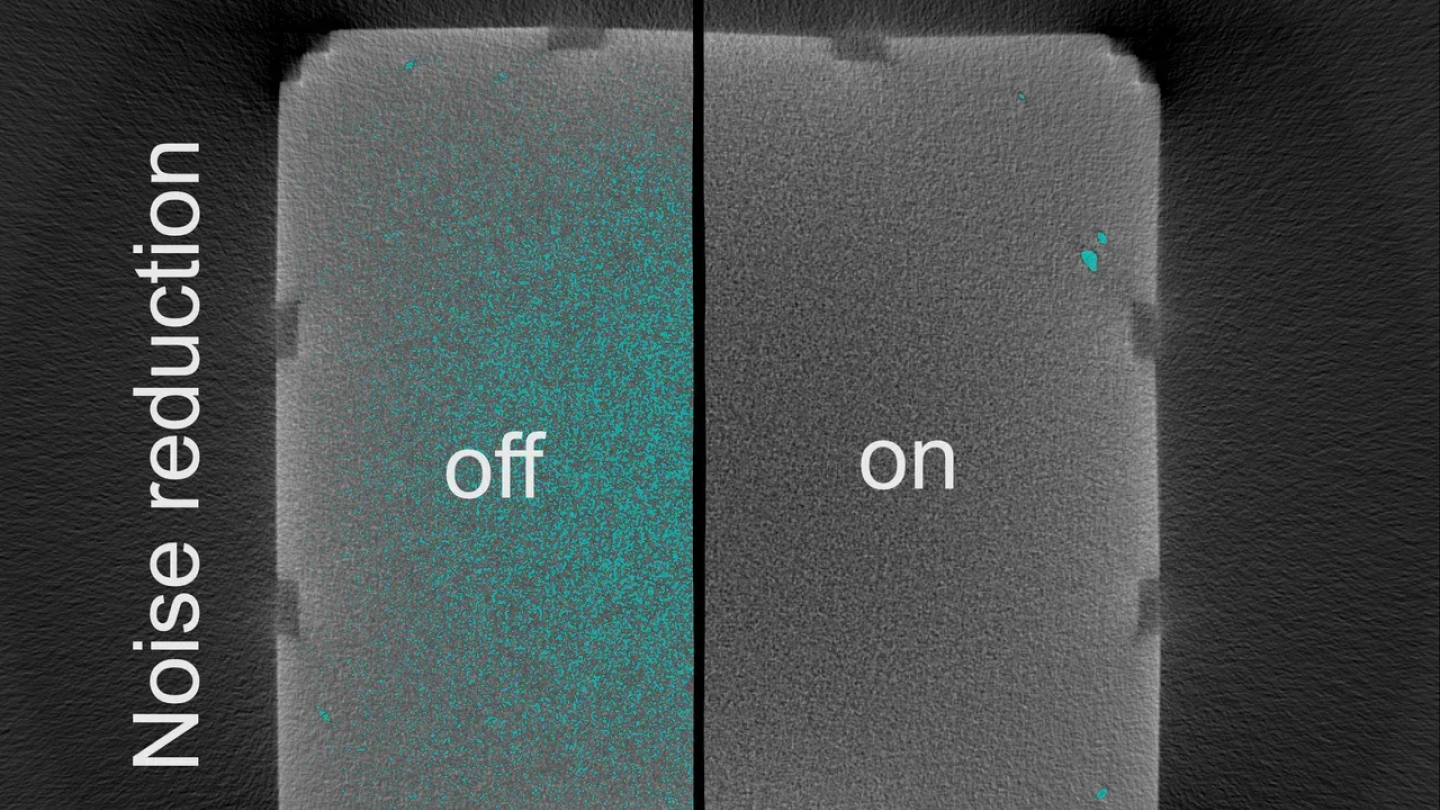
If your data is very noisy, VGEasyPore might detect plenty of noise particles. By activating the "Noise reduction" option in the VGEasyPore dialog, you can filter out noise from the very beginning. This makes it easier for you to adjust the parameters for successfully detecting porosity or inclusions.
And – unless you evaluate large amounts of tiny noise particles – the porosity/inclusion analysis can in many cases be much faster!

When you perform a VGEasyPore analysis on a small ROI (region of interest) – for example, when there are multiple components in the CT scan and you want to perform the analysis only on one of them – VGEasyPore will now run faster than before, depending on how much of the full scan data is covered by the selected single component.

You can now change the default settings of your analysis by setting one of your presets as default. For example, if you are not interested in pores smaller than 0.5 mm, just set the filter accordingly and save it as default preset. This will save you valuable time with each analysis.
The preset will apply until you save a new default preset or select another existing previously saved preset as default preset

Customizable text color in reports
We further enhanced the customizability of reports: you can now set arbitrary colors for all textual layout elements to highlight certain results or custom text.
Exporting multiple movies or image stacks of an inspected component at a time
The new queuing function of the "Save movie/image stack" dialog allows you to parameterize and queue multiple export jobs, and subsequently export all image stacks or movies at a time without further interaction.
This will streamline your export process considerably, as you will no longer have to wait for the completion of each individual export job before being able to parameterize and start the next one.

When series-testing the anode overhang in battery cells with the Battery Analysis module of VGSTUDIO MAX, you can now export the toleranced anode overhang properties in Q-DAS format. This allows you to use the analysis results in the Q-DAS software for statistical process control, for example, for process or machine capability analysis or for monitoring the results over time (trend analyses).

The new explanatory texts will make it easier for users to understand the purpose and functionality of both the "Bookmark" and the "Automation" tool and improve the accessibility of the software.

The computation of deformation fields can now be automated via macro. This way, you can save time in your daily work when using deformation fields for the “Morph mesh” or the "Compensation mesh" function, or for adaptive ROIs or coordinate measurement templates.

You can now directly import newer NSI formats, without the need for an extra tool. This makes working with newer NSI formats easier and more robust.
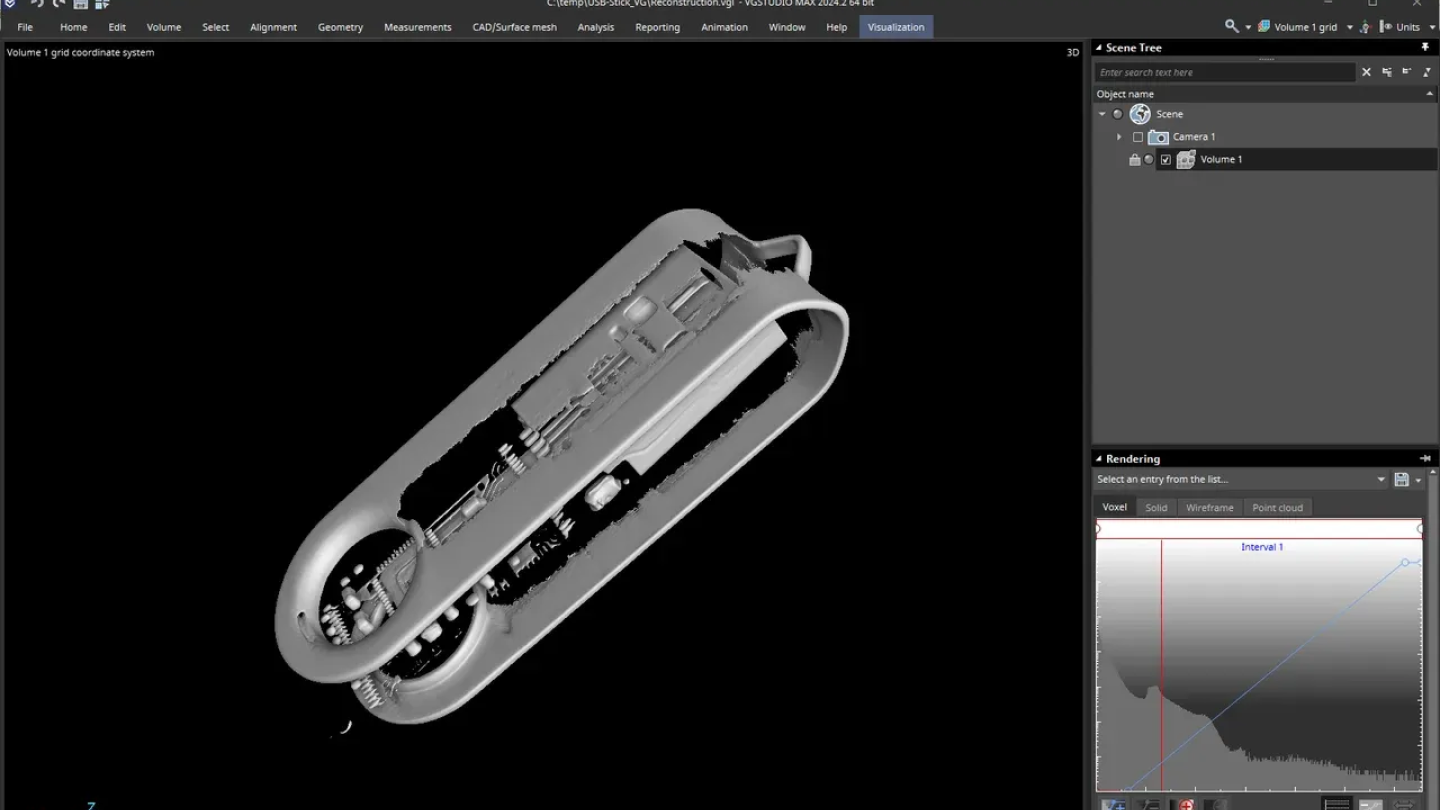
In this video, we will guide you through the various tabs of the reconstruction dialog so you can easily and quickly make the settings for a standard cone beam reconstruction.
Click here to watch the video.
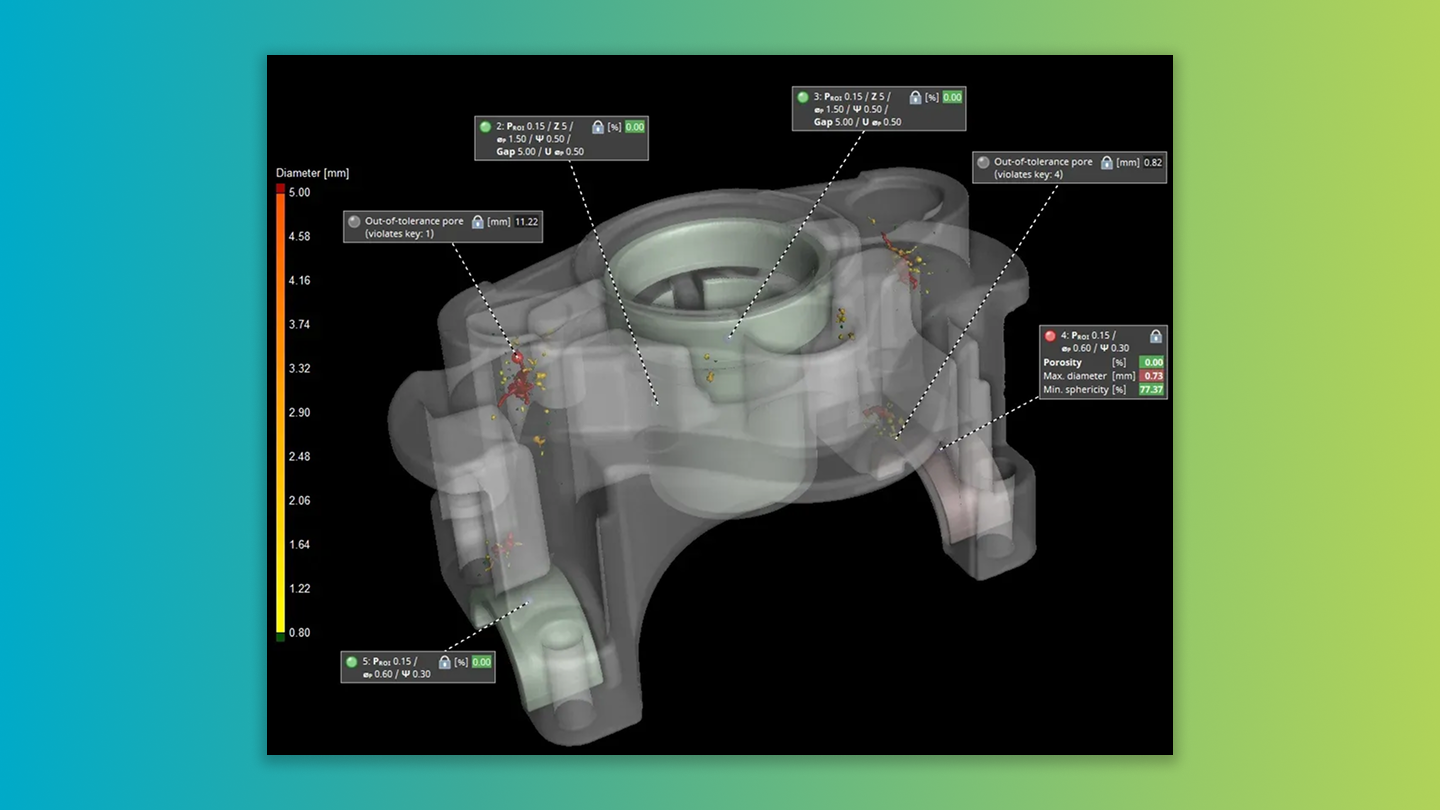
In this video, we will guide you through the workflow of a P 203 porosity analysis on a typical die-cast workpiece. For this, we will examine and tolerance both the complete casting using a global porosity key and specific test regions using freeform ROI porosity keys.
Click here to watch the video.
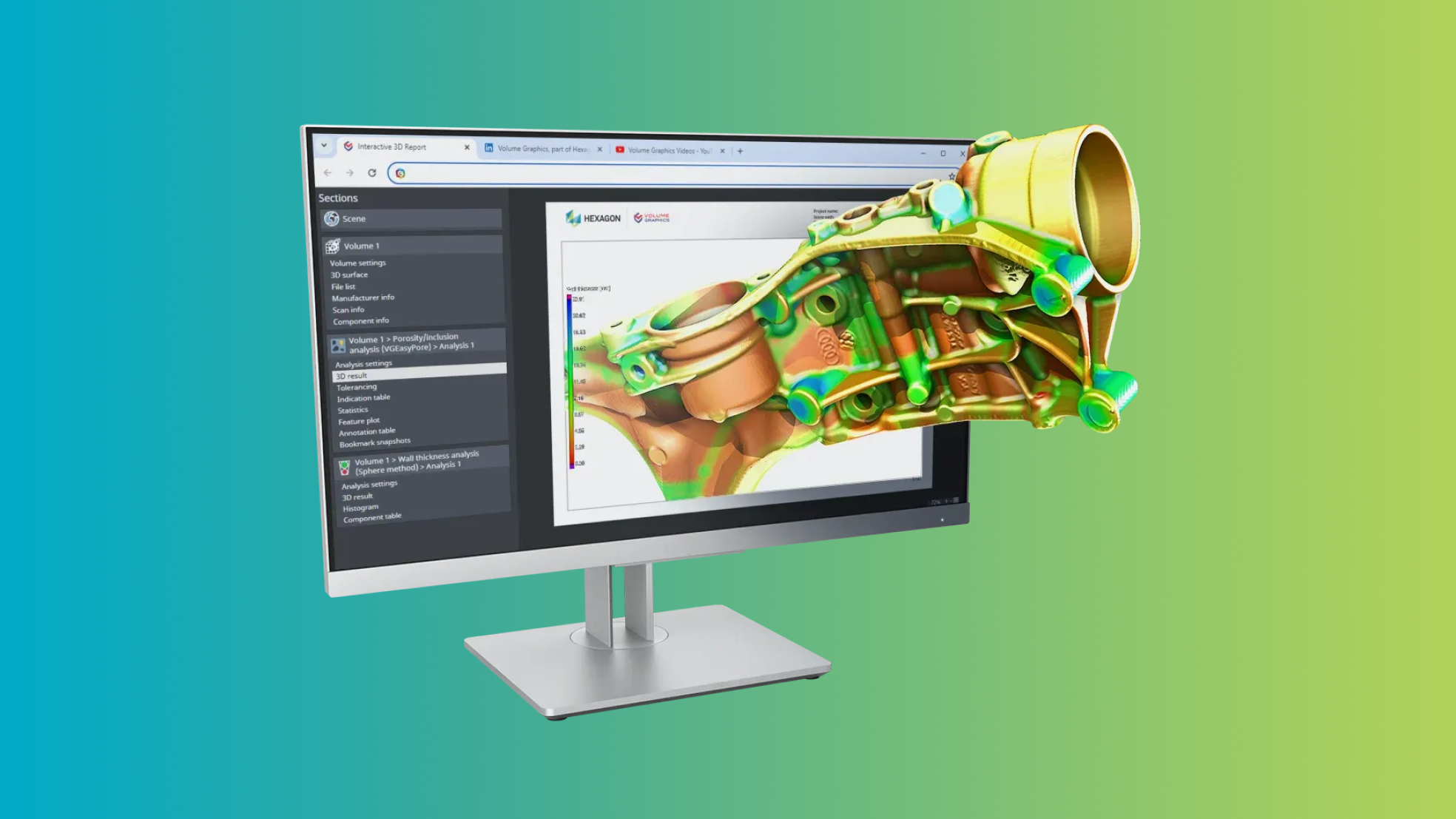
Sharing comprehensive inspection results just became even easier. The new HTML format is an all-in-one solution that also supports interactive elements, like part or result 3D views. These self-contained documents eliminate the need for a separate viewer application and are easily accessible with any Chromium-based browser like Edge or Chrome.
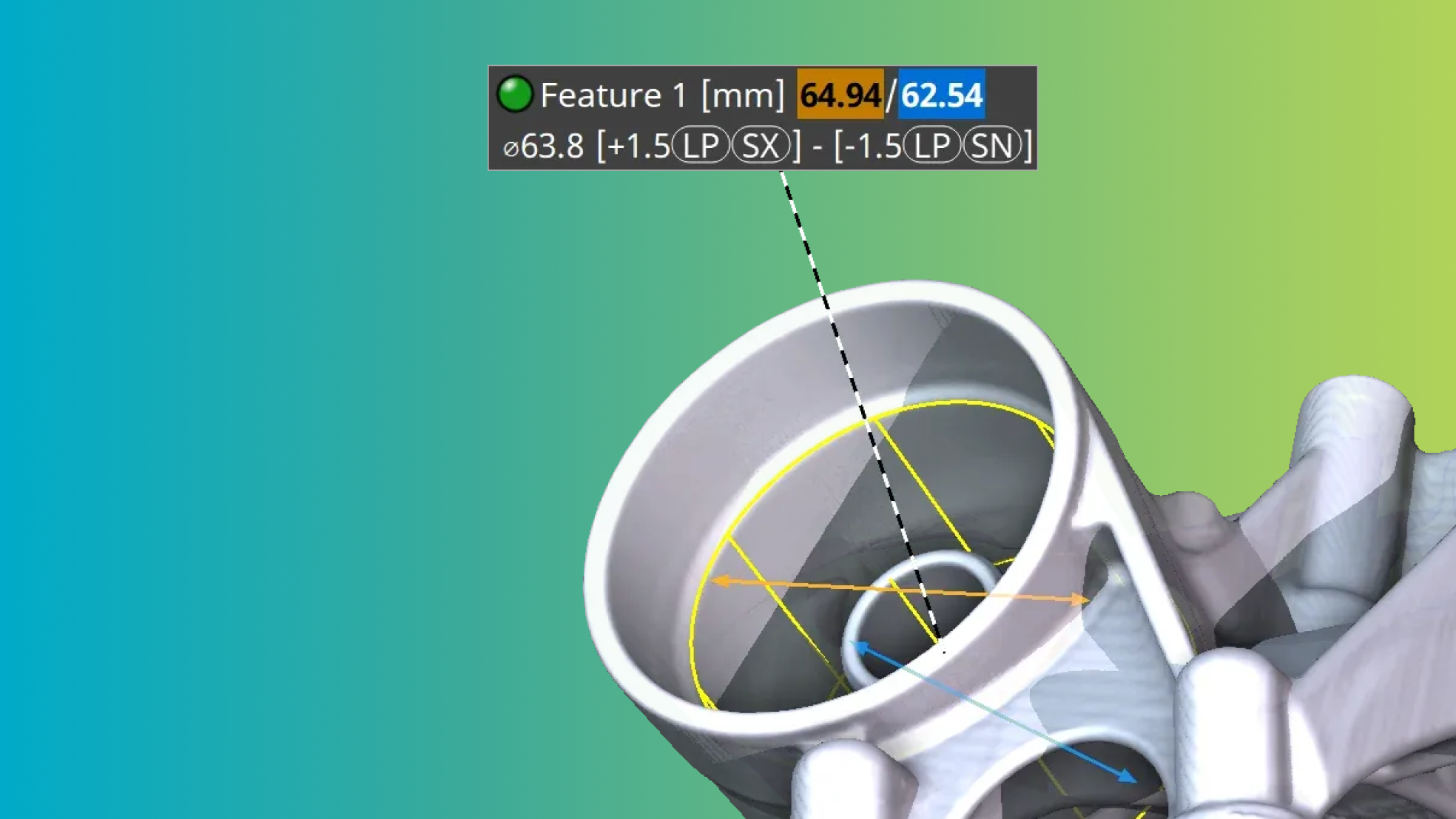
Simplify standard conform measurements with direct support for modifier symbols. These include two-point measurements [LP], the envelope requirement (E), and global modifier symbols like [GG], empowering easy evaluations for many size features.

Now, projects loaded during batch processing won't automatically clutter your recent files list. This ensures your manually worked-on projects remain readily accessible. However, if you prefer the previous setup, don't worry — you can always change this setting in Preferences.
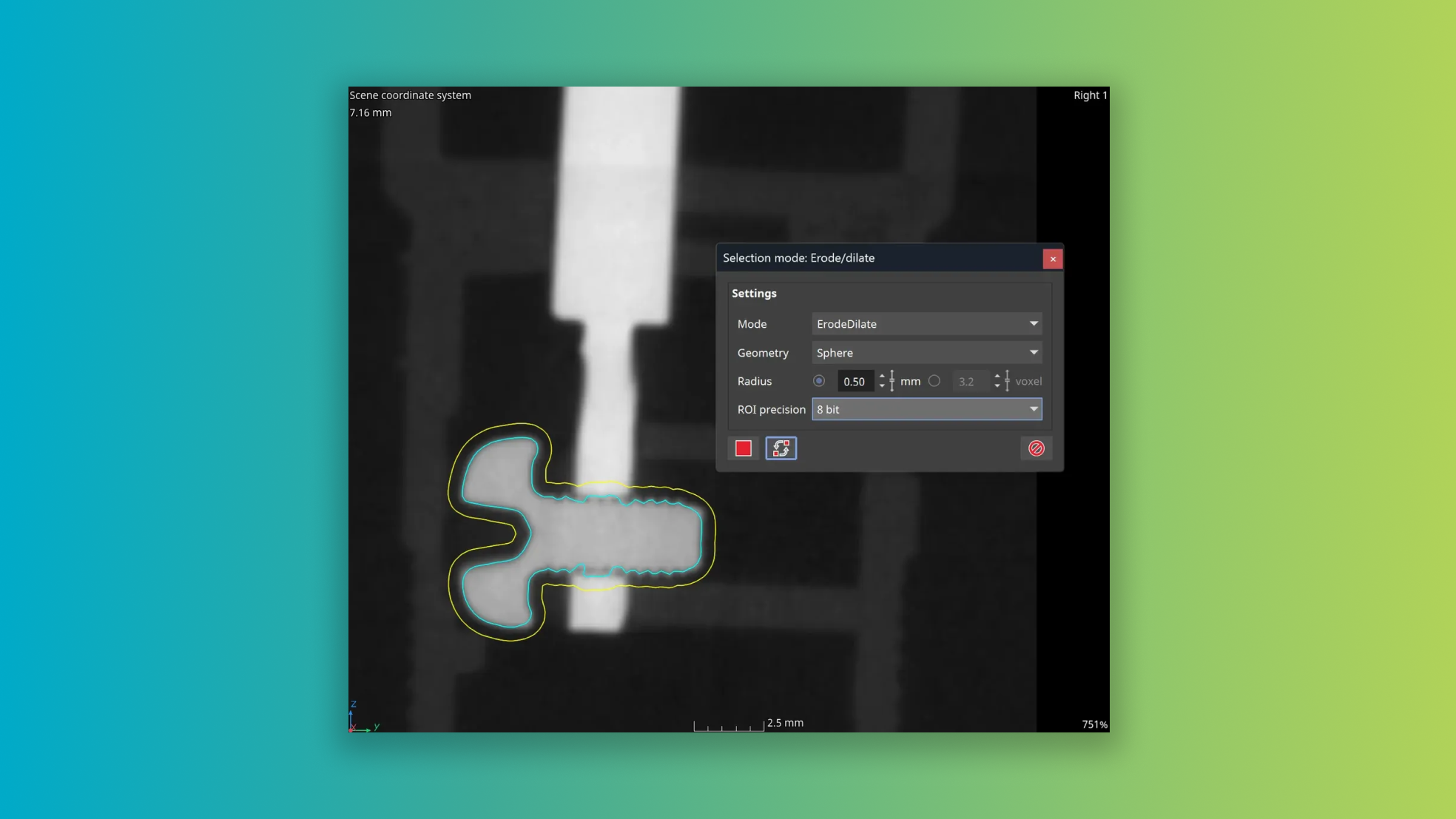
You can now specify the sphere radius in length units, even on anisotropic data sets. Enjoy significantly boosted performance, reaching computation speeds that are more than 50 times faster — specifically noticeable when utilizing larger radius values.

PNG format for streamlined image stack import and export
You can now bypass the need for additional file conversions when using PNG as a storage or data exchange format. Enjoy a faster workflow for importing and exporting your volume data.
New DICONDE export
Volume data can now also be exported in the DICONDE format, which includes the existing tags. For volumes that were not imported from DICONDE, the necessary tags are created on the fly.
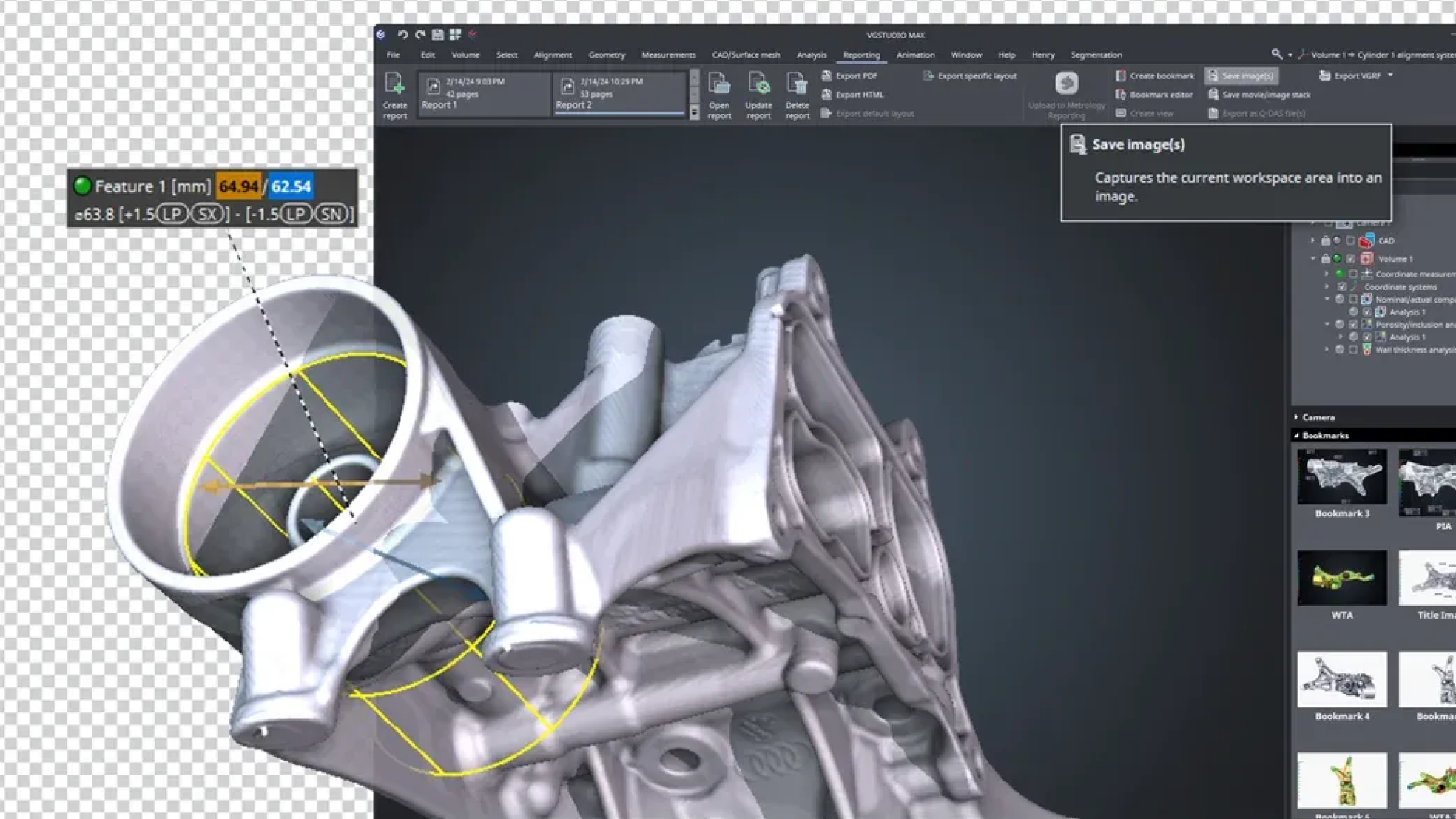
Experience better image saving capabilities with native PNG format support, our new feature allowing lossless compression and 3D view images that include an alpha channel. Spice up your presentations with partially transparent images that pop!

In the past, transferring metainformation like DICONDE tags between different volumes in a scene was impossible. With this feature, you can now easily move this essential information, even when creating entirely new volumes from initial scan results. This enhancement ensures traceability is maintained throughout your process, keeping your work consistent and structured.

Fast toggle for Paint & Segment preview
You can now switch off the Paint & Segment preview temporarily by simply holding down the "O" key. This quick transition enables immediate comparison between gray values and segmentation preview, allowing you to evaluate the segmentation visually in real-time and paint the remaining voxels waiting for accurate classification.
Auto-color for ROIs
ROIs created by Paint & Segment are automatically colored based on their labels, facilitating an effortless differentiation after segmentation. This not only enhances visual clarity of segmented classes in your 2D view, but also renders them in 3D.

Equivalent diameter for P 202
We've listened to your needs and incorporated the commonly used parameter "equivalent diameter" from the P 202 standard into VGSTUDIO MAX. Now, you can further enhance your porosity analysis with the max equivalent diameter tolerance.
Visualize P 203 freeform ROI tolerance status
Managing multiple ROIs in P 203 just got easier. Instantly view the tolerance status of each ROI, color-coded in red or green. This ensures immediate recognition of out-of-tolerance ROIs and their corresponding location in the part, enabling smoother correlation and analysis.

Improved VGEasyPore relative mode
We've improved the relative mode in VGEasyPore to enable easier and more precise pore detection. This updated version* empowers precise pore identification with locally adaptive results, all by simply setting a contrast percentage without the need to manage absolute gray values. The default contrast value of 20% is suitable for most datasets, often eliminating the need for any further adjustments.
*The previous relative mode is still available, ensuring you can still seamlessly run existing analyses and VGinLINE jobs.
Faster VGEasyPore
VGEasyPore now runs up to three times faster on datasets with many small potential indications**. This significant performance boost will save your valuable time when working with noisy data, making your process more efficient than ever before.
**While the voxel count and number of smallest indications may differ to past results due to the new voxel-exact calculation, the volume and shape features of the detected indications in the results table is not affected and will not change.
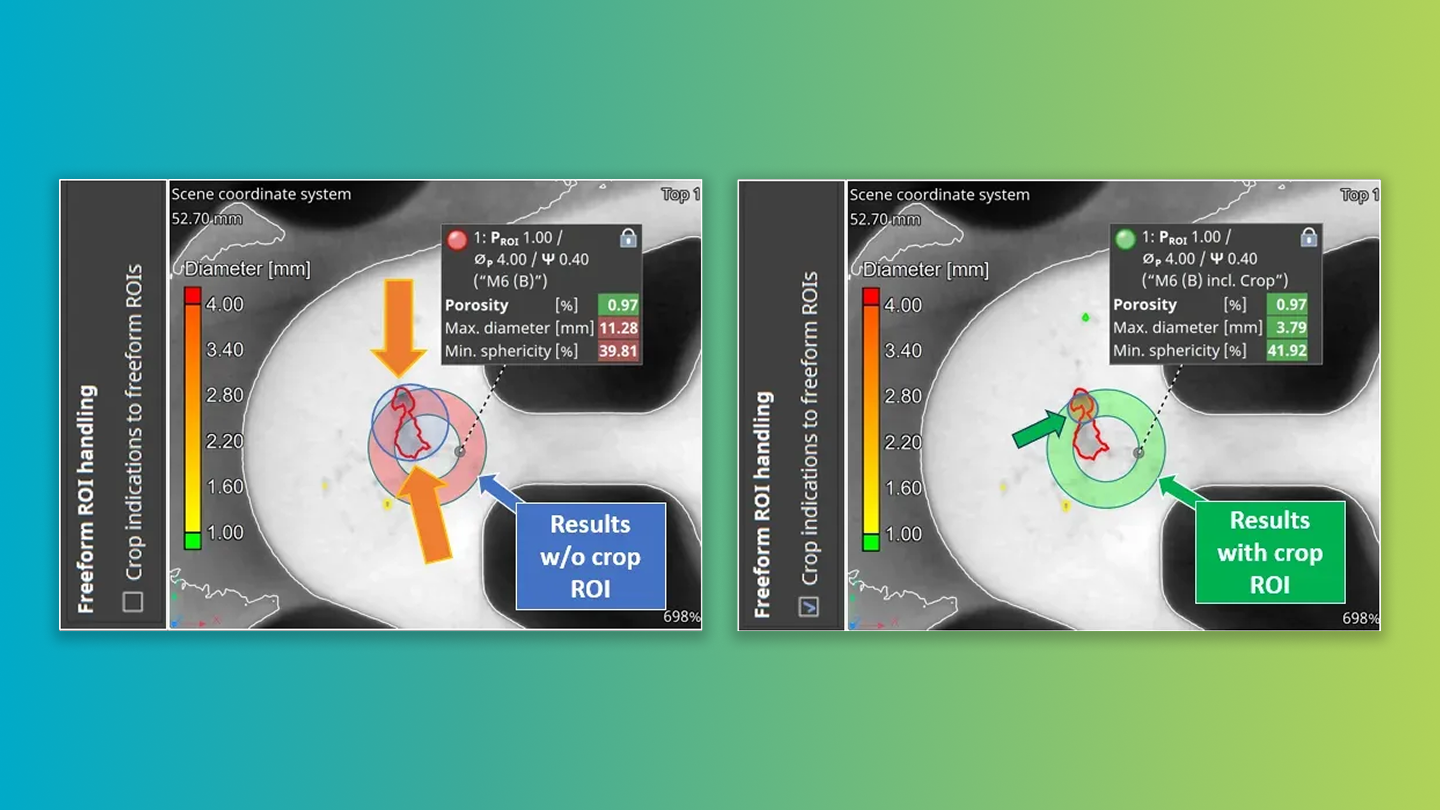
With the new function "Crop indications at freeform ROI edges", you can now decide whether pore feature parameters should only be evaluated within the ROI boundaries or, if desired, also within and beyond them. This applies in particular to detected pores that are intersected by the ROI boundaries and has a huge impact on the results of the porosity analysis on an ROI toleranced with a P 203 porosity key.
The new setting enables a foundry-related, application-specific customization of the porosity evaluation with regard to the application of the P 203 porosity key code to selected ROIs to avoid false-negative analysis results*.
*It is also the new default, but if you rely on the old behavior, you can disable it for newly created analyses. Existing analyses and evaluations will have it already disabled, to maintain consistency with previous versions.